Review: Nokia 5300
Apr 5, 2007, 10:54 AM by Eric Zeman
Our in-depth review of Nokia's new music phone. Is the music player good enough to leave your MP3 player behind? Find out. NEW: Video tour
Form
Is It Your Type?
The Nokia 5300 XpressMusic is a mid-range slider phone that offers a host of music-centric features. With one-button access to the music player, it attempts to send your MP3 player to the bottom of your junk drawer, as well as serve as a converged handset that can handle all of your calling, Web-surfing, and photography needs.
The 5300 is compact and its multi-colored design gives it a fresh, young appearance that will appeal to the hipper crowd. Based on Nokia's Series 40 platform, the user interface is easily customized to match whatever your mood is, and you can share that mood by blasting your tunes through the 5300's loud internal speaker. As solid as the music player options are, though, is it enough to make you forget about your iPod? Find out.
Body
At first glance, the 5300 comes across as non-assuming and almost cheap-looking. Its simple design is more subtle than you might think, however. When you take a closer look, the white, silver, and colored plastics set the 5300 apart from the bland all-black or all-silver clones of many phones out there. Though our review unit came with a black strip across the center section of the phone, the white bands on either side of the black still manage to make it distinct. The center section of the 5300 also comes in a shade of purple. The central colored area is made from a textured paint that you feel when you hold it. Overall, the first impression leaves the words sporty, young, and hip in our minds.
The 5300 has buttons protruding from its sides, which are in the colorized section of the phone. These buttons are the volume keys (on the right) and music player buttons (on the left). There are three buttons for the music player, rewind, play/pause, and fast-forward. The actual buttons are raised "dashes" under a semi-hard rubber coating and measure about 5mm x 1mm. There is no seam around the buttons. There is just enough travel in the buttons and a nice "click" that you feel in your fingers when the buttons are pushed.
On the left side you'll also find the headphone jack, and on the right side is the camera key. Like the volume buttons, it is protected by the rubber coating, but instead of being a little dash, it's actually a rectangle rimmed with a rubbery ridge. You have to press the camera button firmly to activate the camera.
Despite its compact size, the 5300 is a hair heavier than you expect it to be, but not egregiously so. As you hold it you'll notice little bumps jabbing you in the hand. The bottom of the phone has four tiny nubs so that when you set it on a level surface, the back of the phone is raised slightly above that surface. (We'll explain further in the music section.)
When the 5300 is closed, the keypad is hidden, but you have access to the D-pad and four functions keys. Similar to the buttons on the side, the four function keys have large, raised dashes to help you find them with your thumb; but there is no fake rubber coating here. The buttons have a nice action to let you know that you've pressed them. The D-pad bordered on loud. Using it to scroll through menus produced an audible clicking sound. Its raised exterior rim kept our thumbs on target as we moved it around.
The camera and speaker are located on the back of the phone. The camera is in the top-left corner and a little vanity mirror is next to it so you can add yourself to pictures. The speaker is represented by 8 little cut-out dashes toward the bottom of the phone that are about the same size as the buttons found on the 5300's side.
On the top of the 5300 is the power button, USB port and charge port. Right next to the USB port is the slot where you stick your fingernail to pry off the back cover. Access to the back cover is important with the 5300, as the microSD slot is underneath the battery cover. The battery itself covers the SIM card, but the microSD is on the side of the phone. Once you have the back cover off, it is easily accessed. Getting that cover off is difficult, though. After some trials and tribulations, we discovered it was best to slide the phone open before attempting to remove the back cover.
The slider mechanism worked smoothly. Just a little bit of upward or downward pressure with your thumb pops it up or down with the help of the spring. With the phone open, it still feels well balanced and doesn't become top or bottom heavy. One complaint about the slider is that there was a little bit of side-to-side play between the two halves of the phone. With the phone closed, we're talking about 2mm of sideways movement.
The silver keypad is evenly spaced and the numbers feature a pleasant blue backlight. The 12 buttons are a nice width and height. The buttons are rectangular, and each has a raised oval on it to help you differentiate between the buttons when you slide your thumb across them. There was less travel with the keypad buttons than the function keys, but it was still satisfying.
With the 5300 in the open position, you'll see that the back cover of the top half has a silver metal plate with "Nokia 5300 XpressMusic" etched into the metal. A nice, subtle touch.
The Three S's
Screen
The 5300's screen measures 2 inches. It provides enough real estate to interact with the phone without issue. And the 5300's QVGA resolution helps render images accurately, with little pixelation or noise.
The 5300's screen is bright and displays colors accurately. Though pictures looked monochrome in sunlight, dialing the phone with the sun shining on the screen was easy thanks to the large numbers and good choice of background colors. Viewing Web sites that had white backgrounds wasn't quite as easy. Darker environments let the brightness and saturation of the screen really come through. Photos, menus and pictures practically jumped from the screen.
Signal
Like all GSM phones, the 5300 has just one set of bars to indicate signal strength. It consistently held onto 4 of 4 bars in my NJ home. If I walked down to my basement, coverage dropped to 2 bars, but making phone calls and initiating data sessions were not a problem. At one point in our time with the 5300, we were deep inside a hospital, and the 5300 still retained 1 bar of service, compared to a Verizon phone that lost its signal completely. When you launch T-Mobile's T-Zones, a small little "G" appears with a circle around it to let you know you've established a data connection.
Driving around the metro NYC area, we didn't experience a single dropped call. Signal strength averaged 2 or 3 bars in most areas. The only place we lost the signal was driving through the Lincoln Tunnel, which was surprising given T-Mobile's strength in New York City. The 5300 still managed to hold onto 1 bar of service in another area that has typically bad coverage no matter what the provider is.
Sound
The earpiece speaker was disappointingly quiet. Even set to full volume, calls were sometimes difficult to hear in moderately noisy environments like the supermarket or walking down a city street. If you're frequently in crowded places, plan to go outside to make your calls, as there's just no way you're going to hear your caller - unless you want to use the speakerphone.
Sound quality for the earpiece was good. We didn't hear any crackling and it was nearly indistinguishable from a regular phone in terms of voice quality. The speakerphone also sounded very good.
The speakerphone for the 5300 is unbelievably loud. At full volume, it is so distorted it is simply unusable. Using it with a setting of 4 or 5 out of 10 was often adequate. Even at lower volumes, we would not advise using the speakerphone in public unless you're happy to share your conversation with everyone around. Once, we were able to hear muzak blaring over the 5300's speakerphone not only several rooms away, but with the phone on a table downstairs.
The one thing good about this is the speakerphone speaker is the same one that's used for the ringer (and music player). Set to full volume, you will likely never miss a call. Even at medium settings, the 5300 is quite audible. The same can't be said for the vibrating alert, however. When set to vibrate, we missed calls about 50 percent of the time.
You can read more about the quality of the music player sound in the music player section.
Battery
If you don't use the 5300 all that much, the battery needs recharging every 3.5 days. We're talking minimal usage here, just leaving the phone on stand-by. If you're like most people and do some text messaging, Web browsing, phone calls, the music player (~1 hour per day) and Web surfing, battery life is quickly sapped in 2.5 days or less. With the Bluetooth radio on constantly, the battery needed charging every 2 days.
Basics
Menus
The 5300 comes with the Series 40 3rd Edition operating system. It's highly customizable and will do pretty much anything you need in terms of accessing and controlling features of the phone.
When you first boot up the 5300, a standard wallpaper appears along with T-Mobile's "MyFaves" interactive phone book. It has 5 globes that represent the 5 people on Earth you deem most holy, and add to your circle of ultimate friends. You can add your friend's or family's faces to the globes in a fun caller-ID customization feature, and scroll through them sideways to get to the person you want to call. Of course, if this set up bugs you, you can get rid of it altogether and customize the home screen.
Hitting the center of the D-pad brings you to the main menu screen. Here there are 9 choices, laid out in grid fashion. Since the 5300 is a music phone, the music player is the first choice. Strangely, the grid layout doesn't allow you to use the numeric keypad as shortcuts to the items in the menu. We attempted to perform several adjustments to see if we had mistakenly turned this feature off, but could not activate it. This is a major oddity for an S40 phone, which typically permits such shortcuts. The view of the menu itself can be altered to meet each individual users' needs.
From the main menu, most of the selections bring you directly to an application. The left and right soft keys default to the most common actions for each menu. The only two selections that are folders, are the Fun & Apps and Settings icons. The Fun & Apps folder is where you'll find access to all your media, be it music, pictures, or video. Some of the menus in here don't make perfect sense. I can't quite say for certain why the "Organizer" application is under the Fun & Apps menu. I am not usually having fun when I am organizing. The Settings menu is the most extensive, and allows you to change almost every feature of the phone.
For users interested in quickly accessing what matters (music player, phonebook, messages), the factory D-pad shortcuts get the job done. The D-pad and function keys can be customized to access most features.
If you have the "MyFaves" screentop view selected, the left and right soft keys and D-pad are re-wired to perform different tasks. The phone notifies you what these revised selections are when you make the switch. These are much less intuitive to use. For example, hitting the center of the D-pad opens whichever of your Faves is highlighted on the screen. The left and right sides of the D-pad scroll through your Faves rather than access applications.
Calls/Contacts
Using the 5300 as a phone is as easy or complicated as you want it to be. If you slide the 5300 open, the keypad is automatically unlocked and you can dial your family and friends in a number of different ways.
If you've left the 5300 in its factory state, your number one fave is the first option you have. Simply hit the call button and that person is automatically dialed. If you hit the center of the D-pad, a menu will ask if you want to call or message that person. Scrolling through the top five is easy. Whoever's picture is highlighted as the largest is the person you'll be calling when you hit the call button.
You can dial numbers on the keypad, or use the speed dial functions, which can be assigned different contacts from the MyFaves selections. You can also access the phonebook and choose a contact to call from there.
You can also make phone calls with the 5300 closed, using the MyFaves feature, or dial from the phonebook. Ergonomically calls feels a little awkward when you hold the closed 5300 up to your face.
With the MyFaves screen disabled, hitting the send key brings up a list of your mosts recent calls. Once you've selected a previous call, hitting the send key again will initiate a call.
The phonebook is accessed by pressing the left function key. Once in it, you can perform searches, start typing the contact's name, or simply scroll down the list. Once you've found the contact you are looking for, hitting the center of the D-pad brings up that contact's details. The left function key lets you access a number of different options for that contact, including assigning 1-touch calling.
Otherwise, the calling and phonebook features of the 5300 are comparable to most other phones.
Messaging
There are multiple ways to access the messaging center of the 5300. The easiest is to hit the D-pad to the left, which initiates a new text message. If you have deactivated the MyFaves homescreen, hitting the center of the D-pad brings you to the main menu, and the messaging center is highlighted as the default choice. Pressing the D-pad again will bring you to the messaging center.
"Create new message" is the first selection, with "inbox" and "drafts" directly below it. But not all of the selections are as natural. For example, Voicemail is the 9th selection, and you have to scroll down to see it. While voicemail is easily dialed by pressing and holding the "1" key with the phone open, accessing voicemail with the phone closed is not.
When receiving picture or text messages, the 5300 can be set to let you know about their arrival with tones, tunes or the good old vibrate alert, or both. The screen also lights up.
You can open the messages directly from the alert, or exit from the notification and let the message sit in the inbox. If you exit the alert without viewing the message, a little envelope stays up in the info bar until you view the message. Picture and text messages all fall to one inbox. Once the messages are opened and viewed, the left function button shows some options, letting you do with the message as you wish.
The messages are easily read on the 5300's screen, though because the font is somewhat large, it causes the lines to wrap often. The only option is to make the font smaller or larger. Setting the messaging font to "small" reduces the size of the text so much, that it's a lot harder to read. The only benefit to this is that it will allow you to see more of each message without having to scroll down.
Picture messages can be sent directly from the gallery or the camera user interface, though the process takes a number of steps no matter which method you choose.
Extras
Music
If you're looking to combine your phone and MP3 player, the 5300 gets the job done. Since the 5300 comes with a 1 GB microSD card, you have a reasonable amount of storage space for songs right out of the box. The music player itself is functional and the menus and dedicated buttons make your music easy to find and play. This section of the review will walk you through the experience of setting the 5300 up to play your songs.
The 5300 comes with a visual set of directions for loading music onto your 5300. You plug the USB cable into your 5300 and PC and choose the "data storage" mode. The 5300 appears on your desktop like a flashdrive and you can manually drag and drop songs into the 5300. It will automatically send them to the microSD card. This works with both Apple and Windows machines. You can also update the music using Yahoo's Music Jukebox, or by inserting the microSD card directly into your computer.
Just a side note. In our experience, upon properly ejecting the 5300 from our Apple computers and then unplugging the USB cables, our Macs crashed. This happened more than once. We queried Nokia about it, and they said they hadn't heard of any issues and would look into it. While this may be an isolated problem, we felt it was worth mentioning. Also, all music we loaded were AAC files ripped to 128 kbps.
Player Software
Once your tunes are loaded, you have to manually update the library on the phone. After you do that, you're ready to go. The default setting for the 5300 is to play your songs in alphabetical order. You can create and choose playlists, view albums, artists, genres and so on.
From the home screen you can get to your music in a number of different ways. The first is to hit the play button on the left side of the phone. It launches the last song you played, or, if you've powered the phone off and on, the first song in your library. It will play the music in the background, and leave the main screen visible, rather than launching your music player. With the music playing you can use the other hard buttons to jump through songs. You can also launch the music player by going through the main menu, or if you've activated the "Today screen" view, you can access the music player through a short cut on the main screen.
The music player itself is pretty basic and has a liquidy interface. The D-pad becomes your play/pause and fast-forward/skip forward control. The player shows the song title, album, artist and has a progress bar at the bottom. Volume is controlled via the hard buttons on the right side of the phone.
With music playing you can access every feature of the phone except the FM radio. You could hop online, send SMS/MMS messages, play games and more. Incoming calls pause the music, which then resumes once the call is complete. The 5300 also includes FM radio, which requires the use of a special headset. The digital dial worked well, and I was able to tune in most local stations.
Sound Quality
The 5300 comes with a loudspeaker located on the back/bottom of the phone. While this speaker may not replace your home theater, it is a decent way to listen to tunes without headphones. Its defining trait is that it is louder than the Almighty Himself. Nokia definitely stuck a worthy little amplifier in the 5300. Of course, loud doesn't always equal good. With the volume set as modest levels the speaker quality is solid and not overly tinny. But the louder you set it, the worse the quality becomes. In fact, setting it to 10 is painful. Now, we don't mind loud, but this is the bad kind of loud - lots of distortion from the speaker. The key is to put the 5300 on a hard surface, like a table. Remember those tiny little nubs we talked about earlier? Here is where they come into play. When put on a level surface, they raise the phone up ever-so-slightly, allowing the music to bounce off the hard surface beneath it and spread out a bit.
If using the loudspeaker is not a good option, the 5300 also accepts earphones. One bone we have to pick is that the 5300 comes with a 2.5mm headphone jack. Even though the 5300 does include a 2.5mm to 3.5mm adapter, any phone that has the guts to call itself a music phone should have a 3.5mm jack. Period.
We used a number of different headsets to gage the quality of the music player software. A $10 pair of Sony headphones sounded worlds better than the included headset. The included headset was pretty much worthless for listening to music, but served well for making calls. Using high-quality headphones shows that the music player and software sound decoders are well engineered and reproduce sound well. With good headphones, the 5300 sounded just as good as any music player out there.
One major bonus is that the 5300 comes with a number of equalizer presets (rock, classical, rap), but it also has two user-settable, 5-band equalizers. This is key. Using the 5-band EQ, we were able to dial the exact sound we like, and it went a long way to fine tuning the 5300 to our musical tastes. It's just another nice feature.
We even connected the 5300 to a large home theater system to just satisfy our inner audiophile and see how well it can handle being jacked up over real speakers. Surprisingly, it held up well. It won't compare to listening to source CDs, but it sounded good enough to our ears to merit leaving the CDs in their cases. Our one complaint is that there was a slight background hiss. The hiss was also audible through high quality earphones. It's not overbearing, but it is there.
As long as you don't need to carry around more than 4 GB of music at a time, the 5300's music player performs as well as many MP3 players out there. The interface may not be as slick as others, but it gets the job done. As long as you upgrade to even modest headphones, the listening experience is also as good as any basic player and can help reduce the amount of junk in your backpack/purse.
Camera
The 5300 has a 1.3 megapixel camera that does a good job in outdoor situations, but not so good in indoor situations. Pressing the recessed camera button will launch the camera, which takes about 2.5-3 seconds before you can interact with it. The camera is held horizontally for picture taking, with the right side of the phone facing up. It will work with the slider open or closed.
The UI itself is straightforward. The only feature you can adjust while framing pictures is zoom, which you can do with the D-pad or the volume buttons on the top of the phone. The shutter can be released by pressing the camera button or by pressing the center of the D-pad. If you want to adjust white balance, access the gallery or perform any other adjustments, you have to dive into the settings menu.
Once you've pressed the shutter release button, about 4 seconds pass as it takes the picture and saves it to the phone's memory.
The video recorder is just as easy to use and has the same basic functionality and options. The default video clip length is 20 seconds (optimized for sending) though it can be altered in the settings menu. The video recorder software allows you to zoom while recording, which some camera phones don't allow you to do.
When you launch the gallery, you can adjust the view between list and grid, and select pictures with ease. The set of menus specific to the gallery page itself is helpful in performing basic things with the file itself, such as sending, renaming and moving. Once you open a picture, you have a host of features, including those listed above, plus editing features to make changes to the image itself rather than just the file.
Photos/Video
The 5300 takes decent pictures in sunny outdoor situations, and scored 20/50 on the vision test. We were not wowed, but we weren't disappointed either. Even when presented with high contrast settings, the camera balanced out the dark and bright areas. Colors were represented well.
The same cannot be said for pictures taken in darker or indoor situations. Indoor pictures have a large amount of grain, even when set to the highest quality. The camera does not have a flash, so the only way to alleviate this is to activate the "night mode". Pictures taken in night mode were less grainy, but still didn't compare to the cleaner outdoor shots.
The video we shot was all grainy. While the motion and action were fairly smooth, the sound was choppy and faded in and out. In high contrast lighting, the video player did a poorer job of balancing out the lights and darks than the camera.
Browse/Customize
Browsing
T-Mobile's T-Zones Web portal can be accessed with the right soft key from the home screen or in the main menu. Either way brings you to T-Mobile's home page, which is basically a variety of ways for you to spend money purchasing services. You can also jump into T-Mobile's basic information services or perform searches.
The portal ditches all graphics and presents you with just text options. While this may not be the sexiest way to browse the Internet, it makes pages load faster and lets you find what you want and move on much quicker than if you were waiting for images to download. One nice touch is that a Google search bar is at the top of the portal.
You can also use the options menu and browse directly to the open Internet. Sites that have mobile WAP versions will work without issue. The 5300 cannot browse on standard HTML web pages.
The EDGE data speeds were fairly snappy with WAP sites, but were not as quick as some other EDGE-equipped phones we have used. Page-loading times ranged from several seconds to more than a minute. The experience was uneven in many different areas with T-Mobile coverage.
Customize
With Series 40, its more a question of what you can't customize, rather than what you can. Almost every screen or view or menu on the phone can be altered. The home screen can be set to display the T-Mobile MyFaves icons, or it can have a Windows Mobile-like "Today" screen - complete with calendar appointments, notes and other things displayed, and an abbreviated menu scrollbar across the top.
The main menu screen can also have a tabbed view, similar in theory to the Verizon Wireless UI. The same list of 9 main menu items appear across the top of the screen. When you scroll through them sideways, the tabs open up a set of options for each menu. For example, if you scroll to the message tab, it will list "Create Message", "Inbox", etc.
The number of ringtones with which you can customize was a little disappointing. There are only 7 actual ringtones on the 5300, and 5 of them are song clips ("Jazzy Piano") rather than actual rings. The 2 rings are the standard Nokia tune and T-Mobile's do-do-do-DE-do sound from its commercials. If you want more variety you can purchase new ringtones or use any song from your music library as a ringtone. There are 18 alert sounds, which let you assign different notifications for different actions.
Really, we could go on and on. Rest assured, if you don't like the way something looks or acts on the 5300, you can probably change it.
File Management
Because the 5300 can be used as a USB storage device, the menu system allows you to access and move files around. The files are automatically sorted by type into the appropriate folders ("pictures", "music"). The menu system is not complicated, and there is generally more than one way to reach all the different folders.
Other
Clock
The 5300 has a nice-sized digital readout on the top right hand corner of the home screen. Once the display goes to sleep, the clock is shown in a screen-saver mode, and floats about the screen. It can be switched to an analog clock that nearly fills the display of the 5300 when it's asleep. It's a simple, but elegant touch.
Bluetooth
Pairing the 5300 with headphones, other phones and computers was easy. When the phone was powered down and back up, it was able to re-establish the Bluetooth pairings. It was no trouble sending music, image, video or regular documents back and forth between the 5300 and other devices. We tried it with both Apple and Windows machines with equal success. A 2.8 megabyte MP3 file took 46 seconds to transfer from the phone to my computer and vice versa. Image files in the 250-400 kb range took less than 10 seconds.
The 5300 worked well with my Bluetooth earpiece. Pairing was simple. I was able to roam more than 30 feet away from the phone without losing the connection. The Bluetooth earpiece call quality was okay, not great. The 5300 also supports stereo Bluetooth. Pairing with a set of stereo headphones was as simple as a regular earpiece, and the sound via Bluetooth was good, but not as good as through regular headphones.
The only chink in the 5300's Bluetooth armor would be that there was a bit of a hissing sound in the headset.
Extras
As with most phones, the 5300 also comes with an assortment of applications such as alarm clock and calendar. The calculator has a large selection of functions for you to choose from, much more so than the typical add, subtract, mutiply and delete.
Video
You can watch our video review here:
or go directly to YouTube for more viewing and sharing options.
Wrap Up
For what it claims to be, the Nokia 5300 XpressMusic provides a good mix of features for a very reasonable price. As a phone, the 5300 has functionality and features that are on par with other Series 40-based devices. The user interface is highly customizable and can be configured to suit just about all users' needs. While the camera rates only average scores and won't be replacing your digital point-and-shoot any time soon, it is perfectly acceptable for day-to-day image capturing and sharing. The music player works well, is easy to use, and sounds good. When you consider the cost of other MP3 players that have a 1 GB capacity, the $99 price point of the 5300 (with 2-year contract from T-Mobile) makes it a very cost-efficient choice for those looking to combine phone and music player functionalities.
Comments
Great Video Review
I really think this is a much better choice music phone than the Samsung UpStage.
Voice activation feature
I personally don't like it because you need to learn how the voice tags are spoken by the phone and then imitate them. Trying to call my mom's cell phone by saying "mom cell" I recieved either contact not found or a list of items to choose from that twice out of 10 tries came up with her on the list.
Rogers Wireless Nokia 5300 has a different media player
Some of the key differences are:
-You can NOT minimize the media player and so it is impossible to do anything else while listening to your music (you can still minimize the FM radio).
-Almost all users have issues with the Rogers Media Player not "seeing" their tracks or if it does giving them a "DRM error".
On an unrelated note I stopped using my 5300 largely because of the fact that it has no Email Client. (what phone in 2007 does not have an Email client?)















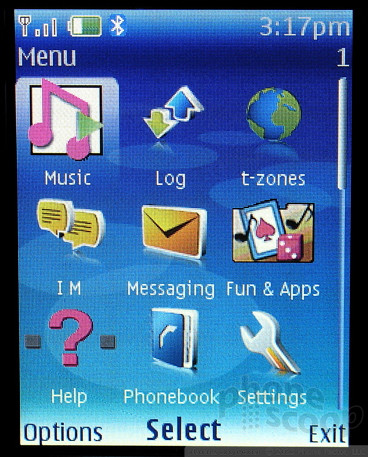



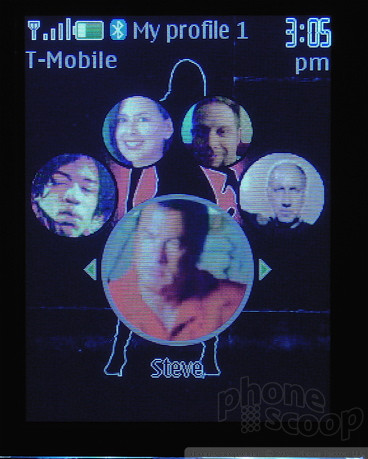





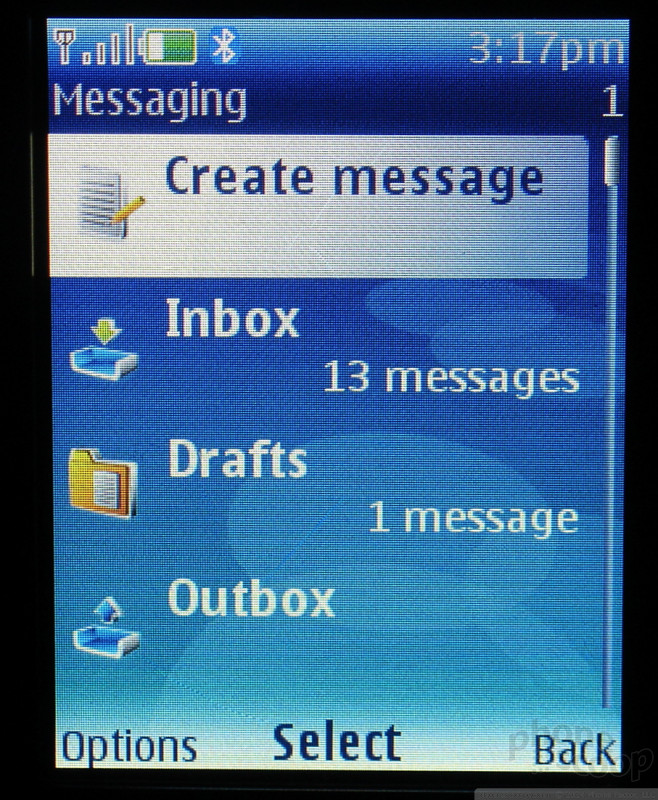





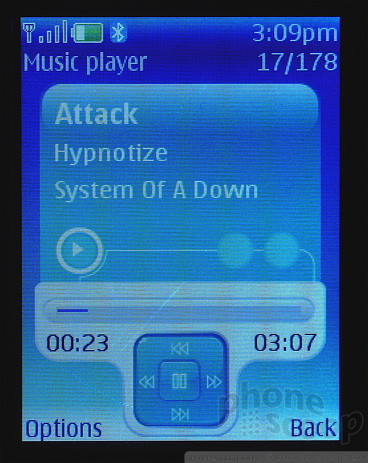










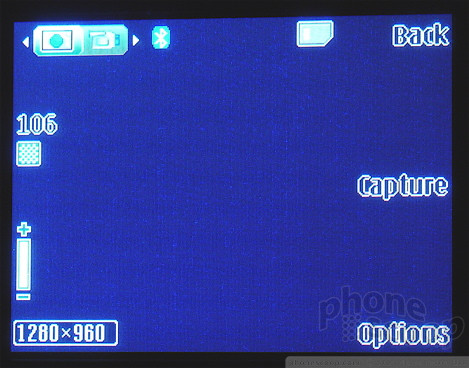








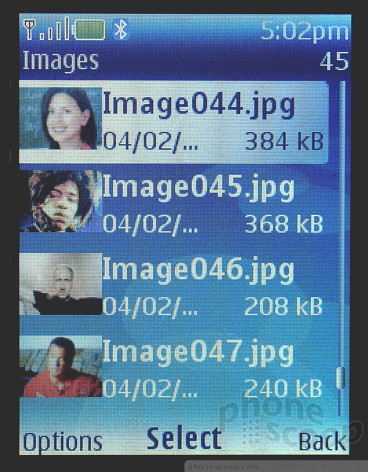














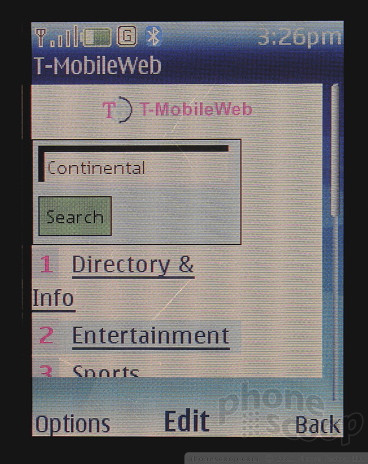



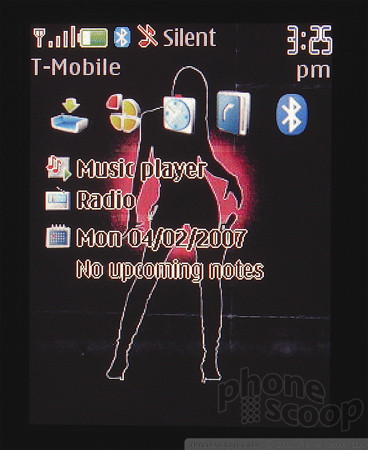







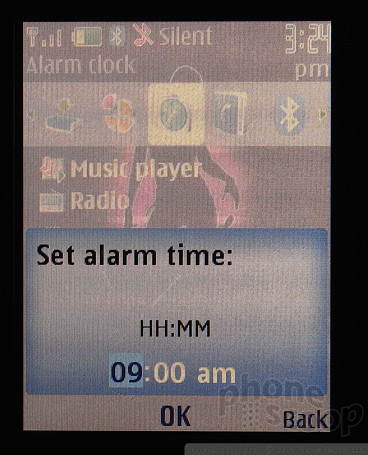




 Nokia Open Studio Fall 2006
Nokia Open Studio Fall 2006
 Hands On with Teams-Certified Bluetooth Earbuds
Hands On with Teams-Certified Bluetooth Earbuds
 Samsung S24 Series Adds More AI, Updates the Hardware
Samsung S24 Series Adds More AI, Updates the Hardware
 Galaxy Ring Joins Samsung's New Wearable Lineup
Galaxy Ring Joins Samsung's New Wearable Lineup
 HMD Launches Barbie Phone in US
HMD Launches Barbie Phone in US
 Nokia 5300
Nokia 5300


