Review: Samsung Galaxy S5 for AT&T
Media
None of the media apps packaged on the AT&T GS5 will surprise you. The device includes the typical list of stock Google-made "Play" apps. The Google music, video, TV, book, and magazine stores are all fine places from which to rent or purchase content. The individual apps to consume them are decent and haven't changed in quite some time. The GS5 also includes the standard YouTube app, a generic MP3 player for sideloaded music, and a generic video player for sideloaded video. AT&T's crummy Mobile TV app is also on board. This for-pay app lets you stream live and pre-recorded content over AT&T's network. It's not worth it. Milk, Samsung's brand new music streaming service, is curiously absent.
The shining star is the Samsung-developed Smart Remote app. As on last year's GS4, the Smart Remote app can both control your home theater equipment and also peruse various content sources for something good to watch. Setting up the remote is a cinch. It walks you through the process of pairing with various devices and doesn't take more than a few moments to lasso control over your TV, cable box/DVR, Blu-Ray player, and receiver. The app's "smarts" come from the Peel engine. Answer a few questions and the app will be able to interact with all the content from your cable provider, as well as view schedules in advance, interact with the DVR, and so on.
All smartphones need to come with apps like this for several reasons - the most important being that my kids continually lose the remote control to my TV. My phone is *always* in my pocket, so having a backup remote is great. Adding access to my video content is icing on the cake. Having access to the guide on my device without interrupting the show I'm watching is much appreciated.
The odd man out here is Beats Music. Like many others, it is a streaming music service. AT&T lets users pay $5 extra per month to include unlimited streaming and such with their data plan. It's "odd" because Beats Music is run by Beats Audio, which used to be partially owned by HTC. Anyway, a trial version of the service worked fairly well, though I think Pandora, Slacker, and Spotify offer better UIs and song selection.
Camera
Samsung toned down the camera software, and that's a very good thing. The Galaxy S4's camera was so packed with features and options, it sometimes felt a bit overbearing. Samsung's research said that most of the features went unused by the bulk of people, so it trimmed the fat, so to speak.
I like the new layout a lot. The viewfinder fills the entire screen; the controls float within. There are some quick settings available on the left side of the screen, including a toggle for the user-facing camera, selective focus, HDR, and the full settings. The action buttons on the right include a dedicated video camera button, a separate shutter button, and access to the various shooting modes and gallery.
The full settings are newly organized in a grid of icons. It is much easier to interact with them and understand exactly how changes you make will affect the outcome. I really dig this. Further, it is customizable; You can drag the icons for the settings around in the grid and arrange them however you like. The GS5 offers control over picture size/resolution, metering modes, stabilization, timer, white balance, exposure, guidelines, shutter sound, and on. Basically, everything you need is there.
Samsung really sliced excess from the shooting modes. Where the GS4 had a dozen different shooting modes, the GS5 has six different shooting modes preinstalled. They are auto, beauty face, shot & more, panorama, virtual tour, and dual camera. There is also a link in the mode listing to the Samsung app store where you can download more modes if you want, such as sports mode, which isn't included on the GS5 out of the box. The only new mode is the one called virtual tour. This mode lets you create a video as you move through a space, such as your house. I imagine real estate brokers are going to love it. It's a bit unwieldy to use and takes a lot of practice to get right. The software guides you through the process, but you have to be patient. It's slow going. It takes a handful of shots and then pastes them together with panning motions so you feel like you're touring a room or other space. Personally, I prefered having sports mode.
Samsung was smart to make the HDR feature accessible all the time. You can turn it on or off quickly when needed, and I find that really helpful. The same goes for the selective focus control. Like Nokia's ReFocus tool or a Lytro camera, selective focus lets you blur the background while the foreground is in focus and vice versa. You need to have a clearly defined subject and background in order for the feature to really work. Images turn out best if you are really close to the main subject. In fact, Samsung recommends you be about 1.5 feet away, with the background object at least 5 feet from the foreground subject. After you take the image, you can edit it later. You can set the foreground to be in focus, the background to be in focus, or both to be in focus. This shooting mode also takes a little bit of practice to use properly, but the results are cool. The similar mode in the HTC One is slightly easier to use, but the results are about the same.
For whatever reason, picture stabilization is on by default. I suggest you deactivate it. Why? It is slow as hell. Every shot takes several seconds to focus and capture. When turned off, the GS5's camera will focus almost instantly and can take pictures as fast as you can press the shutter button.
I'm a big fan of the new camera app.
Photos
The GS5 captures images as large as 16 megapixels in the 16:9 aspect ratio or 12 megapixels in the 4:3 ratio. I was pleased with the shots I got. The GS5 attained razor-sharp focus, good exposures, and accurate white balance. Few of the shots were wasted. Look at the rocks beneath the pink shovel for an example of sharp focus. The dandelions look pretty good, too. In general, the pictures are better than those I got with the HTC One. Most people will be pleased with the shots they take, even if all they ever do is use the automatic mode. GS5 owners to take time to explore the different shooting modes will be rewarded with images that go beyond the ordinary.
The front camera does a good job, too, as evidenced by the back/front selfie below.
Video
The GS5 can shoot 4K (Ultra HD) video, but it is wasted without a 4K TV on which to view it. Skip recording in 4K entirely unless you have a monitor that can show it or you need the highest possible resolution. The 1080p HD video that I captured looked great. I was really impressed with the quality of focus, exposure, and white balance. The results accurately represent the real-world scene I recorded. Your YouTube fans will be impressed, no doubt.
Gallery
The GS5 uses a Samsung-designed gallery application, which offers some fun extra features. The device will automatically sync thumbnails from your Google+ and Dropbox accounts, but you can thankfully turn these off. There's a drop-down menu accessible from a button at the top of the screen for sorting between albums.
When you dive down into the individual galleries, the GS5 goes into a split-screen mode: a vertical list of other galleries forms a strip along the left edge of the screen, and the rest is reserved to show larger thumbnails of the images in the gallery you chose to view. You have to press one of the thumbnail images to go into a full-screen view of that image. The entire screen of thumbnails can be pinched to make them smaller or enlarged. This can be a really good birds-eye view of an entire album at once if it has a lot of images inside. Once you open a single image, you can swipe through photos and share quite easily thanks to the numerous options in the gallery app.
The editing features are extensive. No only does the GS5 offer crop, resize, and rotate, but it includes a number of handy tools for making OK photos exceptional. It allows users to adjust brightness, contrast, saturation, and red/green levels. It includes a number of Instagram-like effects. There's a suite of tools for touching up portraits, such as red-eye reduction, airbrushing, and blurring. Now you have no excuse to look like an unkempt mess in your selfies.
The GS5 also includes the Google+ Photos app, which can be used to sync and backup images to your Google account.
Apps
Samsung deleted a lot of the screwy apps that were on the GS4, such as S Translator, Story Album, and even the Samsung Hub - its own content store. There is a Samsung app store though, where you can download all the silly Samsung apps you want. AT&T has 11 different apps on board, most of them useless duplicates of stock Android apps. Can't you let users decide if they really want to have AT&T FamilyMap clogging up their storage space, AT&T? I'd be fine with a separate AT&T app store if it got rid of all the bloatware.
Samsung carried over a bunch of the GS4's more interesting functions, such as Air View, Smart Stay, S Finder, S Voice, and multi-window for running two apps at a time.
S Voice runs a bit smoother, though I had mixed reactions as far as transcribing text is concerned. Further, you still can't do things like ask it to send an email. S Voice can open apps, but can't do much beyond that. Siri and Cortana have more personality, and Google Now is simply better at everything.
The Multiwindow view runs two apps side-by-side in a split screen environment. It functions just as it does on on the GS4, Note 3, Note II, and Note. Only select apps, such as the browser, email, messaging, YouTube, and Gallery are compatible with the multiwindow view. Setting up the two windows and interacting with them is a breeze.
h Samsung and AT&T have data usage tools so you can monitor how much data you consume in a given day, week, or month. Sharing content from the GS5 to other screens is easy thanks to a screen-mirroring tool. Music and video content can be pushed to TVs and stereo systems via Samsung Link. It is brain-dead easy to use and can connect to most any nearby device.
The phone comes with what Samsung calls Blocking Mode. It's basically a Do Not Disturb function. It lets you set times when notifications are turned off. The app allows you to select certain contacts who will be able to reach you even if all others are blocked. Blocking Mode can be controlled manually, or set to come and go off at certain times each day. Its functional and works well.
Bluetooth
The GS5 supports Bluetooth 4.0 LE. I was able to pair it successfully with a number of different devices, including headsets and speakers, as well as other smartphones and PCs. Phone calls routed to a headset offered good quality, but were very quiet even with the headset and GS5's volume set all the way up. Since the GS5 supports the aptX profile, music sounded amazing coming from aptX Bluetooth speakers.
Browser
The GS5 ships with an AT&T-skinned version of the stock browser in addition to Chrome. The AT&T app has toolbars that come and go as you browse through sites. One at the bottom offers basic back, forward, home controls, as well as a link to your favorites and a notepad. The top navigation bar lets you type in web addresses as well as manage tabs and so on. The browser does a fine job of rendering web sites and was quick over AT&T's LTE network. Chrome is Chrome. It looks and acts the same way as it does on other Android devices. It performed well on the GS5 and AT&T's network.
Clock
You can choose to put a clock on the lock screen or not. Your call. If you do, it'll be a large, white, digital clock positioned near the top of the screen. The weather can be paired with it, which shows the current conditions wherever the GS5 happens to be. I wish you had more control over the lock screen clock.
GPS
AT&T Navigator and Google Maps are both preloaded. The GS5 performed excellently as a navigation tool. It pinpointed me in about 5 seconds consistently, and had no trouble plotting routes and finding nearby points of interest. Google Maps is free, of course, and Navigator carries a monthly fee. Maps offers all the same tools as Navigator and more with features such as Street View.
Private Mode
The GS5 introduces Private Mode, a special, sealed-away part of the OS that is password protected. Private Mode is mainly meant to protect sensitive files. It can interact with the photo gallery, the Google+ Photo app, the MP3 and video player apps, as well as the file browser. You can, in effect, hide pictures, songs, and videos you don't want others to see or hear. Though pictures will technically exist in the gallery app, they can only be viewed when in private mode, for example. Private Mode could certainly be appealing for business users, as it lets them lock away work files if they wish. It can also come in handy for those who like to send unclothed selfies to certain people, or for those who may want to keep some adult content on their device and take comfort that others won't be able to view it.
S Health
S Health has been given a fairly significant overhaul for the GS5. The app taps into a bevy of sensors and can be used as a fitness pal and diet planner all in one. S Health forces you to create a profile, including your age, sex, height, and weight. It automatically calculates your body mass index and asks how active you are in general. You can use the app to track walks, runs, hikes, and bike rides. The GS5 has a built-in pedometer and heart rate monitor. Pair these with the calorie tracker and you really have a good idea of your fitness level. I found the pedometer to be fairly accurate at counting steps and measuring approximate distances. The heart rate monitor was also accurate, as it delivered the same result that my treadmill did. The one bummer is that you have to be still to track your heart rate. This means you can't track while you're actually working out. You have to stand still for 30 seconds with your finger on the sensor to get an accurate reading. That kind of stinks.
The food tracker is quite insane. For example, I had yogurt for breakfast one day. I entered that into the food tracker and was able to pick out the exact brand of yogurt I ate, including the flavor! The food tracker can really find anything you search for, which is very helpful if you're monitoring calories strictly. You can track breakfast, lunch, dinner, and snacks. The software automatically knows how many calories you need to consume to maintain your current weight. It can help you set limits if you actually want to lose weight.
S Health is a solid fitness partner, there's no doubt.


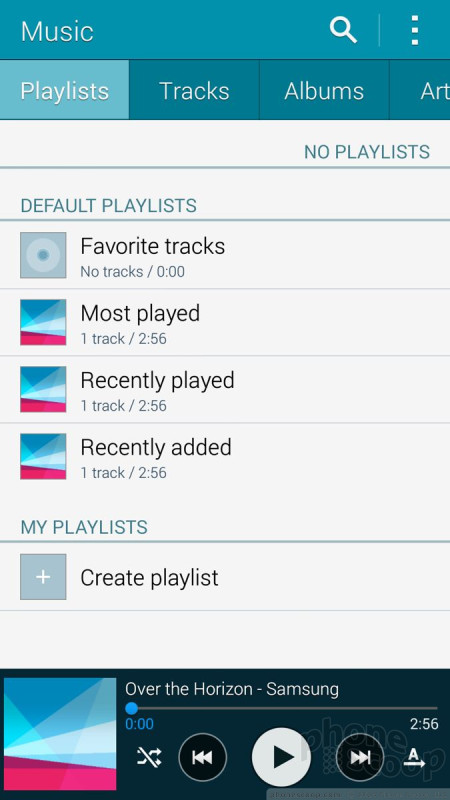


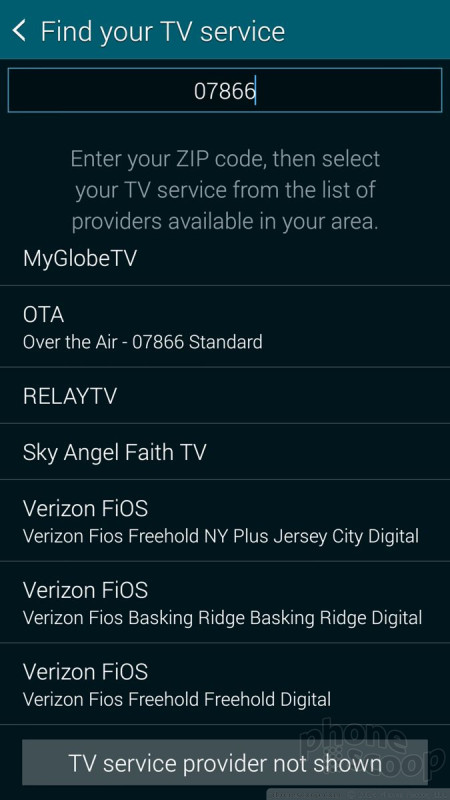










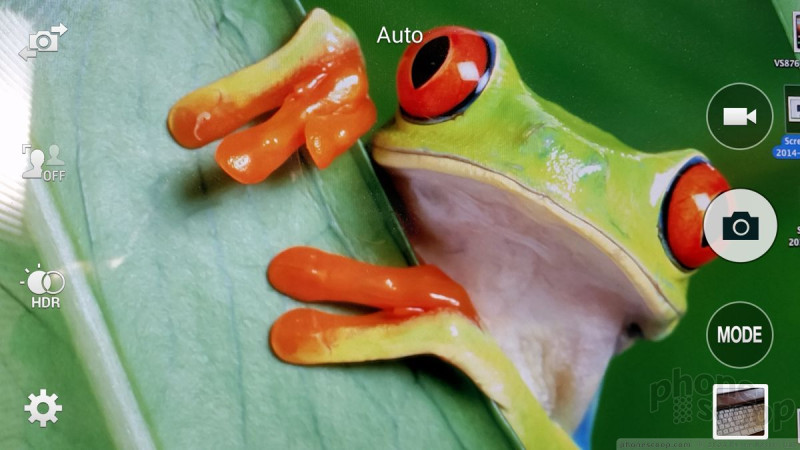



































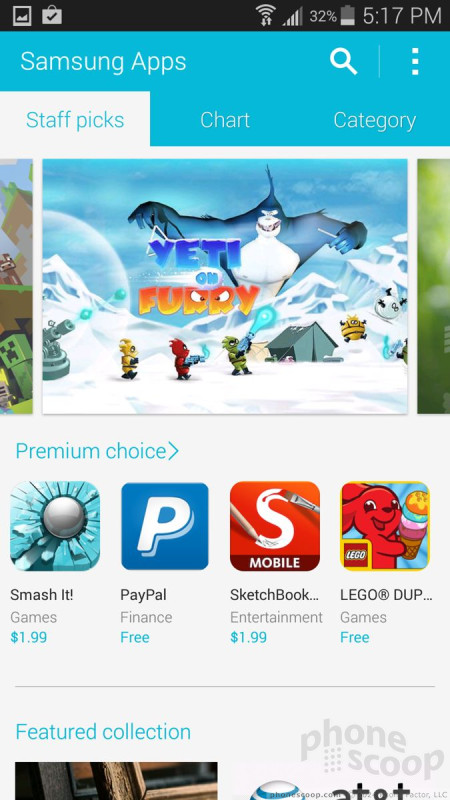









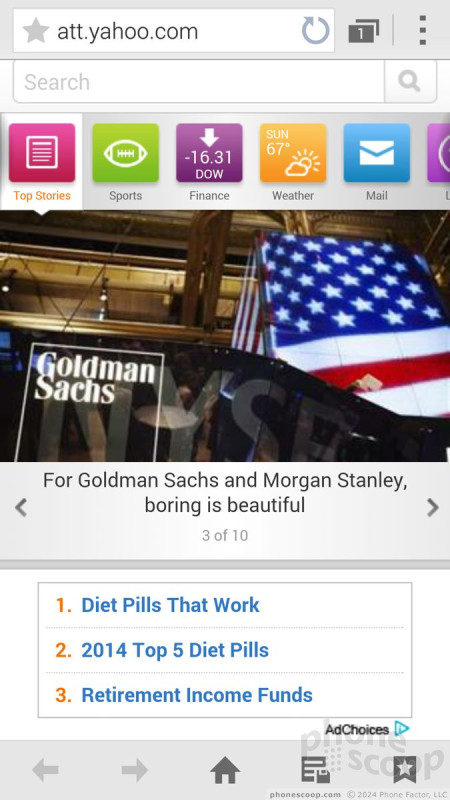




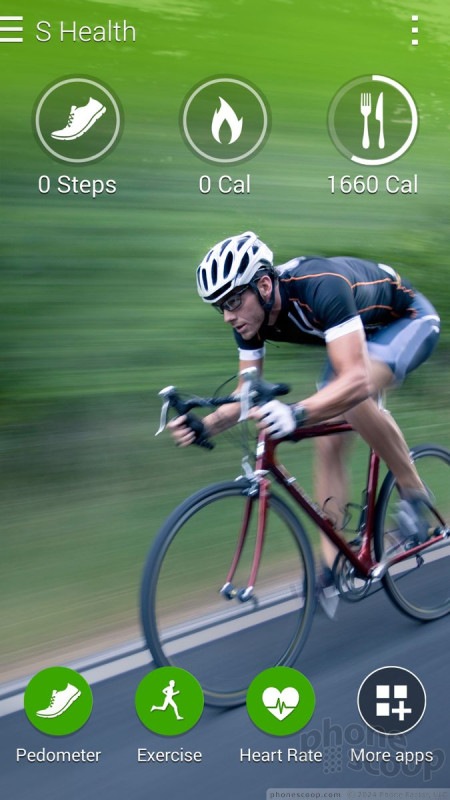




 Hands-On: Samsung Galaxy S5
Hands-On: Samsung Galaxy S5
 Samsung Galaxy S5 Is Waterproof, Adds Fingerprint Sensor
Samsung Galaxy S5 Is Waterproof, Adds Fingerprint Sensor
 Liveblog of Samsung Unpacked 5
Liveblog of Samsung Unpacked 5
 Best Buy Scores Electric Blue Galaxy S5
Best Buy Scores Electric Blue Galaxy S5
 Samsung Gives Its T-Mobile GS5 the Midas Touch
Samsung Gives Its T-Mobile GS5 the Midas Touch
 Samsung Galaxy S5 (GSM)
Samsung Galaxy S5 (GSM)




