Review: Motorola Q9M
Camera
As with WMP, the camera can also be activated from the Verizon Media menu, the Today screen shortcut, or the start menu. There is no dedicated camera key. There is a full 3-second wait from the time you turn the camera on before the viewfinder shows up on the screen.
Once the camera is running, the left softkey will toggle between full-screen view, viewfinder view, and photo gallery. The right softkey opens up the menu selections. In the menu, you can adjust brightness, resolution, degree of zoom, white balance, the flash and more. One feature will let you select from a timer or burst modes. The burst mode takes 5 shots separated by about 3 seconds each, increasing the probability that you'll come out with a good shot.
Pressing the shutter release button, which can be either the trackwheel or selector button in the center of the D-pad, takes the picture almost immediately. It freezes the image on the screen for about 3 to 4 seconds while it saves the file to the Q9M. Eventually, it pops back up in the viewfinder mode and lets you choose to go back to the camera application or choose from a short menu of selections such as send via Bluetooth, compose MMS and make the image your wallpaper.
While composing images, the live picture you see on the screen is a grainy mess. There's lots of noise, digital artifacting and ghosted images, and there is a delay on the screen when you move the Q9M around. It takes the viewfinder a second or so to catch up to what it is really pointing at.
Gallery
The gallery application shows you 8 pictures at a time in grid layout. The left softkey will enlarge any selected image to fill the screen, as will hitting the center of the D-pad. While in the gallery app, the right softkey brings up the options menu. The options menu lets you manipulate and move the picture files around the phone and send them to others. With a picture open, the left sofkey turns into a "send" key and the right remains as the menu key. If you choose "send", it pulls up the main messaging center and lets you pick which method or account you'd like to send the picture from. This is integrated fairly well, and keeps you from having to type anything in.


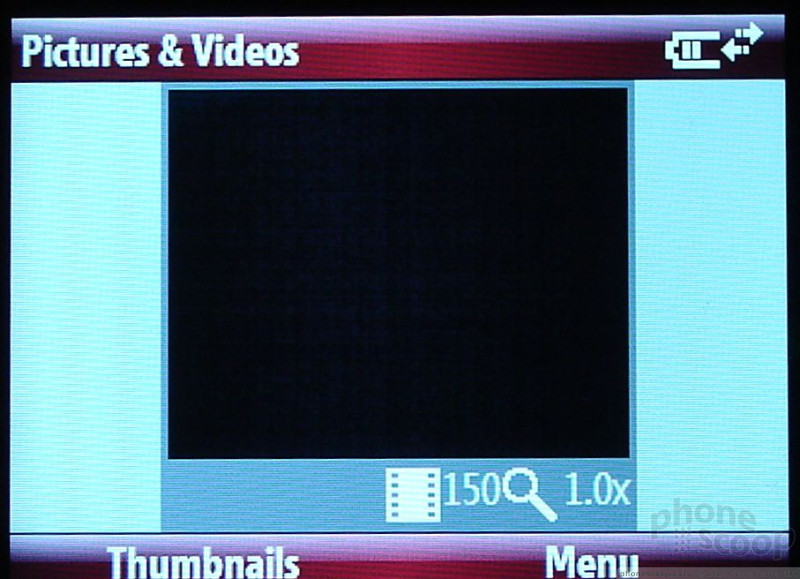



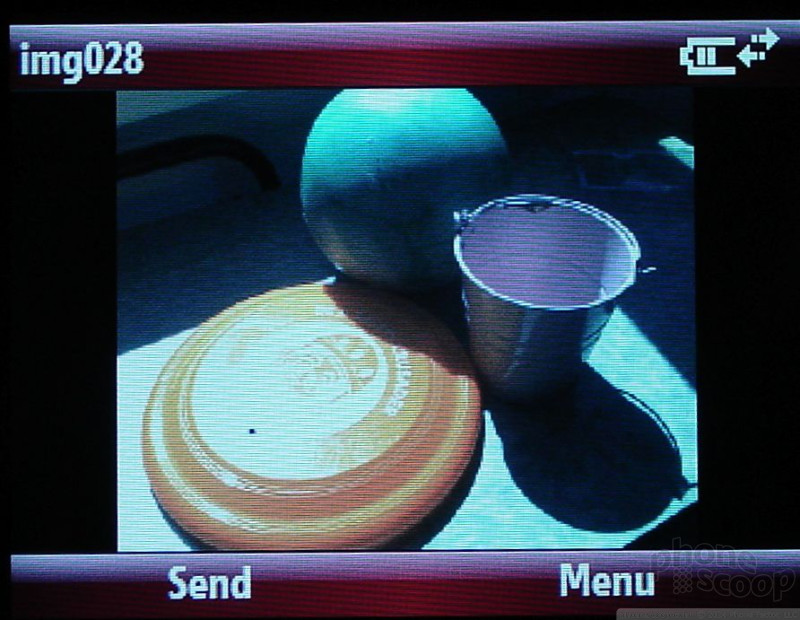





 Verizon Parades Spring Lineup
Verizon Parades Spring Lineup
 Hands On with the 2023 moto g 5G & moto g stylus
Hands On with the 2023 moto g 5G & moto g stylus
 Hands On with the moto g stylus 5G (2023)
Hands On with the moto g stylus 5G (2023)
 Motorola Updates its Most Affordable Phones
Motorola Updates its Most Affordable Phones
 Motorola Q9m / Q9c
Motorola Q9m / Q9c







