Review: Samsung Galaxy S6 Edge for Sprint
Apr 10, 2015, 5:30 PM by Eric M. Zeman

Here is a look at Samsung's premiere device, the Galaxy S6 Edge. This Android smartphone has a unique curved screen, an excellent build, and an impressive spec sheet. Find out everything there is to know about the Edge in this full report.
Form
Is It Your Type
The Edge is the more interesting of Samsung's new Galaxy S6 handsets. The phone's display is curved on both sides in a bid to give it an extra bit of appeal over the standard GS6. If you're the type who wants a flagship smartphone and relishes the idea of testing something a little different without taking too much of a risk, the GS6 Edge is here to tempt you with its luscious curves.
Body
The Galaxy S6 Edge is probably the most ambitious smartphone ever from Samsung. Sure the Galaxy Note kicked off phablets in 2010, and the Note Edge was the first to have a functional, curved screen, but the S6 Edge is the first to bring together quality materials, top-notch construction, and specs galore in a phone fit for regular people.
While the S6 Edge and its sibling, the S6, are clearly cut from the same cloth as previous generations of Galaxy S smartphones, they take a dramatic new step forward thanks to the metal and glass design. The Edge trades the cheap-feeling plastic of its predecessors for gorgeous glass that hugs an aluminum frame. The front and back panels are both made from Gorilla Glass 4, but the front has been curved through a process Samsung calls 3D thermal-forming. Essentially, Samsung heated the glass to over 800 degrees and wrapped the glass around a rod to achieve the curved shape. I think it looks great.
The glass panels are fitted tightly to the metal band that forms the outer edges of the phone. The band is thin along the sides to accommodate the curved glass, and thickens at the top and bottom to provide strength and rigidity. Samsung polished the edges of the metallic band to give them some extra sparkle. Matching accents can be found on the home button, earpiece grill, and camera module. The quality is top-notch. Samsung clearly took great care in designing and assembling the S6 Edge. It absolutely goes toe-to-toe with Apple's iPhone and HTC's One in terms of fit and finish.
You might be fooled into thinking a phone with a curved screen would be smooth when held. It's not. The frame has a distinct and rather sharp edge (ahem) where it meets the curves of the display. These edges are readily felt when you grip the phone and cut into your skin a bit. The standard S6 is somewhat more comfortable to hold thanks to the thicker metal frame. The Edge is thin, however, and relatively light. It doesn't sit deep in your palm, but it's not so wide as to make it unwieldy. Thanks to the smooth — nay, slippery — glass surfaces, the Edge will glide into any pocket or pouch like an eel through water.
From afar, I really appreciate the way light catches the curved edges of the phone. The front face is all glass, save for the physical home button placed below the display. The home button doubles as a fingerprint reader. As per usual, Samsung bestowed the Edge with two capacitive keys (back, multitask) on either side of the home button for help in navigating the user interface. All three buttons work perfectly. The home button has an excellent profile and wonderful travel and feedback. On the white model, which we're testing, the user-facing camera module and sensor array stand out a bit. These disappear on the black model. They are separated by the chrome-accented earpiece. There's a hidden notification light for good measure.
Slim the side edges may be, but that's where you'll find the volume buttons on the left. They are two separate keys, rather than a single toggle. Their profiles, travel, and feedback are excellent. You can apply these same descriptors to the screen lock button, on the right side. I do wish the device had a dedicated camera button. Alas, it doesn't. The bottom edge holds the stereo headphone jack, the micro USB port, and the grill for the speakerphone. I will say I'm rather surprised Samsung didn't make the jump to the USB Type-C connector, which is reversible and faster for data transfers. The top edge of the phone holds the tray for the SIM card and the IR port for interacting with home theater equipment.
The back panel is perfectly flat and smooth glass, save for the camera module, which protrudes noticeably. Samsung placed the flash and heart rate sensor in a separate module to the right of the camera, but they are flush with the surface.
Perhaps the biggest departure for Samsung with respect to the design is the rear panel, which cannot be removed. For years Samsung has teased rivals for their sealed designs and pointed to its own swappable batteries as a benefit. Samsung can no longer make such claims. The Edge is sealed up tight, which means no swapping batteries. It can, however, work with most wireless charging pads thanks to support for multiple wireless charging standards. What's more, it includes rapid charging. These will offset the battery's inaccessible state for some. Further, the Edge doesn't include a memory card tray, though Samsung sells it in 32GB, 64GB, and 128GB variants.
Using two glass panels has practical limitations. Anyone who dropped and broke an iPhone 4 or iPhone 4s can tell you what a pain in the rear it is to deal with replacing so much broken glass. Samsung is taking a bit of a risk with the double glass design, but Gorilla Glass 4 is supposed to be pretty tough stuff. Consider yourself warned.
Samsung did about as well as it could have in designing and manufacturing the Galaxy S6 Edge. No phone is without compromises, and the Edge certainly has a few, but overall it's an excellent piece of hardware that should please most people.
(It's a shame that U.S. carriers are not initially offering the blue and green colors, which I thought looked spectacular. The white and black models are a bit dull, and the gold is too... well, not for me.)
Performance
Screen
The S6 and S6 Edge both sport a 5.1-inch quad HD screen. The Edge's display wraps around the side edges just slightly. The display relies on Samsung's OLED technology and it's very bright. Colors are perhaps not quite as accurate as I'd like, but that's only because Samsung likes to boost them to appear more intense. The size and resolution are a match made in heaven. The pixel density is incredible; everything on the screen is razor sharp. I found the display quite easy to read outdoors, even under sunny skies. You can't ask for a much nicer display in a modern smartphone.
Signal
The S6 Edge performed a bit above par when compared to other devices I've tested on Sprint's network in and around New York City. It was faster to connect to LTE when available, and held onto Sprint's LTE network longer. I was easily able to make calls even under the worst signal conditions, and data pushed through at times when the phone showed no signal at all. Call handoffs to cell towers when traveling on the highway were smooth, and the phone never dropped a conversation. The Edge is the first Spark phone from Sprint I've reviewed that's exhibited a real speed boost when Spark is available. Data speeds over Sprint Spark were fairly quick.
Sound
I was very impressed with call quality. Calls I placed through the Edge were loud and clear, just how I like them. The earpiece delivered excellent clarity and enough punch to overcome noisy spaces, such as coffee shops during the morning rush and restaurants during a busy lunch hour. Voices sounded clean, warm, and present. Those I spoke to through the Edge said I sounded really good. I was equally impressed with calls when I used the speakerphone. The speaker offered distortion-free conversations that were loud enough for the car and other spaces, such as home or the office. Ringers and alerts will certainly get your attention without trouble, even if the phone is on the other side of the house. The vibrate alert is strong enough for you to feel it in a coat pocket, backpack, or purse. When the phone is flat on a table, the vibrate alert will send it sliding sideways.
Battery
The Edge has a 2,600 mAh battery sealed inside the chassis, which is a step down from the 2,800 power cell inside last year's Galaxy S5. In my heavy-usage tests, the Edge was begging for mercy by about 10pm, or after 15 hours of active time. With less-intense use I saw closer to 18 hours of uptime. The phone has a power-hungry processor and display, but I was still hoping to see a bit more uptime.
Samsung included its Power Saver and Ultra Power Saver modes. These do make a difference if you run into trouble. The first option tones down a few features and doesn't crimp the phone's performance too much. For example, it will limit the CPU a bit, turn down brightness, turn off the key backlights, and put the display to sleep faster. The second takes a more aggressive approach and kills off all but the basics. It strips the UI down to the bare essentials, goes grey-scale, and prioritizes only key functions, such as calling and messaging. These will help you save power.
I tested the Edge on two different wireless charging pads I have. It worked with both. It charged slowly, but it had no problem switching between the two different standards used by the pads. The phone is very quick to charge when plugged into the supplied charger.
Basics
Menus
Android 5.1 Lollipop is the underlying operating system, but Samsung slathered its TouchWiz user interface on top. The basics — lock screen with app shortcuts, notification shade, home screen panels, widgets, app menu, settings tools — are all more or less in place. Samsung dressed most of these core elements up with its own design language, but the way they function is the same as most other Android devices.
The lock screen includes shortcuts to the phone and camera. It's worth noting that the app menu displays items in alphabetical order and supports folders, but you can't uninstall apps. Samsung adopted the same silly “3D” parallax effect (apps move against the background) that Apple did when it introduced iOS 7. I couldn't find a way to turn it off. The notification shade and settings menus rely on the same circle-centric design we saw on the GS5 last year and are rather clunky in their layout. Otherwise, it's Android.
If you're looking to personalize the Edge, you have plenty of options. There are of course a wide variety of wallpapers, alerts, ringers, and widgets. You can also set fonts, text sizes, and control many different aspects of the display. One new thing I really like: you can choose how many app shortcuts and/or widgets will fit on a single home screen panel. For example, the base configuration is four across and four down for a total of 16 shortcuts per home screen. You can alter the grid to a 4x5 configuration or a 5x5 configuration to fit more apps/widgets, if that's how you roll. That's pretty cool. (HTC offers this option as well.)
Samsung still thinks everyone loves Flipboard and has made it the left-most home screen panel. Samsung hopes people will use it as a socially-connected newsreading platform, much like HTC's BlinkFeed in Sense. You can get rid of it if you want, which is what I did. I replaced it with Google Now.
The other big addition to TouchWiz this year is themes. Like the themes in HTC's Sense UI, the themes in TouchWiz completely alter the look and feel of the user interface elements. For example, all the app icons, fonts, and colors are different within each theme. Only three themes are pre-loaded: the bluish one we've seen on many Galaxy phones; a pink theme (for girls?); and a space theme that turns your smartphone into an "Adventure Time"-like alternate universe (seriously, it's bonkers). There are dozens more available for download, but, annoyingly, you have to create a Samsung ID/account in order to access them.
The S6 Edge includes support for Samsung's split-screen mode, which allows two apps to function in separate windows at the same time. It's fairly easy to activate, and a decent number of apps work with the feature, such as the browser, Gmail, YouTube, messaging, and so on. It's a cinch to drag content from one live window to another, and otherwise interact with the multiple windows. This is a useful feature I wish more smartphone makers would adopt.
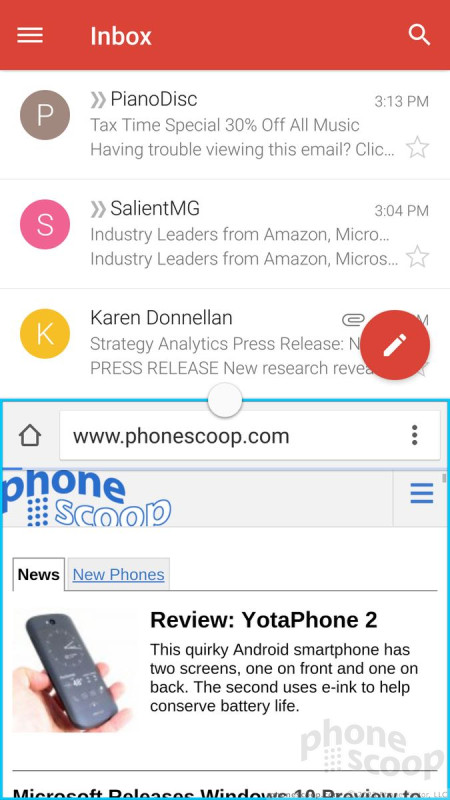
The Edge offers Samsung's Easy Mode, which dumbs down the user interface for beginners. It's no doubt useful for people who might otherwise be overwhelmed by TouchWiz, but for goodness sake buy something cheaper if you need to use Easy Mode.
Last, you can choose to put some content on the left or right sides of the curved screen, but not both edges at the same time. There's a simple-to-use control panel in the settings menu that offers a handful of info strips that run down the edge of the screen. For example, there's one that shows missed calls and messages, another that streams Yahoo headlines, one for Twitter and so on. These info strips don't stay on indefinitely. They come and go when new content hits them. You can have several of the strips active and swipe through them to see the different alerts. They are only accessible when the display is off. In order to view them, you swipe from the edge of the screen toward the middle. The content can be refreshed if you pull down on it. If you tap the content, it will open the associated app.
A few words about performance. Samsung kicked Qualcomm's Snapdragon processors out of its premium device in favor of its own Exynos-branded chips. The Edge has an octa-core processor with four cores at 2.1GHz and four cores at 1.5GHz in a big.LITTLE configuration. The processor is paired with 3 GB of RAM. After spending a week with the phone, all I can tell you is that the device is hella fast. It does everything in a blink. It's Mario Andretti meets Mario Kart.
Calls and Contacts
Samsung's phone app is a slight variation on the Lollipop phone app. Samsung's app easier to use, in my opinion, and looks better too. The default screen is the dialpad, but tabs across the top will take you to your call log, favorites, or contacts. In-call options run the norm. Like most Galaxy-branded handsets, the Edge offers extensive control over the minutia of the phone app. For example, you can define call rejection behaviors and whether or not it automatically sends text messages. You can choose to automatically reject all calls from select numbers, how the phone answers calls (press the home button, using voice commands, etc.), and even automatically answer all calls when connected via Bluetooth.
There are several gestures for interacting with the phone app. For instance, if you're viewing a contact, raising the phone to your head will automatically call that person's main number. If you've missed calls or messages the phone will vibrate when picked up. Placing your hand over the display or turning the phone over will silence incoming calls.
Because this is a Sprint phone, it also includes WiFi Calling. Call quality over WiFi was indistinguishable from call quality over Sprint's cellular network.
The contact app is practically the stock Android version. Samsung gave it a fresh coat of paint, but otherwise it functions as we've come to expect. When you open the actual contact app, the default view is all contacts. There are tabs for reaching your favorites and/or groups. All the graphical elements are fitted into colorful circles and its certainly bright. Individual contact cards hold tons of data these days, and the phone can easily sync with pretty much any internet-based contact database (Gmail, Outlook, Yahoo, Exchange, etc). You can also also merge your social networking contacts into the fold and even choose to view only your Gmail contacts, your Facebook contacts, and so on.
These two apps present one of the Edge's neatest tricks. There's a tool for the Edge Screen called People Edge. Turn it on (in the settings), and a little bar appears on the edge of the home screen panels, close to the top. Swipe the little bar and the Edge Screen will open and show you five colored circles. Assign up to five of your favorite contacts to these circles. Let's say you put your mom in the red circle. From now on when mom calls and your phone is placed screen down, the side edges will light up red when the phone rings, creating a red glow where the curves face the table or other surface. This way, you'll know who's calling from afar. Further, if you've missed your mom's call, a little red bar will appear on the right side of the screen. Swipe the bar, and the Edge reveals the call details and includes shortcuts for calling or messaging. You can also swipe open the People Edge tool any time (from the home screen panels only) and use it as a shortcut for calling/texting these five contacts. It's pretty cool.
Messaging
Gmail is on board, as is the no-longer-relevant email app. Gmail handles all types of email accounts these days so the email app is just a waste of space. As far as text messaging goes, the Edge includes the older messages app and Messaging Plus, which is a third-party app for handling SMS. I don't know why the newer Messenger app (SMS) from Google isn't on board. The Edge also has the Hangouts app, which handles SMS and IM together, if you wish. Let's not forget Facebook Messenger, as that's pre-installed, too.
Last, there's Sprint Family Wall, which is a shared messaging space for family plan members. It lets people share not only group messages, but also calendars, photos, and files. For families, this might actually be the most useful messaging app of the bunch.
The actual Facebook and Twitter social network aren't pre-installed, but you can be sure Google+ is (ugh).
Extras
Media
There is no shortage of media apps on the Edge from Sprint, that's for sure. By default, the phone comes with Google's Play apps for buying and consuming movies, books, TV shows, and magazines. It also supplied the native YouTube app, as well as basic music and video apps for playing side-loaded content. I rather like the music player, but the movie app is somewhat bare-bones.
Samsung installed its own Milk Music app on the Edge. This uses Slacker's backend but has a user interface created by Samsung. It's actually pretty cool and the selection of music is solid. You have to pay to get an ad-free experience.
Other media apps include NextRadio, Sprint Music Plus, Sprint TV & Movies, Spotify, and Sprint's NBA and NASCAR apps. (Enough, already!) If you're serious about consuming music and video content on your phone, Google offers a better experience than the Sprint apps. Spotify offers a great service, but I have to question why both it and Milk are pre-installed.
Last, there's a separate app called Peel, which acts as both a TV remote control and content guide for your cable provider. (HTC uses this same app on the One M9.) It's really, really easy to set the app up so you can control your home theater equipment. The Peel engine is pretty good for scouring through your cable provider's content, but also includes options from streaming services, such as Hulu and Netflix.
You have no excuse to get bored if your Galaxy S6 Edge is nearby.
Camera
Samsung completely overhauled the camera application and that's a good, good thing. The app is so much cleaner and easier to use than Samsung's older camera software. As mentioned, there's no dedicated camera button, but you can set the camera to launch — even when the phone is locked — with two quick presses of the home button. It springs to life spritely.
Controls are arranged more or less how we've come to expect. The shutter buttons are on the right and the settings and other tools are on the left. Gone are the design-heavy icons and elements, which have been replaced with simpler, black-and-white icons. In addition to a large shutter button, the controls on the right also include a separate button for capturing video, one for accessing your photo gallery, another for switching to the selfie camera, and one more for accessing the different shooting modes. On the left, the settings strip includes toggles for the flash, HDR, timer, and effects. The strip also lets you access the camera's full settings menu. Some of the tools in there let you adjust aspect ratio and image size, set location tags and review behaviors, and so on.
If you tap anywhere on the screen, it will focus on that spot but you still need to press the shutter button to take a picture. If you press-and-hold, it will focus on that spot and also use it to set the exposure.
Rather than besiege users with 50 different shooting modes preinstalled on the phone, there are only seven: normal, pro, bokeh, panorama, slow-mo, timelapse, and virtual shot. All the old shooting modes from Galaxy S phones of years past (Shot & More, Sound & Shot, etc.) are available for download from Samsung if you want them.
The normal shooting mode is for those who want to simply point-and-shoot. The pro mode is for those who like to take more control over options such as white balance, focal distance, ISO (or speed), exposure, and so on. In fact, these tools are only available in the pro mode.
The other effects behave as they do on other phones, but the virtual tour tool is pretty unique. When in this mode, you walk around a still object (like a car, or a statue) while recording a handful of shots. You can then send that collection of images to others, providing them with a virtual tour of whatever the object is. They can pan through the images to see what it is like from all sides. I don't really find this all that useful. Sending a short video clip makes more sense to me.
Then there are the different selfie modes. Samsung made it (sort of) easier to take selfies when using the front camera. Let's face it, getting that perfect shot of yourself and touching the screen can be awkward. With the S6 Edge, switch to the front camera and aim the phone at yourself. You'll see a circle appear around your face. This means the camera recognizes that a person is in the frame. Then place your finger over the heart rate sensor on the back of the phone to take the picture. It's easier to do in real life than it is to explain it. The bummer is that it doesn't always work.
The selfie camera also includes a wide-angle mode for those group shots, and an interval mode for taking four photos in quick succession. The interval shot mode is to help get the best possible selfie. You pick to keep the one you like best once the shots are all taken.
My favorite aspect of the camera is its speed. It is always lightning quick to do everything. Camera applications can sometimes be a drag on processors, but the S6 Edge handled the app just fine. It was quick, speedy, fast.
I like the overhauled camera software very much.
Photos
The Edge has a 16-megapixel sensor and an aperture of f/1.9 to let in more light. It's a very capable camera and performs beautifully. I was very pleased with the results I achieved with the camera. Focus, exposure, and white balance were almost always spot-on, even in challenging spaces with lots of bright and dark spots. I hardly saw any grain. Colors look fantastic. It really is a great smartphone camera and can cover most of your needs. I'd say it's almost as good as the iPhone 6 / 6 Plus camera, and leagues better than the HTC One M9 camera. WIth the Galaxy S6 Edge in your pocket, you shouldn't ever need to worry about missing those special moments as they occur.
The selfie camera has a 5-megapixel sensor and it, too, is highly capable. My ugly mug never looked so good. People who are big fans of themselves will be really happy with the Edge's selfie prowess.
Video
The video camera can capture video up to 4K resolution, and also includes quad HD, full HD, 720p HD, and VGA options. It's probably best to ignore the 4K setting unless you have a 4K TV or display handy. Shooting with the quad HD setting lets you use every pixel on the phone's screen when playing the video back. The resolution is crazy good.
Whichever resolution floats your boat, the S6 Edge delivers sharp, accurate video. I was impressed with the results. The video camera is good enough to cover most of your potential video needs.
Gallery
Like many phones these days, the Edge has both Google's Photos gallery app and one created by Samsung. The Samsung gallery is actually rather decent. It makes organizing photos a snap thanks to clear and easy controls for sorting and moving them around. When viewing individual photos, a control strip along the bottom lets you access sharing and editing tools. The sharing dialog box closely resembles the one in the Google Photos app, but adds a couple of options for mirroring the screen to nearby devices, sending the photo to your TV (via DLNA, and also printing them.) These functions all worked well. The editing tools aren't as advanced as the one in Google's app, but they are a breeze to use. There's an auto-adjust function as well as rotate and crop. There's a really neat collage creator for piecing together a handful of images, and a more in-depth editor for adding effects and changing things like contrast, brightness, color saturation, and so on.
Want to save your photos online? There are at least three ways. First, the Google Photos app can be set to automatically upload your images. Second, Samsung will store them if you set up an account. Third, Microsoft OneDrive is on board and offering 100GB of free storage for two years. You may as well take advantage of it.
Apps
There are so many apps on this phone it should be a crime. Many of them cannot be deleted, which I find frustrating, but at least you can hide them. There's 1Weather, App Pass, App Spotlight, Galaxy Apps, Lookout, Messaging Plus, NASCAR, NBA, NextRadio, Scout, Spotify, Sprint Fun & Games, Sprint Music, Sprint TV & Movies, Sprint Worldwide, and Sprint Zone. It is unbelievable that there are five app store apps on this device. There's also a light "Office" editor called Hancon Office. I've never heard of this company, but the app is sitting right next to the "Microsoft" folder. Feel free to populate the "Microsoft" folder with the actual free mobile versions of Word, Excel, and PowerPoint. OneDrive and OneNote are already in there.
Bluetooth
You shouldn't have any trouble with the Edge's Bluetooth radio. I sure didn't. It connected to everything I threw at it, including headsets, speakers, other phones, smartwatches, PCs, and my car. I made some calls with the Edge through my car's hands-free system and they sounded great. They were loud and clear. Music sounded awesome blasting from my best Bluetooth speaker thanks to the aptX profile.
Browser
The generic internet browser app is still making its way onto Android smartphones and I don't know why. It's not a bad app, but there's no point in including both it and Chrome. That gripe aside, the two browsers each do a fine job of rendering web sites on the phone's screen. I thought speeds were particularly good in areas with Sprint Spark coverage. Web sites look fantastic on the quad-HD display.
Clock
The lock screen offers a large digital clock and the weather, if you want them. You can choose to leave the home screen blank, have just the clock, or the clock and weather. I wish the white clock were a bit easier to read.
The phone's Edge Screen includes a night clock. It will display the time all night if you want so you can always check the time without pressing any buttons.
Fingerprint
Like the S5, the S6 Edge has a fingerprint reader built into the home button. Samsung improved the performance of its reader by leaps and bounds. Perhaps this is because it changes from using a swipe-style reader to a touch-style sensor. I found it was much faster to train the device to learn fingerprints, and it was more consistent at recognizing them correctly on the first attempt. You can use the fingerprint sensor to secure the device, or to secure individual apps, files, and folders if you want to keep things private. You can also use the fingerprint with Samsung's Private Mode, which is a sealed away part of the phone that no one but the owner (or the owner's finger) can access.
GPS
The Edge's GPS radio worked fine and was very quick to pinpoint my location. It functioned well with both Google Maps and TeleNav's Scout application. Maps is great for getting yourself from place to place, and I actually like Scout for helping discover nearby points of interest and things like gas stations and ATMs.
Samsung Stuff
Samsung's good ole' S Voice, S Finder, and S Health apps are available if you care to use them. S Voice is Samsung's voice-activated assistant, but its nowhere close to being as good as Google Now (or Siri or Cortana, for that matter). It functions OK for doing basics, like making phones calls.
S Finder is Samsung's phone-based search tool. It will help you discover anything on your phone. It's available from the notification tray. S Health is Samsung's health and fitness tracker. It's actually quite good. You build yourself a little profile and can then track workouts, your diet, set goals, and stuff like that. The heart rate monitor works, but only when you stand still. That means no checking your rate mid-workout.
The Samsung Pay app is not launching until summer, so we're unable to test that feature at this time. It will use a combination of NFC and magnetic swiping to work with a great deal more payment terminals than Apple Pay can at present. I was able to set up Google Wallet, too, but not to make payments with the NFC radio.
Wrap-Up
To put it simply, Samsung killed it with the Galaxy S6 Edge. This is by far the company's best effort. It's well designed and well made with quality materials. The phone is a winner in most respects.
The metal and glass design lends a premium feel to the Edge not previously available from Samsung's lineup. The phone is small and light enough to use comfortably, and the quad HD screen will knock your socks off. Some may be put off by the locked-in battery and lack of memory card, but these are acceptable trade-offs to me to gain such an attractive phone.
The phone was a star performer on Sprint's network in terms of both data and voice calls. Battery life is maybe the weakest link in the Edge's armor, but it's not a deal-breaker by any stretch. The Quick Charge feature works as advertised and being able to drop it on any wireless charging pad is a bonus. (It might be time to invest in one.) The curved Edge Screen isn't as useful as on the Note Edge, but it gives the S6 Edge a boost in personality.
Samsung and Sprint stuffed the phone to the max with unwanted and unneeded apps, but they all work perfectly thanks to the zippy processor. The camera does a fantastic job and the new camera app is a joy to use. With advanced features such as Samsung Pay coming in a few months, there's hardly anything the S6 Edge can't do.
If you're in the market for a premium Android phone, this is the one to get. Sure, it's pricey, and you can get most of the same experience from the standard S6 model, but the Galaxy S6 Edge is an excellent phone and worth the extra cash.
Comments
IF
(continues)
Disappointed.
Do people not hear what they're saying when comments are made like this?
So being pretty is more important than having flexibility and control over your own device?
It's bad enough we have had to deal with locked down handsets where jailbreaking and rooting has to be performed in order to get the most out of a phone you pay good money for. Now we have to deal with even more control from the industry by just accepting the the notion to eliminate key components?
Samsung creates an ad to promote the new phones and widely distrubutes these ads in mass social media sites. The negat...
(continues)
"get over it ! "
apple have been doing this since iphone1 with no removable battery and no microSD slot.
and they (apple) "claim" they selling millionS.
Slammer said:
It's very concerning that tech sites and its editors have fallen for compromise.
John B.
I agree but the entire industry has been falling for compromise for years. It's called the iPhone.
(continues)
Secondly, Cloud isn't perfected yet? Cloud service is...
(continues)
(continues)
(continues)
Edge case


































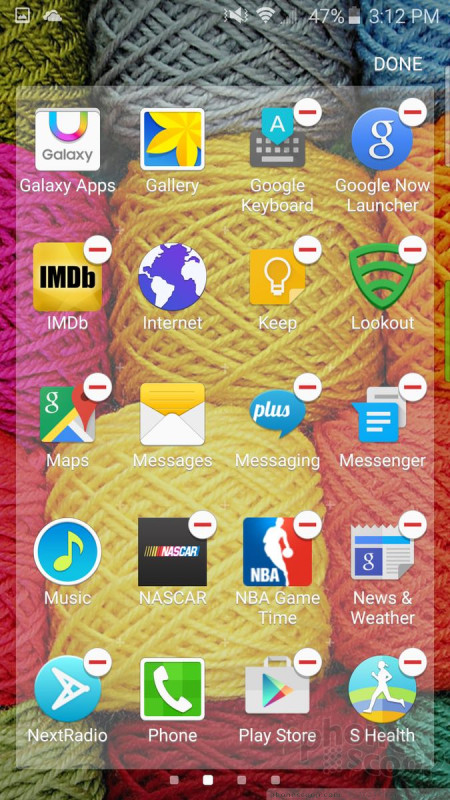




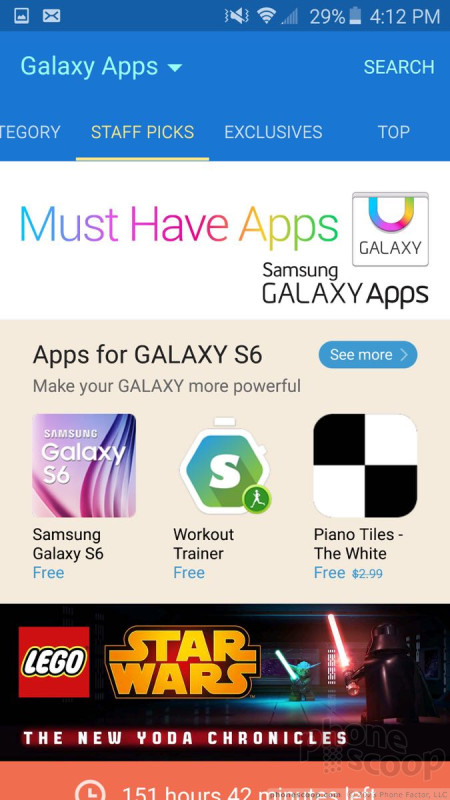










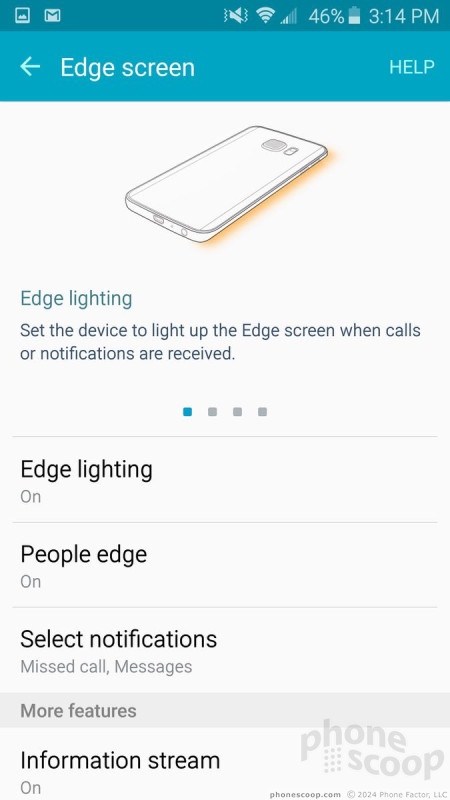




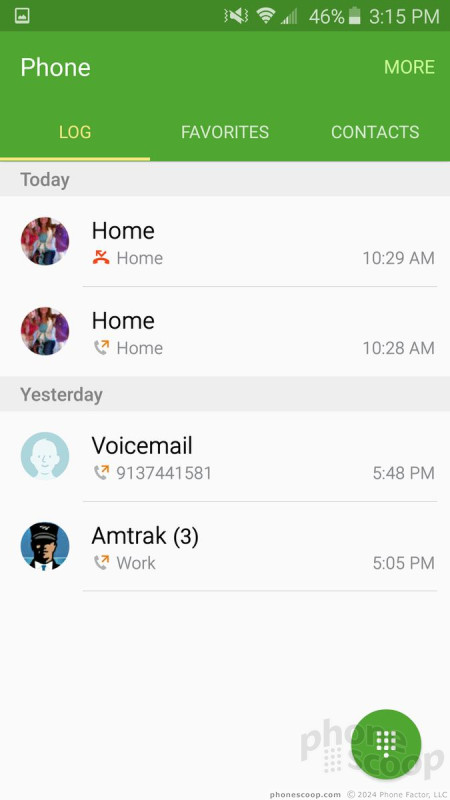




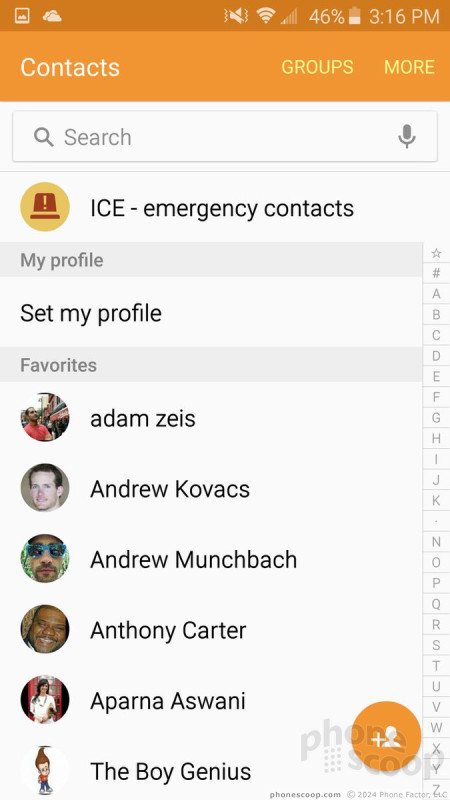



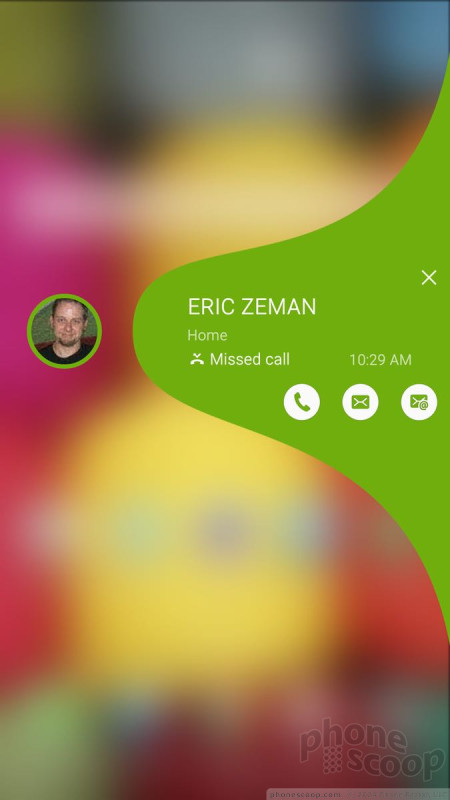



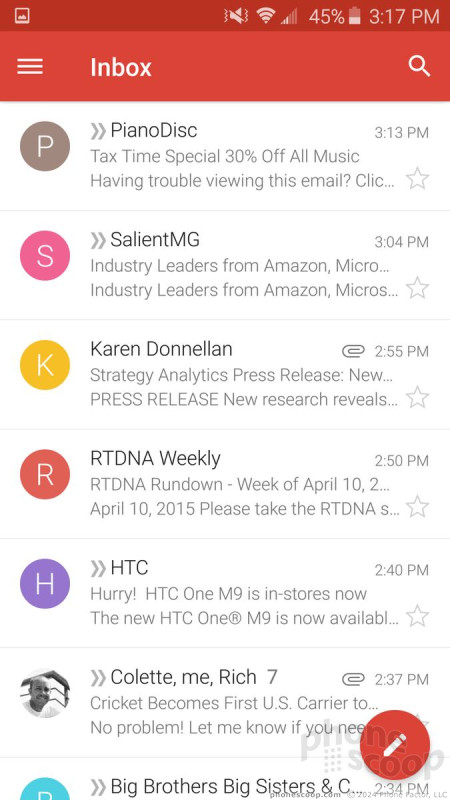






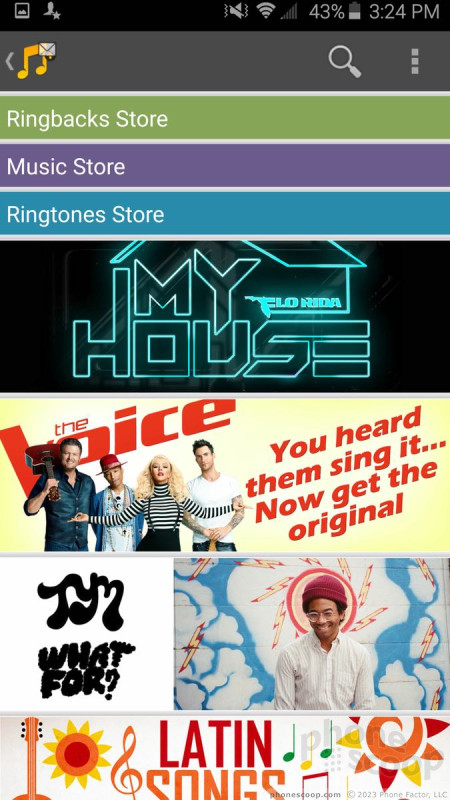








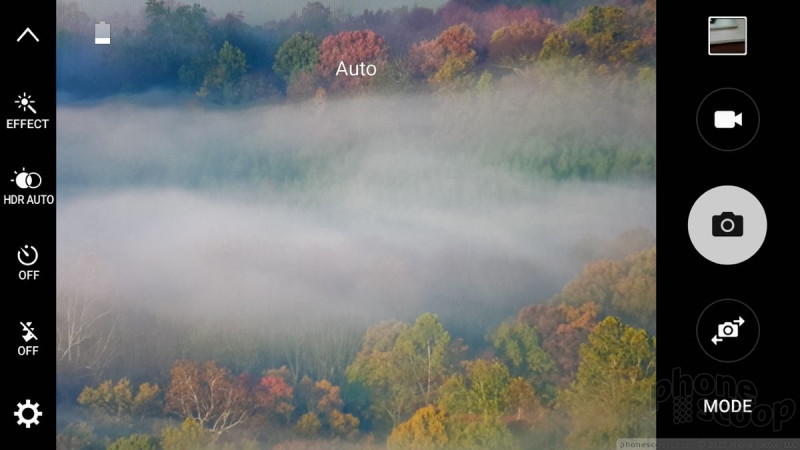
























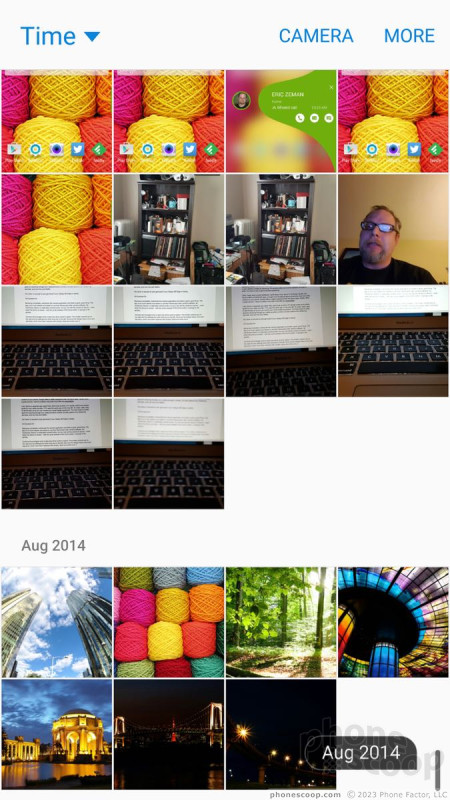






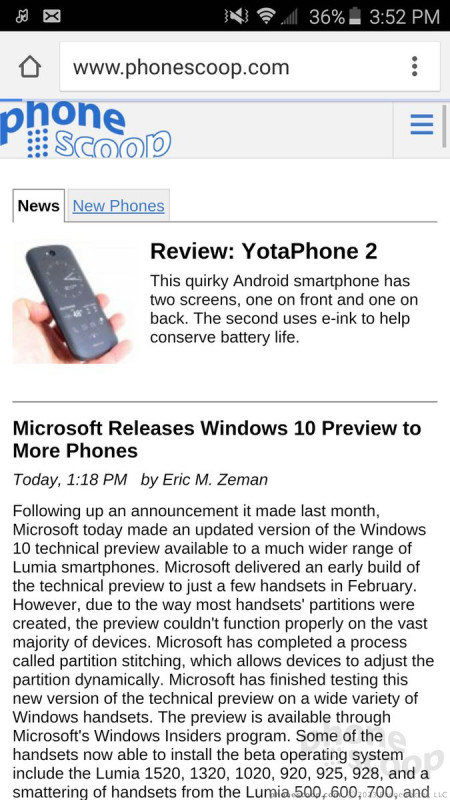





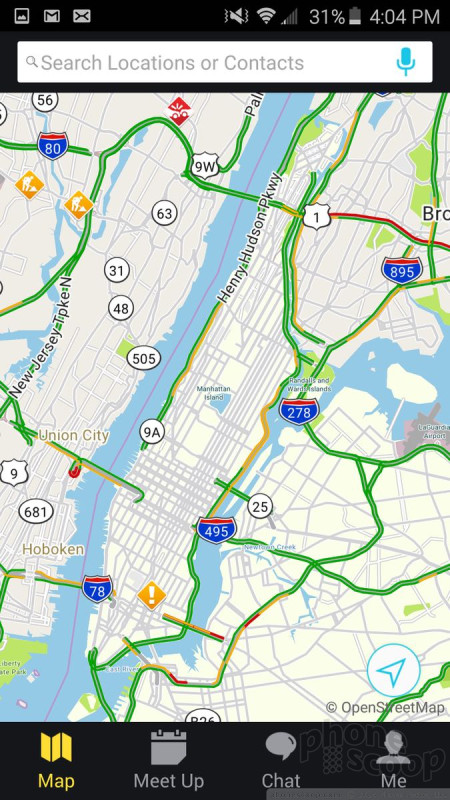




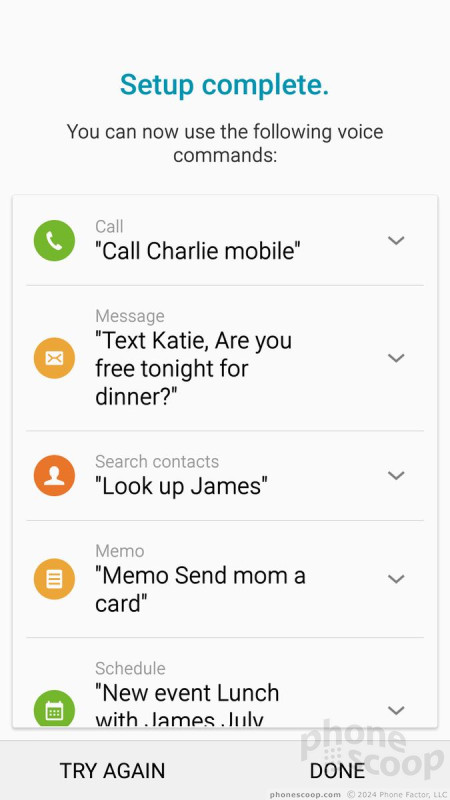


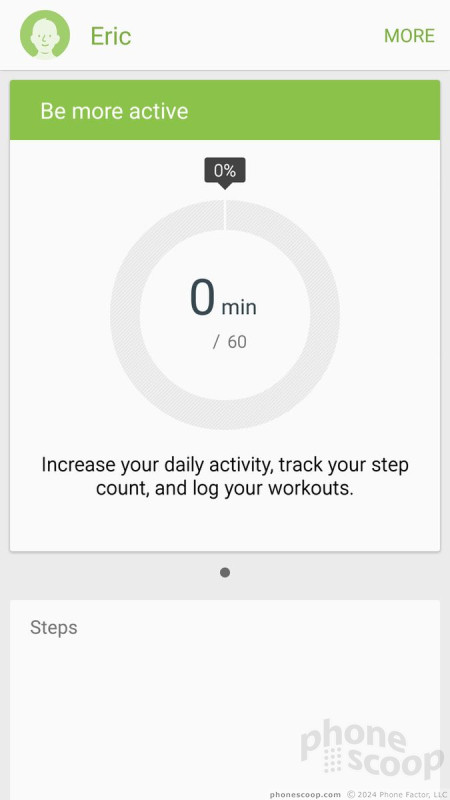





 Review: Samsung Galaxy S6 Edge for AT&T
Review: Samsung Galaxy S6 Edge for AT&T
 Review: Samsung Galaxy S6 Edge for Verizon Wireless
Review: Samsung Galaxy S6 Edge for Verizon Wireless
 Hands-On: Samsung Galaxy S6 and Galaxy S6 Edge
Hands-On: Samsung Galaxy S6 and Galaxy S6 Edge
 Liveblog of Samsung's Galaxy S6 Launch
Liveblog of Samsung's Galaxy S6 Launch
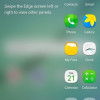 Verizon Giving Galaxy S6, S6 Edge Taste of Marshmallow
Verizon Giving Galaxy S6, S6 Edge Taste of Marshmallow
 Samsung Galaxy S6 edge (GSM)
Samsung Galaxy S6 edge (GSM)
 Samsung Galaxy S6 edge (CDMA)
Samsung Galaxy S6 edge (CDMA)



