Review: GBoard and Word Flow Keyboards for iPhone
May 13, 2016, 3:15 PM by Eric M. Zeman
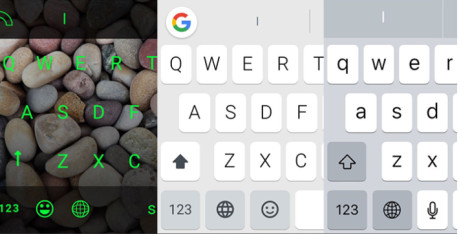

GBoard by Google
Google and Microsoft have fielded new keyboard apps — GBoard and Word Flow, respectively — for the Apple iPhone. GBoard includes search tools, while Word Flow lets you create your own themes. Here is a quick rundown on these alternative keyboard apps for iOS users.
Intro
Google and Microsoft have both recently made keyboard apps available to the Apple iPhone. Each brings key features to the iPhone, such as swipe typing and word prediction, but GBoard and Word Flow have a few differentiating factors that give them some serious personality. The first third-party keyboards for iOS underwhelmed, but it's been a while. Is it worth ditching Apple's keyboard for one of these new alternatives? Let's find out.
Background
Apple began allowing iPhone owners to use third-party keyboards with the September 2014 release of iOS 8. Swype and Swiftkey — long players on Android devices — were quick to jump into the ring and offer alternatives to the stock iOS keyboard. These alternatives are still available. However, there were and still are some limitations in place that keep third-party keyboards relegated to second-class status on the iPhone.
Stock Keyboard
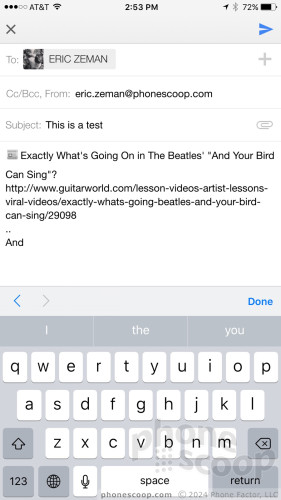
First and foremost, Apple has decreed that third-party keyboards — including Google's GBoard and Microsoft's Word Flow — cannot include voice dictation. That's because in iOS, third-party keyboards are a special category of app that's restricted in a few ways, including no access to the microphone. The lack of voice dictation support within these keyboards is a major bummer.
Second, setup is a bit of a pain, and, because of the way Apple structures iOS, third-party keyboards don't always show up when you want them to.
The setup process requires you to install the keyboard, then use the settings tools to turn it on and add it to the list of supported keyboards on the iPhone. Once you've done this, touching the little globe symbol on the keyboard lets you select the keyboard you want to use in a given app. Great.
For whatever reason, Apple insists on using the stock iOS keyboard app any time passwords are required. You see, third-party apps may collect data on the words you type, and Apple wants to be sure third-party companies don't track your password. It's a legitimate security concern, but the result is a disjointed experience. If you're using Safari, for example, you can use GBoard or Word Flow to type in web site names or searches, but if you want to sign into an online account, suddenly the stock keyboard shows up instead. It's annoying. When you go to type in the address bar again, GBoard or Word Flow will return.
The voice dictation issue and constantly-returning Apple keyboard issue are something all third-party keyboard apps must contend with, which is why I'm mentioning it here. Hopefully these are things Apple will address some day.
For comparison sake, Google's Android platform has supported third-party keyboards for years. Further, once you've set a third-party keyboard to be the default keyboard you'll never see the original keyboard again unless you want to.
Basic Performance
I dig both the Google and Microsoft keyboards, as they manage to nail the essential tools.
GBoard looks like a mashup between the stock iOS keyboard and the Google keyboard for Android. The big difference is the large "G" search tool in the upper-left corner. The keyboard offers plenty of room for each key, which means it's easy to use with both thumbs if you want to type that way.
GBoard
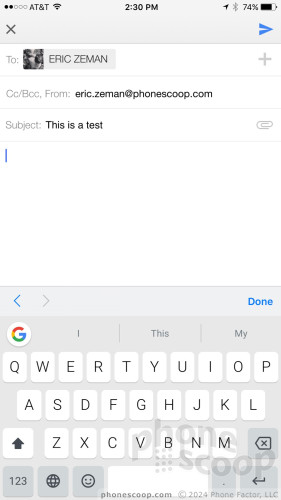
From my perspective, the biggest reason to use this keyboard rather than the iOS keyboard is because it supports swipe (gesture typing). Swiping requires users to place and hold their finger on the screen and move from key to key all while maintaining contact with the screen. Words become patterns, and the software can account for words with two of the same letters, and so on. I find swipe input very useful on Android devices, especially for one-handed typing. GBoard's swipe function works very well. It's accurate enough that I didn't have to do too much editing after writing a sentence.
Moreover, GBoard's word prediction is excellent. It shows three suggestions as you swipe. Lift your finger off the keyboard to select the middle suggestion, or swipe to the left or right suggestions to send them into the text box. GBoard then automatically suggests three words that you might type next. You can peck out entire sentences by using just the word predictions, if you're lucky. Word prediction is just as good if you're typing with both thumbs.
I really like the "." key. A long press opens a strip of additional characters that includes a comma, question mark, slash, parentheses, number symbol, and exclamation point. Having these close at hand is appreciated.
Word Flow's performance is similar, as far as these basics are concerned. Microsoft's keyboard app definitely does not look like the stock keyboard at all. It relies on a different set of fonts and background colors. Word Flow is not as tall as the stock keyboard, and I find this slightly problematic for one reason: the smaller individual keys are harder to hit when typing with both thumbs. I found I had pressed the wrong key far too often when typing normally, which meant I had to do a bit more editing.
Word Flow
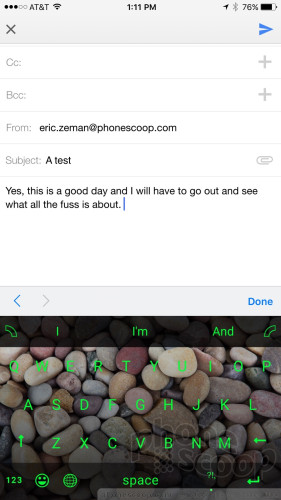
Word Flow's swiping performance is excellent. The trail looks nice, and the more compact nature of the keyboard becomes a bonus: it's quicker to snake your thumb around the smaller area. Accuracy is top notch, with the odd mismatch being relatively rare. Word Flow's prediction powers are also quite strong. It shows three potential words while typing, and then three follow-up words that might be used next. Simply tap the predictions to send them to the message.
Word Flow's "." key only includes a comma, exclamation point, and question mark as secondary options.
Neither keyboard includes an "@" symbol on the primary page, meaning you have to toggle to the number/symbol keyboard to use it. The arrangement of the numbers/symbols is identical to that of the stock keyboard. That's smart thinking, because people get used to key placement over time.
GBoard Extras
Beyond its excellent performance as an actual keyboard, Google gave GBoard some serious extras that make it one of the best keyboards for the iPhone.
Google built search right into the keyboard. Press the big "G" and up pops a search bar. You can search for anything you want. The real magic is what Google allows you to do with the results. For example, I searched for a nearby restaurant. I was able to tap the results and instantly insert them into the message I was typing. The details included the name, address, phone number, and Google Maps link. Awesome. You can insert any search result into your message, such as movie theaters and times, store hours, maps, and more.
Before GBoard, iPhone owners seeking to find info and share it via message had to leave the message app, go to Google Search, then find some way to transfer the results to the message, usually via copy-and-paste. GBoard takes care of all that, and you never have to leave your messaging (or email, or whatever) app.
The search tool can also return results in emoji and GIFs. Using the emoji search tool I was easily able to find a wide variety of emoji by description; no more scrolling through the emoji list forever. This is very helpful. Adding GIF support is just a bonus that makes messaging that much more fun.
Word Flow Extras
Themes! Word Flow lets you completely customize the keyboard's appearance. There are about a half-dozen pre-installed themes that have different backgrounds and font colors. It is easy to switch themes whenever you're in the mood.
The included themes are pretty neat, but you can design your own. Using the theme composition tool, you can select a photo to serve as the keyboard's background and then pick your own color for the keys, swipe trail, and secondary actions. Fun! The keyboard allows you to save as many custom themes as you care to create.
Word Flow's other trick is a unique one-handed keyboard. Swipe a little curved symbol in the upper corner of the keyboard and the entire keyboard takes on a curved shape and shifts to one side of the screen. Using this one-handed mode takes a bit of getting used to, especially because the individual keys shrink down in size a bit. Once you get the hang of it, the one-handed mode is especially useful when you're in motion, such as walking down the street. You have to swipe the little curved symbol again to exit one-handed mode.
One-handed
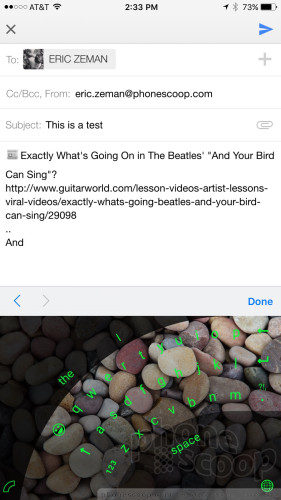
Wrap-Up
Google and Microsoft have created compelling alternatives to the stock iOS keyboard in GBoard and Word Flow. The keyboards are both adept in helping ease the typing experience. GBoard's search tool is truly useful, and Word Flow's themes make it a colorful, personal app.
GBoard and Word Flow are free to download from the iTunes App Store. I highly recommend you check them both out.
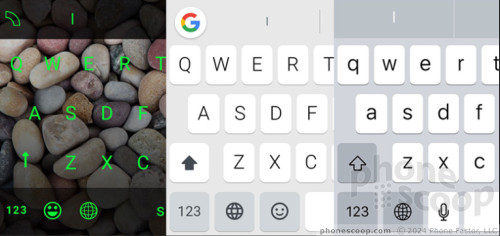
Comments
Gboard supports non-3D-touch cursor movement
I've played with both quite a bit, but this is what ultimately sold me on Gboard.
Gboard wins over Word Flow
Gboard blows Word Flow outta the water already. Who doesn't cuss? Nothing more frustrating that trying to type a cuss word and some crap predictive word pops up on Word Flow. I say go with Gboard all the way.
http://www.windowscentral.com/how-swear-using-word-f ... »
It will be interesti...
(continues)
Word Flow on Windows: Can swipe to numeric keyboard for single characters
For the past year, I've used Microsoft's Word Flow on a Windows Phone, now on a Windows 10 Mobile phone. Overall, I like the Word Flow keyboard even better than the Swype keyboard, although I do miss the "personal dictionary" from Swype. That said, Microsoft bought Swype, so it is expected that the best features of both Word Flow and Swype will be merged into a single Microsoft product.
Regarding Eric's comment that one has to toggle to get to the @ symbol, on Windows Phone's Word Flow at least, you can just swipe down and across the "12...
(continues)


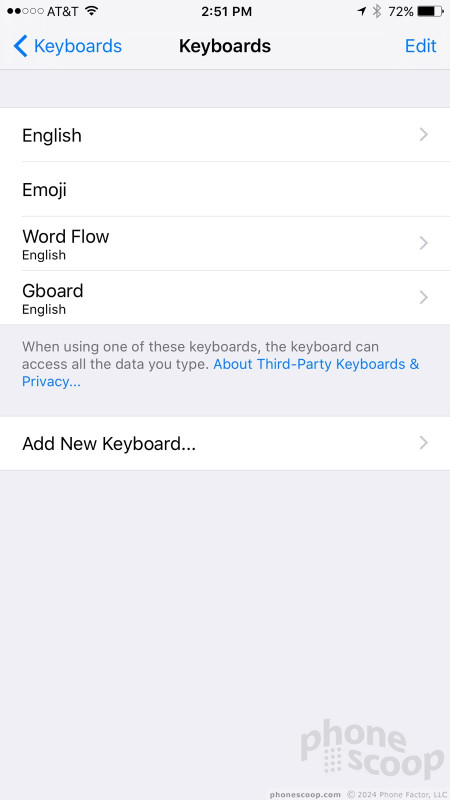





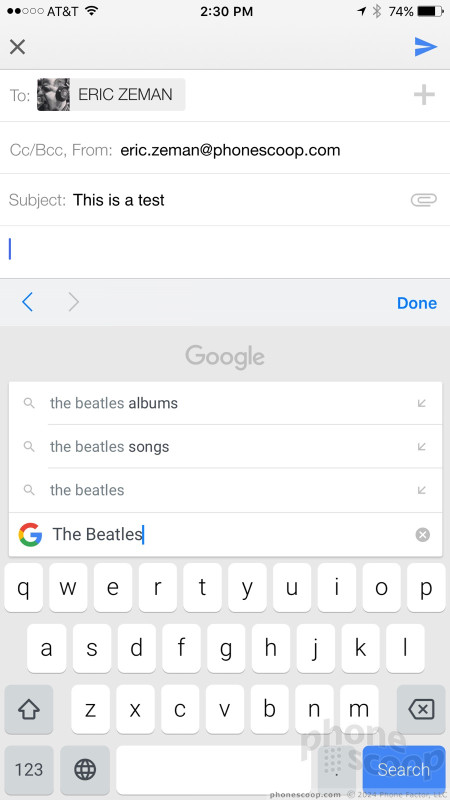





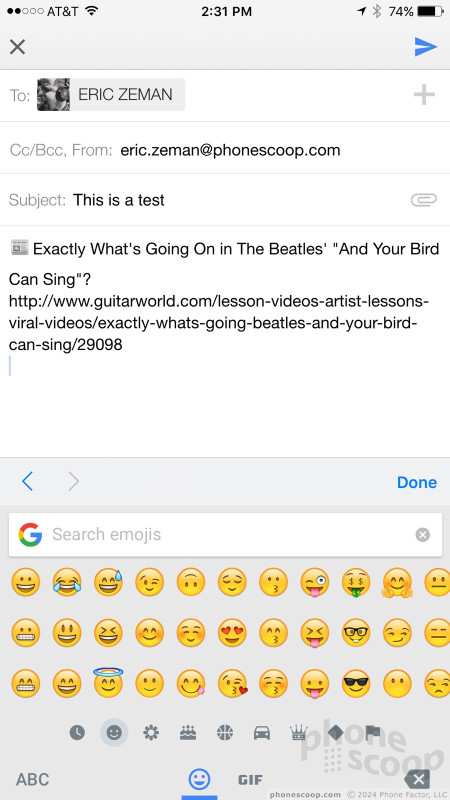



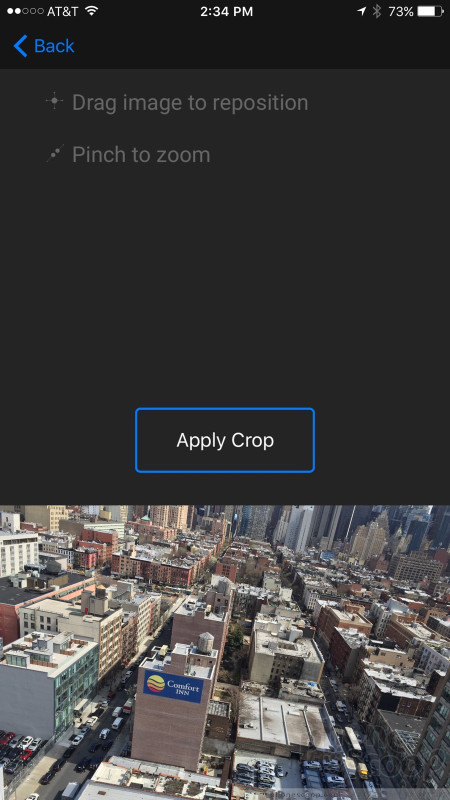





 iPhone 15 Series Goes All-In on USB-C and Dynamic Island
iPhone 15 Series Goes All-In on USB-C and Dynamic Island
 Samsung S24 Series Adds More AI, Updates the Hardware
Samsung S24 Series Adds More AI, Updates the Hardware
 iPhone 16 Brings More Features to All Price Points, Including New Camera Control
iPhone 16 Brings More Features to All Price Points, Including New Camera Control
 Hands On with the Boost Summit 5G
Hands On with the Boost Summit 5G
 Google Adding AirDrop to Android
Google Adding AirDrop to Android











