Review: ZTE ZMax Pro for MetroPCS
Lock Screen
In order to see the clock and/or notifications, you need to wake up the phone with the screen lock button. The ZMax Pro includes a huge clock, with notifications piled up beneath it. Notifications are bundled together based on app. You can choose to leave your notifications wide open, or hide the contents from the lock screen.
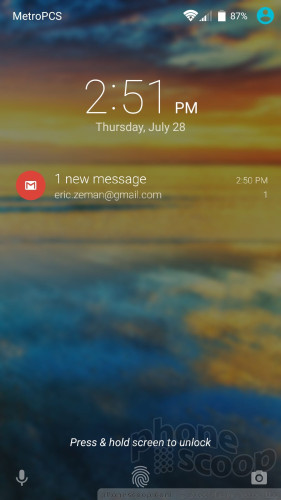
During the initial setup process, ZTE gently suggests you make use of the fingerprint reader to secure your phone. It takes less than a minute to record a fingerprint using the rear-mounted reader. The reader's performance is a bit below average. I had a hard time getting the reader to recognize my print on the first (and sometimes second) attempt, which requires subsequent attempts. When it does recognize the print, it does so quickly but not instantly.
You may also select a PIN, pattern, or password if you want.
The lock screen includes shortcuts to the phone and camera apps. The shortcuts cannot be customized.
Home Screen
The ZMax Pro's Marshmallow operating system has an obvious (but not overbearing) interface skin from ZTE.
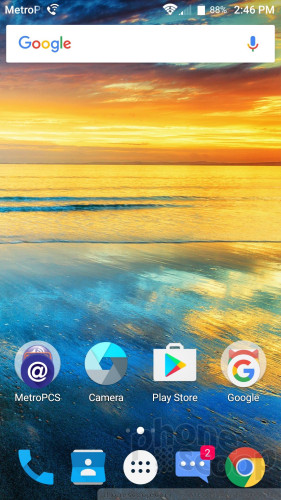
Perhaps the most noticeable aspect of the interface is the way ZTE treats app icons. ZTE has created its own icons for most apps, which are big are somewhat cartoonish. The home screen panels and app drawer work like standard Android. That means the home screens can be completely customized with widgets and shortcuts, but the app drawer is limited to a vertical, alphabetical grid.
The Settings menu has a stock Android appearance, but the Quick Settings tool relies on ZTE's fonts and a semi-transparent theme. I'm pleased that the Quick Settings controls can be arranged however you wish. You can also tweak the capacitive buttons (home, back, recent) to suit your personal preferences.
The ZMax Pro does not include themes, nor does it include ZTE's Mi-Pop UI (both of which are featured on the X Max 2.)
Qualcomm's Snapdragon 617 processor powers the ZMax Pro. This is Qualcomm's mid-range CPU. With eight cores at 1.5 GHz, the 617 does a decent job keeping the ZMax Pro running smoothly. I noticed a few hiccups here and there, but nothing out of the ordinary for a low-end device.
Camera
The ZMax Pro doesn't have a dedicated camera button, so you have to use the shortcut on the lock screen or the normal icon on the home screen. The camera is the only app on the phone that feels sluggish, especially when starting up.
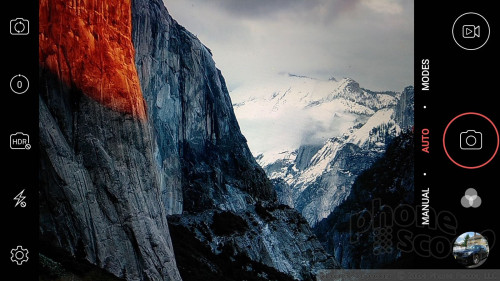
The camera app is largely the same as those on other recent ZTE phones, but fixes one quirk that drove me insane: The ZMax Pro's camera app defaults to the main camera when opened, not the selfie camera as on the X Max 2 and others. Thank goodness for that.
The main camera interface includes a handful of toggles (front cam, timer, HDR, flash, settings) and separate shutter buttons for still and video. HDR can only be set to on or off, but the flash includes on, off, and auto.
The ZMax Pro has six shooting modes: auto, manual, video, slow motion, panorama, and multiple-exposure. The most interesting mode is multi-exposure. With it, you take two pictures and overlay them in a handful of different ways to create a creative image. The tool is rather complicated and requires practice to be used effectively.
The manual mode allows you to adjust shutter speed, white balance, ISO, exposure, and focus. The manual mode includes an always-on grade tool on the screen to help ensure the shot is level, and a three-by-three grid to help with framing.
The camera settings only allow you to adjust the basics, such as aspect ratio, geotagging, and resolution. ZTE did make the settings menu more opaque than on some past phones, making it easier to use.
The camera takes longer to focus, capture, and save images than I want it to.
Photos/Video
The ZMax Pro has a 13-megapixel sensor and it does a decent, if imperfect, job at capturing images. Most of the pictures I shot were in focus, though some were sharper than others. White balance was also good for the most part, with a few exceptions here and there. Exposure variance is probably the most significant issue plaguing the ZMax Pro. You can see in the sample picture of the red shed, for example, how off the exposure is. The same goes for the trees. Alternately, the shot of my car/house and the balloon are nearly perfect. The flash does help when shooting in darker spaces indoors.
The selfie camera, which has a 5-megapixel sensor, produces average results. In the sample below, you can see how my shirt is overexposed, the trees are underexposed, and focus is rather soft. The app does include a smile capture feature (takes the shot when it sees your pearly whites) and a beautification tool for removing skin blemishes. I found the “beautification” results rather disturbing.
The ZMax Pro captures video at a maximum resolution of 1080p (full HD) and the results are decent. Focus, exposure, and white balance are all pretty good, but I noticed an awful lot of grain even when recording in daylight.
The ZMax Pro is a perfectly acceptable device for everyday photography / videography needs.
ZTE / MetroPCS Stuff
The ZMax Pro keeps bloatware in check, thanks to MetroPCS. Aside from the core Android apps and services, MetroPCS installed its own app store, Lookout, MetroZone, My Metro, Name ID, and visual voicemail. The phone has 22.5 GB of storage available to users and it supports memory cards, so you're in good shape.


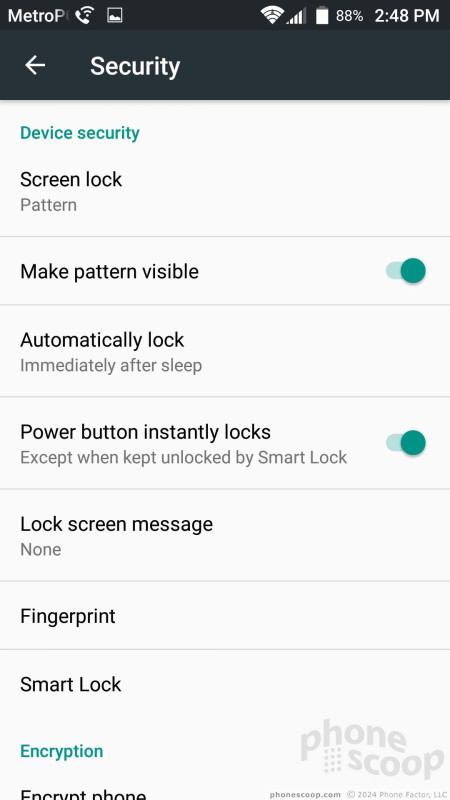




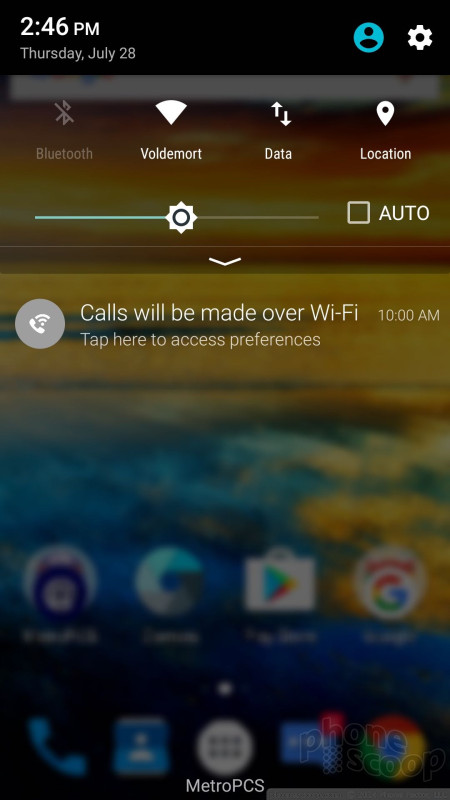







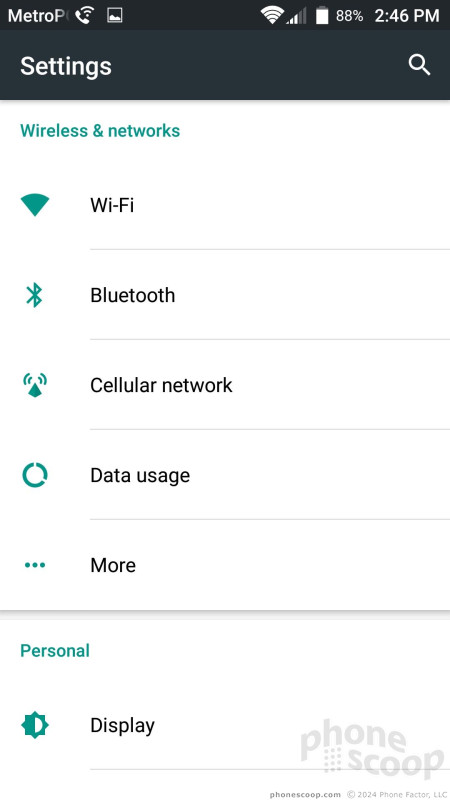




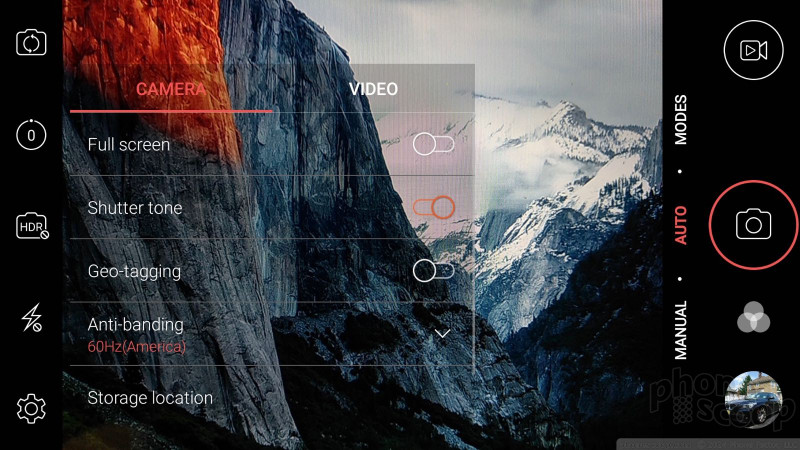




















 Hands On with the ZTE Z Max Pro for MetroPCS
Hands On with the ZTE Z Max Pro for MetroPCS
 ZTE Debuts ZMAX Pro for MetroPCS
ZTE Debuts ZMAX Pro for MetroPCS
 iPhone 15 Series Goes All-In on USB-C and Dynamic Island
iPhone 15 Series Goes All-In on USB-C and Dynamic Island
 Qualcomm Reveals Most Powerful 7-Series Snapdragon Yet
Qualcomm Reveals Most Powerful 7-Series Snapdragon Yet
 Motorola Gets Serious About Foldables with New RAZR Lineup
Motorola Gets Serious About Foldables with New RAZR Lineup
 ZTE ZMAX Pro
ZTE ZMAX Pro




