Review: Samsung Gear VR with Controller
Apr 28, 2017, 7:00 AM by Eric M. Zeman

Samsung's new virtual reality headset adds a controller, which dramatically helps improve usability. Together with a Galaxy smartphone, the Gear VR and controller will allow you to dive headfirst into exciting virtual worlds. Here is Phone Scoop's in-depth review.
Intro
Samsung's revised Gear VR headset adds a controller and other creature comforts that vastly improve the experience of exploring new worlds through virtual reality. If you're in the market for a high-end Galaxy smartphone, the Gear VR with controller is a must-have accessory.
Background
The original Gear VR headset is a great tool for VR. Developed jointly with Facebook-owned Oculus, it's one of the more advanced phone-centric headsets available. Together with a Samsung Galaxy S6 edge+, I marveled at the content Samsung, Facebook, and Oculus assembled at the Summer Olympic Games in Rio de Janeiro last August. As much as I enjoyed the experience, I found the head-mounted controls on the exterior of the headset awkward to use. I often pressed the wrong button, overshot my target, and ended up somewhere I didn't want to be. The Gear VR was a good, but somewhat flawed, headset.
The Gear VR is now in its second generation of hardware. This new model takes a big leap forward in usability thanks to the addition of a controller similar to the one included with Google's Daydream VR headset.
What's so great about a controller? With the controller in one hand, it's far quicker and easier to navigate through the various menus and user interface screens to get to the content you want. In fact, once you jump to a VR headset with a controller, you'll never want to go back to one without. It's a transformative leap, one that Samsung was smart enough to bring to the Gear VR this year alongside the Galaxy S8 and S8+.

Hardware
The Gear VR is an intimidating, futuristic-looking piece of hardware that feels like it belongs in a sci-fi movie. I can easily see a spaceship crew donning the Gear VR to remotely examine the wreckage of a downed craft on Planet XYZ. Yes, it's that geeky. It's all hard plastics, angles, and space-like blackness. In contrast, Google's DayDream is covered in soft felt; it feels more personal and natural.
The Gear VR with controller is just a smidge bigger than the original headset, and yet it absolutely dwarfs Google's DayDream. The Gear VR a clunky piece of gear that won't necessarily travel well. (If you're curious to know the dimensions, it's 8.2 by 4.8 by 3.9 inches.)
You'll have to assemble the headset to a small degree. None of the straps are attached, and figuring out which elastic nylon band goes where is a bit of a puzzle. Adjusting the straps to fit your head requires some trial and error, but most people should be able to find a comfortable balance with just a few moments of effort. A foam pad lines the surface where the headset makes contact with your face. It helps block out light. There's enough space between your face and the lenses to accommodate most eyeglasses.
The original Gear had a large piece of black plastic on front that went over the phone. The new Gear gets rid of this large plastic protector. Instead, a smaller piece of plastic covers the lenses when the headset is not in use. This design leaves the phone's camera exposed, opening up possibilities for AR (augmented reality) and mixed-reality.
The Gear VR with controller is compatible with a wide range of Samsung's top phones. I tested it with a Galaxy S8, S8+, S7, and S6 edge+. It worked equally well with all these phones. Opposing clamps lock your phone in place. One of the clamps includes a male USB connector for your phone. (The headset itself draws a small amount of power from the phone sop the buttons work, etc.) Out of the box, the USB connector is USB-C, but it can be swapped for microUSB if you have an older Galaxy handset, thanks to an in-box accessory. The clamps do their job and hold the phone in place firmly. It's a bit like docking a ship at your local space station. If you have a case on your phone, you'll need to take it off before putting the phone into the Gear VR.

A rotating dial on top allows you to fine-tune focus. The dial is a cinch to find and use, and works as it should. Several buttons adorn the right edge of the headset, including a volume toggle, back and home buttons, and a touchpad for controlling the pointer. These controls duplicate what's on the separate controller and allow you to use the Gear VR if you happen to lose the controller. I'd call the buttons well defined and easy enough to use. You'll simply have to get used to their positioning over time. The touchpad area is larger and more sensitive than the original, which makes using it simpler and more effective.

You'll find a USB-C port on the bottom of the headset. This allows you to attach a power cable to the Gear VR while you use it. (VR drains the heck out of your battery.) Plugging the headset in is optional: it's simply a way to assure that your phone doesn't die while using the Gear VR.
The controller is small, rounded, and fits in your hand well. It's slightly angled with large multi-directional pad at the top, home and back buttons, and a volume toggle. The circular pad mirrors the touch-based functionality of the one on the headset itself. It works a bit like a mouse, allowing you to more finely point and click on things. Googlke's DayDream doesn't have this feature in its controller. I'm glad the Gear VR back and home buttons have different shapes: the former is convex while the latter is concave. This makes them a breeze to tell apart. The volume toggle is long and narrow. The action of all the buttons is fine. There's a gaming-style trigger button on the top edge of the controller.
The controller connects to your phone via Bluetooth. I takes just a few seconds to pair the two. The controller acts a lot like a laser pointer; it's a virtual pointer / selector. It's always pointing at something. Use the buttons to click on what you want. You will need to calibrate it upon initial use, and then once a week or so to ensure it's accurate. Calibrating the controller takes maybe 10 seconds.
My biggest gripe about the controller is that there's no place to store it in the headset itself. The Daydream controller stows nicely inside the headset so it won't get lost. There is no place to stow the Gear VR's controller. This is an odd oversight. Further, it relies on two AAA batteries. This just sucks, especially since there's no obvious battery meter. (The controller in the Daydream View has an internal battery that can be recharged via USB.) I hate relying on removable batteries.
Software
The Gear VR will prompt you to download all the required software the first time you stick your phone into the headset. Once the downloads are installed, you'll find an Oculus app on your phone that includes a content store. The store offers apps, experiences, games, imagery, video, and more. Much of it is free, though app pricing varies.
It's perhaps easiest to discover apps in the phone-based app, rather than the one in the VR environment. The phone Oculus app lets you swiftly bomb through the store as you would any other on-device app store. Samsung claims there are more than 700 Gear VR-compatible apps available. You can also download apps from the Oculus Store directly through the headset. I've tested a handful of VR apps before on various platforms. I was somewhat easily to find apps via the phone apps and via the VR environment. The apps I tested, such as Discovery VR, Netflix, and Facebook 360, work well enough.
A quad-HD screen is key for any VR setup. Even with the Galaxy S8+'s high resolution (slightly better than quad-HD) screen, I could see individual pixels through the Gear VR. But this is still true of even the most high-end dedicated VR headsets, so for now, it's part of the experience.
The Gear VR's core user interface — or “home screen”, if you will — is a curved grid of connected apps and services that float in front of you. The arrangement of this home screen is a little chaotic, but after a while you'll get used to where everything is. You need to turn your head side-to-side to see everything. The Oculus Store and Gear VR settings tools are always available from this screen. Using the controller, you aim at the app or item you want to select and press the button. It's fairly easy to exit apps and return to the home screen to pick something else. You simply have to explore.
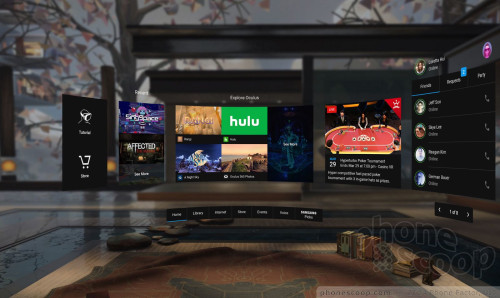
Much like Google's Daydream, the Gear VR will automatically find all the existing 360-degree and VR content that's on your phone, no matter the app it happens to be in. For example, I used a 360-degree camera to capture imagery during a recent trip to Lisbon. The Oculus software located and loaded all those photos from my phone's gallery into the Gear 360 VR gallery app. It will also do this with pictures and video you've taken with apps such as Google's Cardboard Camera.
The software didn't run as smoothly as I'd like. I noticed some jankiness in the core user interface, as well as within apps. There was some stuttering, some pauses, and some crashes. It's hard to say what's at fault here. Without question, the Galaxy S8+ I used for most of the testing should be up to the task of running VR content. It could be bugs in the Oculus app. Every phone I used with the Gear VR became warm to the touch. Moreover, you'll notice that battery life drops precipitously when immersed in VR. Plug the headset itself into a power source for extended VR sessions.
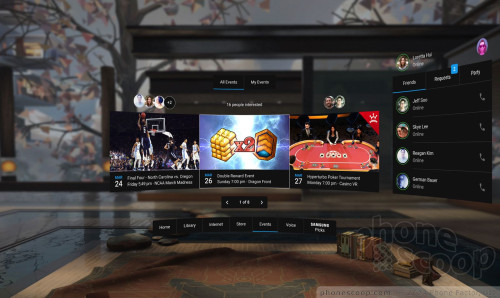
Similar to other VR headsets I've used, sound can be problematic (especially if you're sharing with others.) Much of the sound that accompanies VR content is recorded in stereo, if not some form of surround sound. None of Samsung's handsets have stereo speakers, which means sound projects out one side (generally to the right). This degrades the experience a lot. You can resolve this by using headphones, such as the Samsung noise-cancelling Level Ones. You'll have to supply your own headphones. The Gear VR provides space for regular, wired headphones for most of Samsung's handsets, including the S8 and S8+, but Bluetooth is probably your best bet. The fewer wires the better.
Last, it's worth pointing out that not all the content in the Oculus store is compatible with the controller. There's a dedicated section that says "Controller Ready". The rest of the apps require you to use the controls that are placed on the headset itself. This leads to a disjointed experience, as you need to keep jumping back and forth between input methods depending on the app you're using. This problem should eventually go away as developers update their apps with controller support.
Discussion
It's still early days for virtual reality, but things are improving at a rapid pace. The Gear VR with Controller solves some of the usability problems of the original and moves the bar just a bit higher.
The headset itself is big and clunky, but it covers the basics. It affixes firmly to your head, offers a nice selection of controls, and is compatible with a wide range of top-end Samsung handsets. I like that the Gear VR accommodates phones with both USB-C and microUSB, can accommodate eyeglasses, and lets you power your phone during use. The controller takes the experience to a new level, but it's not without its own faults. Samsung missed the mark by neglecting to find a place within the headset to store the controller, and who wants to worry about AAA batteries to keep the controller powered up?
Oculus' software is powerful and generally works as intended. Most everyone should be able to find and enjoy the virtual reality content that interests them. The selection will only improve.
Samsung is selling the Gear VR with Controller for $129, but many wireless carriers are bundling it for free with the purchase of a new Galaxy S8 or S8+. If you're buying one of these newer phones, be sure to take advantage of the free headset offer before it expires. If you own one of Samsung's older flagship phones and have been holding off on exploring VR, the Gear VR is your best bet for jumping into new worlds.

Comments
No messages

























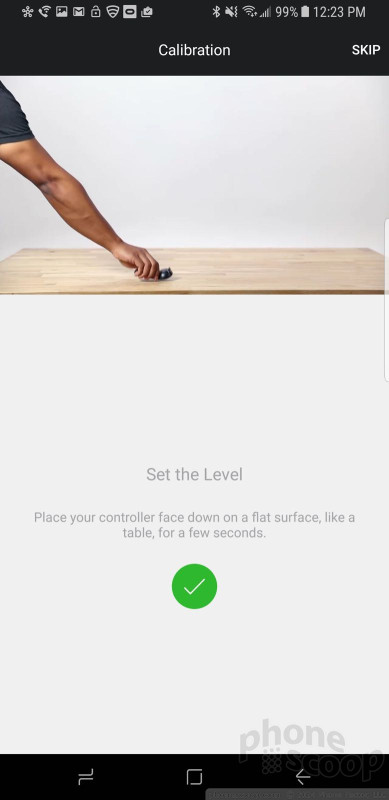




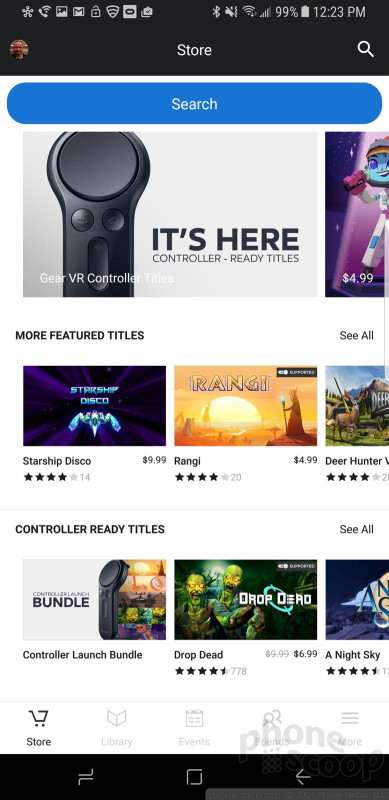















 Top Five Flagship Handsets of 2017
Top Five Flagship Handsets of 2017
 Review: Urban Armor Gear Cases for Samsung Galaxy S8
Review: Urban Armor Gear Cases for Samsung Galaxy S8
 Review: Speck Presidio Cases for Samsung Galaxy S8
Review: Speck Presidio Cases for Samsung Galaxy S8
 5 Best Phones to Take On Summer Vacation
5 Best Phones to Take On Summer Vacation
 5 Reasons to Buy the Unlocked Samsung Galaxy S8 or S8 Plus
5 Reasons to Buy the Unlocked Samsung Galaxy S8 or S8 Plus
 Samsung Galaxy S8+
Samsung Galaxy S8+
 Samsung Galaxy S8
Samsung Galaxy S8


