Review: BlackBerry KEYone
Lock Screen
Many of today's best phones include a version of an "always-on display" that provides useful notification data as it arrives and the KEYone is no different.
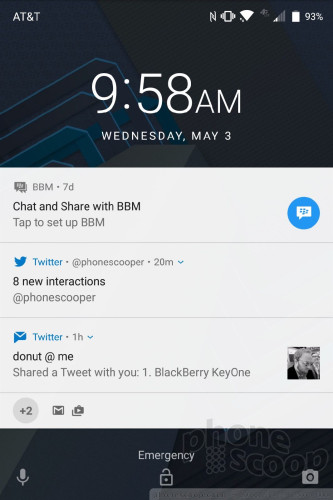
The KEYone's screen briefly turns on when new emails, messages, or BBMs arrive. Rather than wake the display fully, however, it makes use of white text on the black screen in order to keep power drain to a minimum. The KEYone will show the latest notifications and the clock on the display for about 5 seconds before blinking off again. You can double tap the display to recall the notification screen any time.
The KEYone gives owners complete control over notifications. For example, you can see who sent the email/message, the subject line and/or first line on the lock screen. You may also choose more basic, badge-style notifications that don't include such sensitive details. Alternately, you can turn off most notifications entirely.
If you press the screen lock button, the screen wakes fully and shows much the same information. The KEYone will let you open the Quick Settings shade without requiring your passcode, and of course you can access the camera and Google Assistant thanks to shortcuts in the bottom corners.
On the security front, the KEYone includes a fingerprint reader in the space bar of the keyboard. It's as easy to set up as any other fingerprint reader. I found it to be accurate and speedy. You'll need to set up an alternate lock, such as a PIN, pattern, or password. The fingerprint reader is easily the quickest way to unlock the phone.
Home Screens
The KEYone relies on BlackBerry's "hardened" version of Android 7.1 Nougat. It looks a lot like stock Nougat, but there are a gobs of BlackBerry apps, services, and UI tweaks aboard.
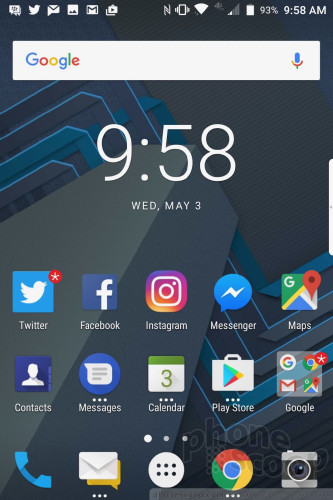
The home screen experience is hardly different from that of a Nexus or Pixel phone. The app drawer, drop down Quick Settings panel, and full system settings menus are completely stock Android. This is all good news.
You can choose to ignore or take full advantage of BlackBerry's custom software and tools. First up, the Productivity Tab. The Tab functions a lot like the Edge UX on Samsung smartphones. The Tab is accessed through a thin sliver of a tab that appears along the edge of the screen. The tab is available from within most apps. You can set the Tab to appear on the left or right side, control how tall it is, and adjust the level of transparency. The tab offers a quick productivity dashboard, including your schedule, messages, tasks, and favorite contacts. If you don't find the Tab useful, you can turn it off.
BlackBerry has its own version of widgets for certain apps. The idea of these “hidden widgets” is to protect sensitive information while still allowing people to view dynamic widget content. Apps that support these widgets are signified with three small dots under the shortcut on the home screen. Swipe up on the shortcut, and the corresponding widget will open, allowing users to see their next calendar appointment, most recent text message, or browser shortcuts. Of course, all the standard Android widgets are also available. The hidden widgets play a bit on the probability that someone who gains unauthorized access to the KEYone won't know how to use them. They also protect you from someone looking over your shoulder, etc.
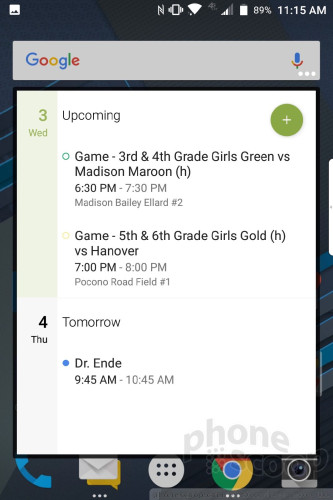
As noted earlier, users can assign the convenience key to perform certain actions. For example, you can elect to have the convenience key open a specific app, speed dial a contact, send a message, and so on. The UI to configure this option is a cinch to use.
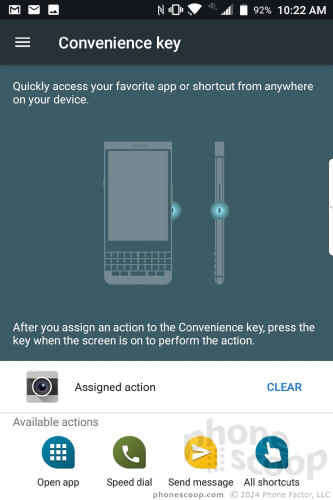
BlackBerrys have long supported keyboard-based shortcuts and the KEYone offers plenty of functionality in that respect.
First, the keyboard acts as a trackpad and allows you to swipe through home screens and scroll through apps. Gently slide your thumb up or down, or side to side to interact with apps that support scrolling.
The keyboard also offers an insane number of shortcuts. For example, a long-press of the T button opens the tasks app, a long press of the B button opens the browser, and so on. Some keys are locked into specific shortcuts, but a good number of the keys can be customized to do what you want.
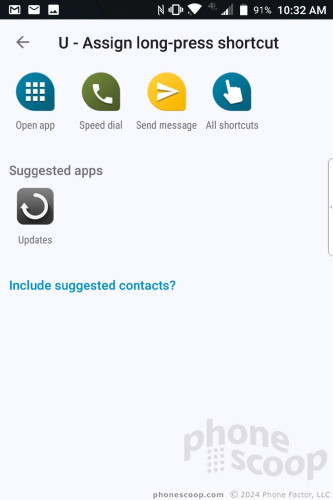
With a Snapdragon 625 and 3 GB of RAM under the hood, the KEYone has plenty of power. The phone never felt slow or sluggish. Core tasks, such as email, messaging, and social networking, all ran smoothly. The KEYone has a capable processor.
BlackBerry Apps
Beyond the custom home screen tools, there are some serious BlackBerry apps and services aboard the KEYone that warrant discussion. These are what truly define modern BlackBerries, especially considering that BlackBerry is now a software company and not a hardware company.
BlackBerry Hub is the most significant BlackBerry feature of the KEYone. This app was carried over from the defunct BlackBerry 10 OS and serves as a master inbox for managing all sorts of communications. BlackBerry Hub lets users drill down into their call log, SMS inbox, BBM account, email, Facebook, Instagram, Twitter, and more, in more depth. Users can snooze notifications for individual accounts, sort between unread, flagged, muted, and high-importance conversations, and tweak behaviors until you're blue in the face. The Hub offers an extensive number of settings for creating custom alerts, as well as prioritizing inbound messages and fine-tuning the exact appearance of emails.
The search tool built into Hub is particularly powerful when it comes to sorting through messages. For example, let's say someone sent you the address for a meeting, but you can't remember if the address was shared via email, SMS, BBM, or another app. The search tool will find it no matter which messaging app the address is hiding in.
The one thing I don't like about the Hub is that it duplicates everything. Let's say you get a new SMS. The SMS app will notify you, and so will the Hub. Same goes for Gmail and all your social media accounts. It takes some time to adjust the way Hub and the individual apps push notifications to eliminate duplicates.
For power users who want absolutely every communication tool accessible in a single place, BlackBerry Hub has you covered.
Then there's BBM. BBM is BlackBerry's legacy messaging service. The app is robust and includes a ridiculous number of features, such as read receipts, stickers, emoji, voice/video calls, and so on.
Lastly, there's DTEK. DTEK assesses the KEYone's security settings and lets you know if you need to take additional steps to secure the handset. For example, before I set a screen lock for the phone it returned a result of "inadequate". Once I added the lock, the device's security status improved to "fair". BlackBerry thought my pattern was too weak. Using a more complex pattern — or a fingerprint — put the KEYone's security status in the "excellent" range. DTEK is most useful for people not very security-minded. As long as you have a decently strong password protecting the phone, you've done enough. Businesses that adopt the KEYone will know to enforce security through their BlackBerry admin console, making DTEK on the handset itself redundant in most cases.
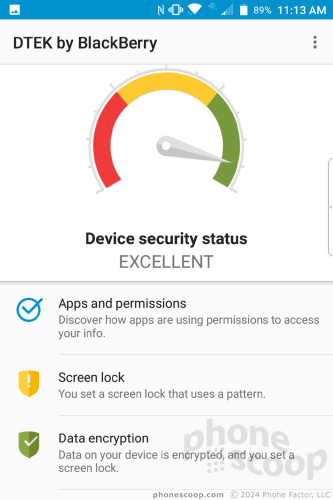
It's worth pointing out that some of these tools are available to non-BlackBerries. Hub and BBM, for example, are compatible with most Android handsets, while BBM is also available to the iPhone.
Camera
The KEYone does not have a dedicated camera button, but you can choose to assign the convenience key to launch the camera. Stupidly, the convenience key only works when the phone is already awake and unlocked. (C'mon TCL, you can do better than this.) You may alternately open the camera from the lock screen shortcut. Better yet, a double-press of the lock screen button will launch the camera when the phone is locked.
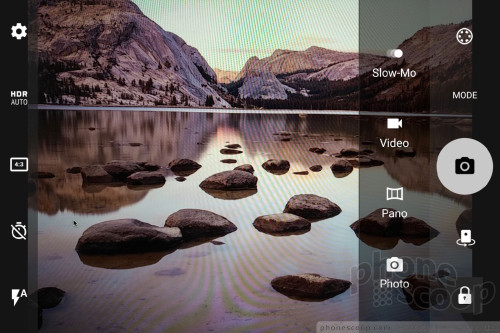
The camera app is rather limited in terms of tools and functionality. Basic settings line either side of the viewfinder. On the left you'll find controls for the flash and HDR — both of which have “auto” settings — as well as the timer and full settings. On the right, you can switch shooting modes (camera, panorama, video, slow-motion) and apply filters (sepia, B&W, etc.) A slider tool near the shutter button lets you adjust exposure (brightness) on the fly.
The shooting modes are straightforward and boring. They work as expected, but there's nothing fun about them.
The settings don't let you do much. For example, you can choose from several aspect ratios, but not photo resolution. You'll get the full pixel count if you use the 4:3 aspect ratio, but the 3:2 and 16:9 settings crop the the image to achieve the ratio. The KEYone does allow you to tweak the video capture resolution and frame rate.
The KEYone's Snapdragon 625 is more than up to the task of running the camera smoothly. I didn't experience any performance issues while testing the camera app.
Photos/Video
The main camera makes use of the 12-megapixel IMX378 sensor from Sony with large pixels, f/2.0 aperture, and PDAF. BlackBerry's software is able to put the sensor to good use. I found the majority of images to be very good with only a few real stinkers. The KEYone does a fine job with focus, exposure, and white balance. The phone does seem to have issues focusing up close (see purple flower), but most every other shot I took was sharp. Exposure is almost always excellent. The phone defaults to HDR Auto and I suggest leaving it that way, as it doesn't appear to impact camera speed. The KEYone takes good pictures.
The user-facing camera snags 8-megapixel images with an 84-degree field of view and does a decent job. Most selfies I captured showed proper focus, white balance, and exposure. The only downside is grain, which you'll notice when shooting in low light.
The phone can shoot video at max resolution of 4K and allows people to choose from a variety of frame rates. I was generally pleased with the results, which showed good focus, color, and exposure. The KEYone produces fine video.
I'd say most people will be happy to use the KEYone for everyday photo and video needs. It can handle most ordinary shooting environments. I might use dedicated gear for the most important events, but the KEYone impresses just the same.


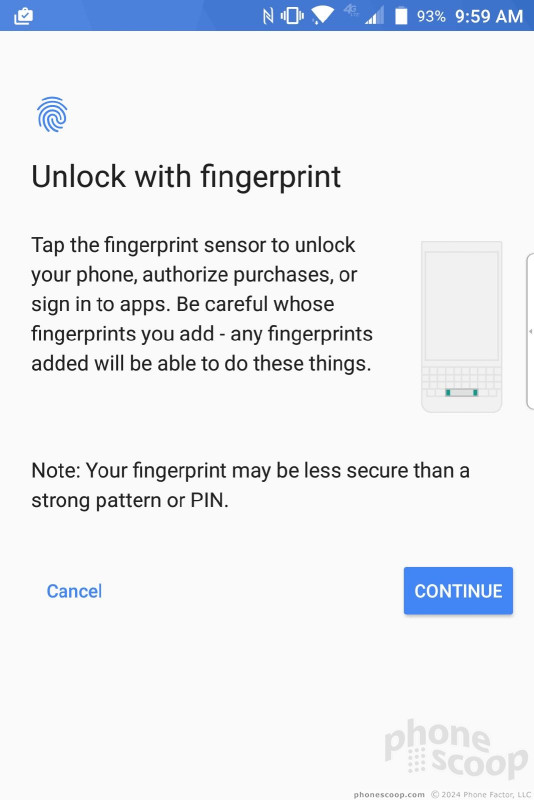






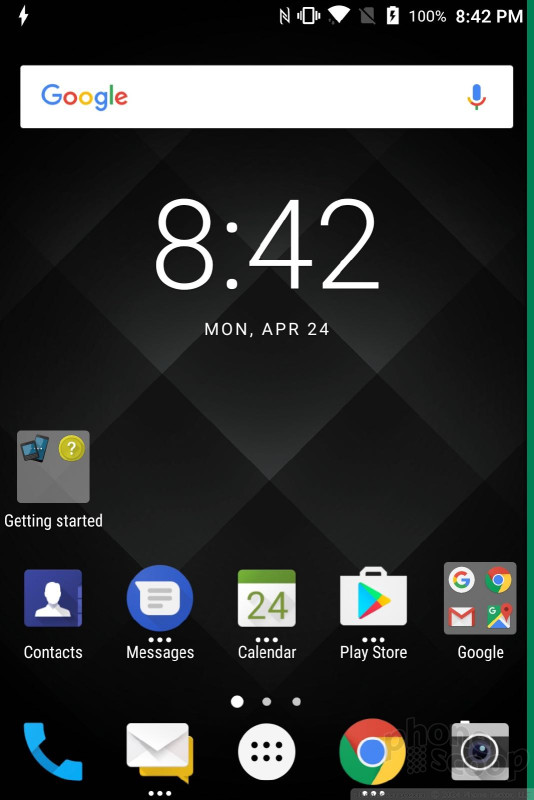












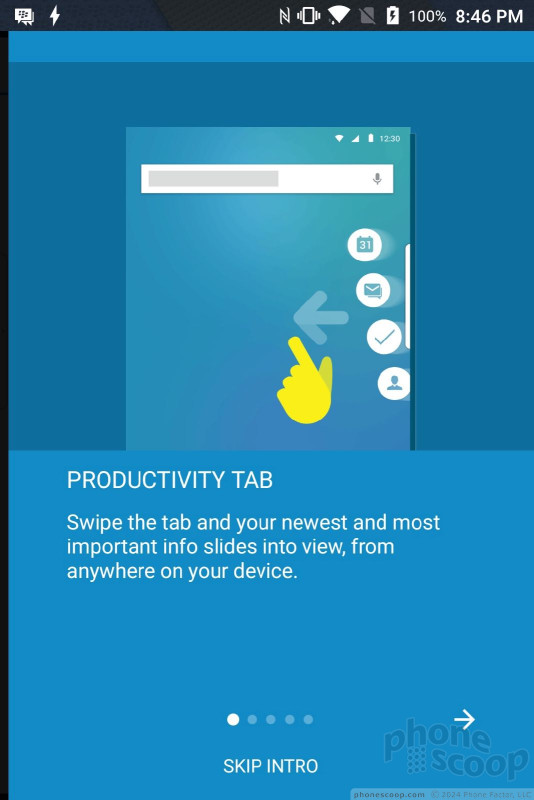







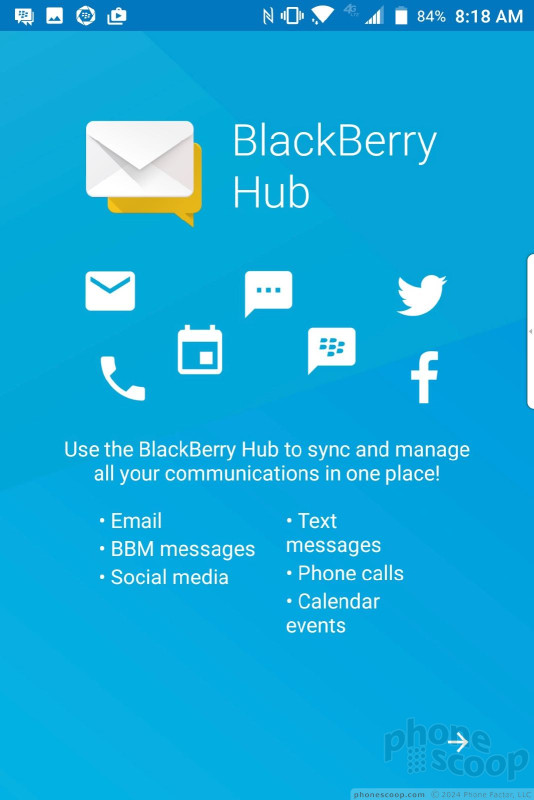





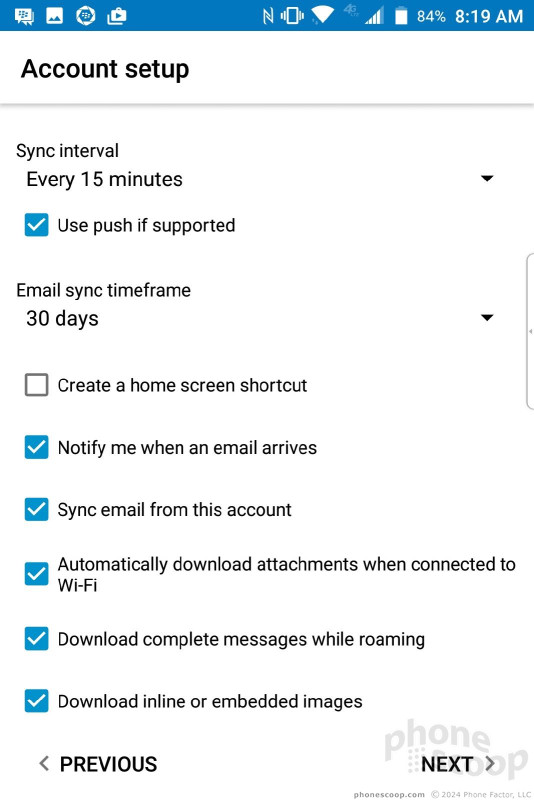










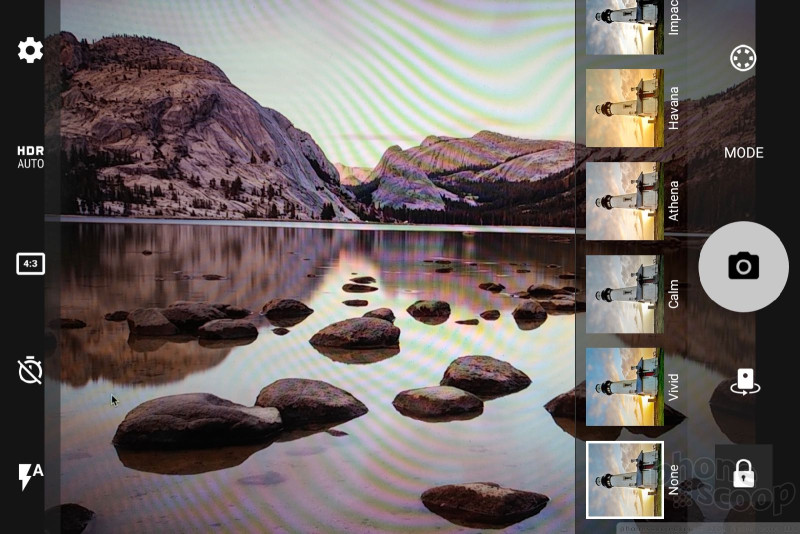






















 Hands On with the BlackBerry KEYone
Hands On with the BlackBerry KEYone
 TCL Reveals the BlackBerry KEYone Smartphone
TCL Reveals the BlackBerry KEYone Smartphone
 TCL Promises Two New QWERTY BlackBerries as Motion Hits U.S. Stores Jan. 12
TCL Promises Two New QWERTY BlackBerries as Motion Hits U.S. Stores Jan. 12
 BlackBerry to Cease Monthly Updates for the Priv, Launch Trade-Up Program
BlackBerry to Cease Monthly Updates for the Priv, Launch Trade-Up Program
 BlackBerry KEYone $100 Off from Amazon and Best Buy
BlackBerry KEYone $100 Off from Amazon and Best Buy
 BlackBerry KEYone
BlackBerry KEYone




