Review: Motorola Moto X4
Lock Screen
The Moto App controls the ambient display, lock screen, and notifications.
The Moto Display function in the Moto App can wake the screen regularly with a list of the current notifications; show important notifications on the lock screen as they arrive; or leave the screen entirely dark. The behaviors are fully customizable, which is something I've long appreciated about Motorola smartphones. It's a shame you can't double-tap the screen to wake the phone, as you can on higher-end Moto phones, but gently touching or moving the phone will wake the Moto Display. In other words, any time you grab the phone, it will light up to show you the clock, battery life, and notifications. That's good.
If you press the screen lock button, the display wakes fully to show the clock, wallpaper, and notifications listed below the clock. There are also shortcuts to the Google Assistant and camera on this screen. You can't customize these shortcuts.
The X4's fingerprint reader performed very well. It was consistent at recognizing fingerprints on the first try.
The fingerprint sensor doubles as a navigation pad and that's also managed via the Moto App. You have to turn this feature on manually. It works well enough when I remembered to use it. Basically, it acts like a trackpad and accepts swiping gestures for navigating back and forth through the UI. It takes practice.
A new addition to the Moto App is called Moto Key. With this tool you can opt to use your fingerprint to sign in to apps and web sites. You can even use it to unlock nearby Windows PCs and even sign into PC-based apps. It supports just about any mobile app. You'll need to register the a fingerprint and then set up the app's login via Moto Key.
Home Screens
The X4 ships with Android 7 Nougat with minimal tweaks from Motorola.
The X4 does include a Google Now-style home screen panel to the left. It's not something you can turn on or off; it's just there. As long as you're signed in to your Google account, this panel shows you your local weather, calendar appointments, travel times to local points of interest, and so on.
The app drawer is almost standard Android. It doesn't include a dedicated button on the home screen. Instead, you swipe up from the dock to bring up the app drawer, similar to Pixel phones. Apps are listed alphabetically in the drawer, with four app suggestions lining the top. The app drawer doesn't support folders, nor does it allow you to hide apps.
The notification shade, Quick Settings tool, and main settings screens are all standard Android, and work accordingly. There are no themes or other fancy interface tricks on board, which is fine as far as I am concerned.
You can use Moto Actions (once again, controlled via the Moto App) to augment how your phone behaves. Moto Actions are basically gestures. For example, drag three fingers down the display to take a screenshot, make a chop motion with the phone twice to turn on the flashlight, pick it up to stop ringing, and much more. These are all easy to enable and use.
As for performance, the Moto X4 has a 2.2 GHz Snapdragon 630 processor with 3 GB of RAM and 32 GB of storage. The 630 delivered consistent performance across the board on our review unit. The phone ran really, really well.
Camera
The X4 does not have a dedicated physical camera button, but there are several ways to open the camera. The good-old wrist-twisting gesture (a Moto Action) that Motorola has included on its phones for years is still my favorite way to open the camera. The app opens swiftly.
I like that both the flash and HDR tools can be set to "auto". As for shooting modes, the X4 offers auto, video, panorama, depth-effect, color match, face filters, and "professional". The first three function more or less how you might expect them to.
The depth-effect uses depth-of-field data generated by the two lenses to create in-focus and out-of-focus regions within the photo. It's become a popular feature and is available on flagships from Apple, Google, Huawei, and others. Your subject has to be close, (within a few feet,) and the background has to be at least several feet further away. It works best outdoors, with portraits of people. The mode is a little slow; there's no hurrying this tool along.
The color match feature is fun. You select the color in the viewfinder you want to keep. Once you select the color, everything else in the photo turns black and white. It's great for making subjects pop, like a red sports car or orange tree leaves.
Face filters are just what the name implies. It includes a narrow area of focus in the viewfinder where it expects you to center on a face. It's best put to use with the selfie camera. It includes options like sunglasses, unicorns, rainbows, and space helmets. It offers a way for selfie fans to augment their pix before sharing across social media. It's a cinch to use.
The "professional" mode lets you take full control over focus, white balance, shutter speed, ISO, and brightness. The controls line the top of the screen and are easy to adjust. It's a shame the shutter only lets you select speeds as slow as one-third of a second; that's hardly long enough to get creative or take really great night shots. There's no time-lapse mode, nor is there any sort of GIF maker.
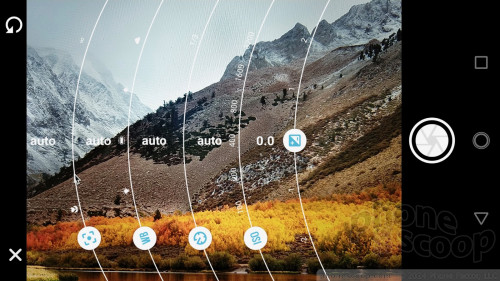
The default is always auto mode. Because the X4 has standard and wide-angle lenses, you can easily switch between both by tapping the new "lens" tool that floats in the viewfinder. Press the shutter button to take standard pictures, or press-and-hold to capture a burst. Swipe from the left side of the screen to access more settings such as grid-lines and resolution.
Motorola moved the slow-motion video capture tool to the video section of the app, which makes sense. The slow-mo tool is easy enough to use.
The layout of the camera app is fine for novices and experts alike. The X4's processor and RAM combo ensure relatively quick performance of the camera, which ran smoothly while I evaluated it.
Photos/Video
The X4's main camera has a 12-megapixel sensor at f/2.0 and the secondary camera has an 8-megapixel sensor with a wide 120-degree field of view, at f/2.2. Both have phase-detection autofocus and are able to take advantage of the various shooting modes.
On a basic level, the X4 takes very good photos. It's above average when it comes to focus, exposure, and white balance. I really like the various shooting modes, which produce results in line with what I expected to see.
I relish the wide-angle camera, which really helps in tight quarters, or those times when you simply want to squeeze more into the picture. The wide-angle mode does include some slight image distortion at the corners, but is otherwise really awesome.
The selfie camera is particularly powerful. It has a 16-megapixel sensor at f/2.0 with a selfie flash and even a low-light mode. You can snag selfie panoramas for those times a wide background is necessary (groufies!), and the face filters are best put to use when having fun with the selfie cam. Images are mostly sharp, exposed properly, and show little grain (even in low light.)
You can capture video up to 4K with the X4. The results look very good. Most people should be pleased with what they see.
The X4 can definitely serve as an everyday shooter, and might often get the job done on vacations and other important events.
Voice Assistant
The Moto App contains a fourth tool called Moto Voice. We saw it on the Z2 Force earlier this year. The tool sort of mimics Google Now in that you blurt out voice commands and the X4 obliges. It takes several minutes to walk through the tutorial. Rather than say "Hey Google" or "OK Google" you simply say "Show me my…" to see your calendar, your call log, and so on. It will react even when the phone is locked.
It works pretty well for opening apps and seeing basic personal info, but Moto Voice can't complete more complex actions such as composing a message. Just use Google Assistant, which is on board and fully functional.
If Google Assistant isn't your thing, you can opt for Amazon's Alexa instead. The Alexa app is preinstalled on the phone and you can elect to set that up instead as your go-to voice pal. If found it works well enough, but you have to have an Amazon Prime account to get the most out of Alexa.


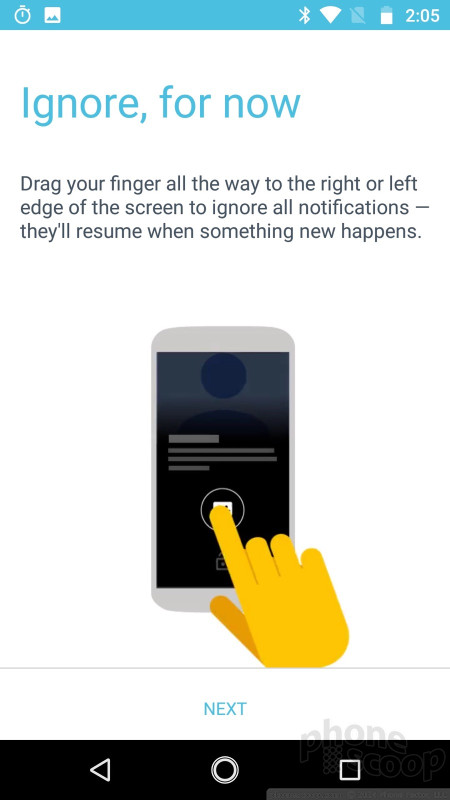





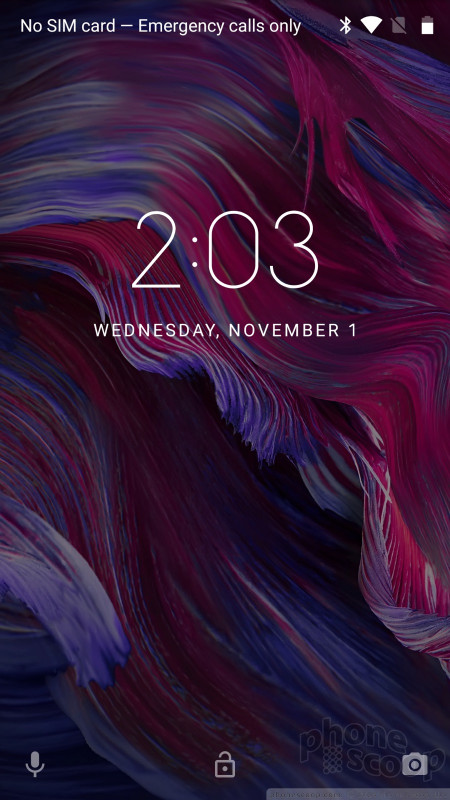





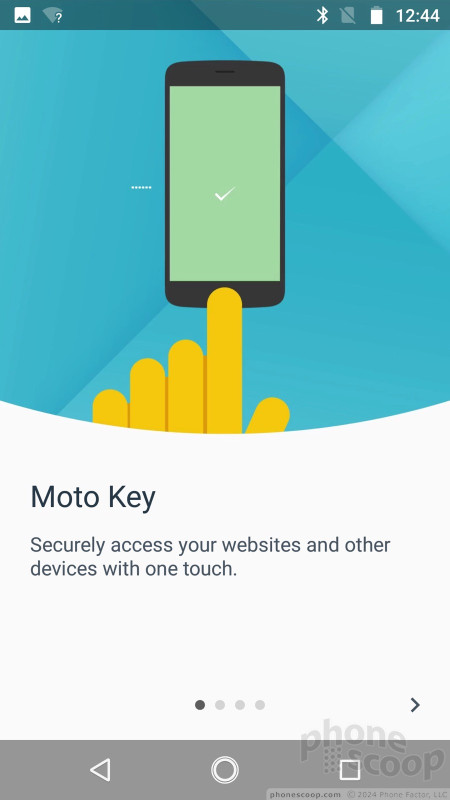







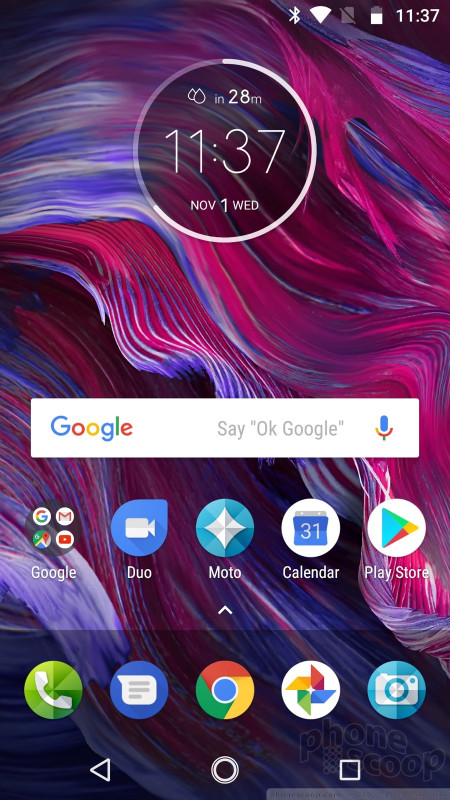









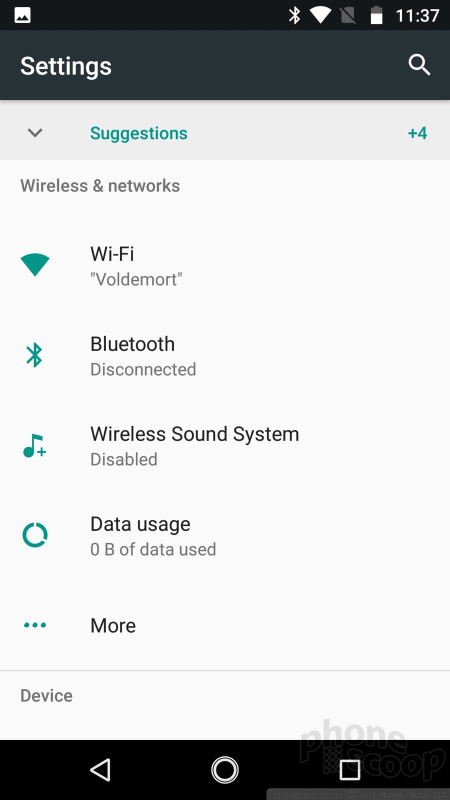





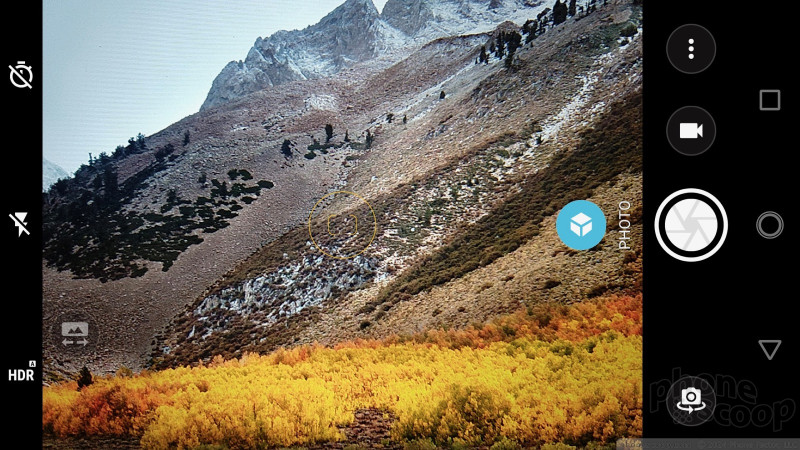









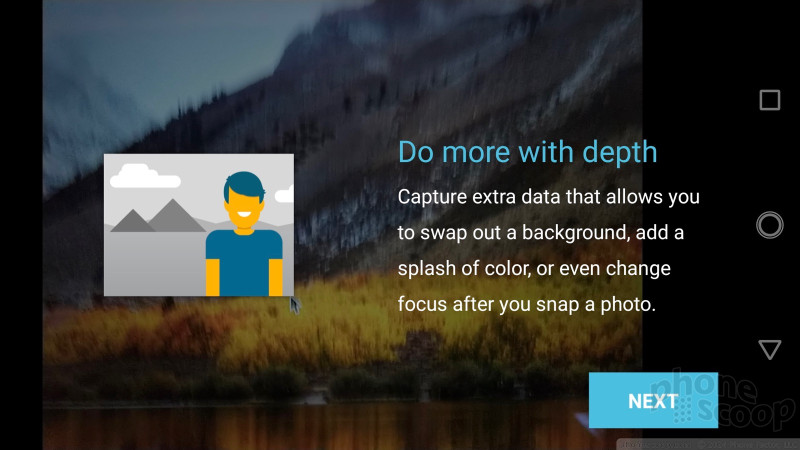






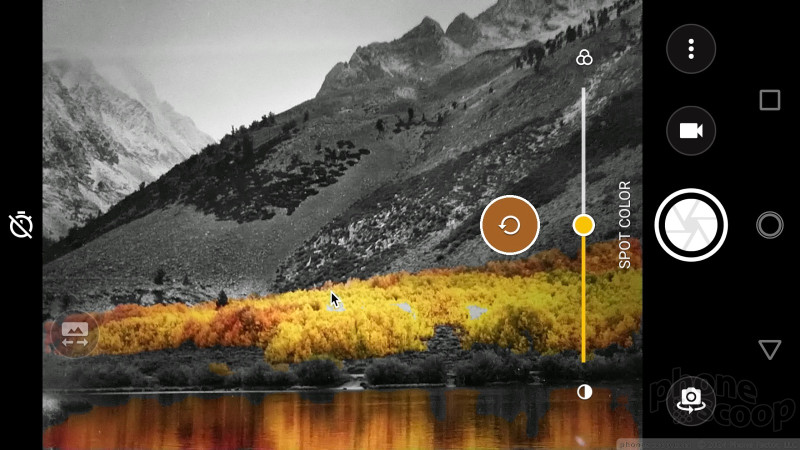

























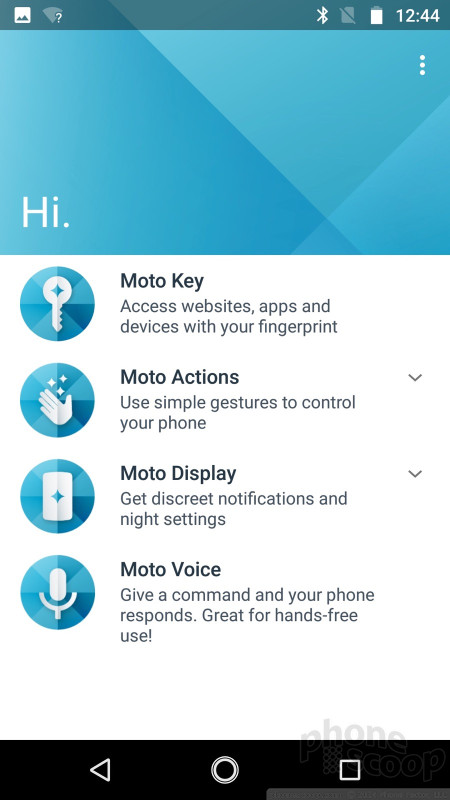










 Best Certified Phones for Verizon Wireless
Best Certified Phones for Verizon Wireless
 Holiday Gift Guide 2017
Holiday Gift Guide 2017
 Best of IFA 2017
Best of IFA 2017
 Hands On with the Moto X4
Hands On with the Moto X4
 Motorola Rolls Out Savings On Smartphones And Mods
Motorola Rolls Out Savings On Smartphones And Mods
 Motorola Moto X4
Motorola Moto X4






