Review: Apple iPhone Xs Max
Lock Screen
Thanks to iOS 12, Apple has resolved some of my biggest gripes with the iPhone's lock screen. Chiefly, it has re-organized how notifications are delivered and managed. People have even more control over which apps are allowed to reach the lock screen, and what form those notifications take. iOS 12 now allows you to batch delete notifications from the same app, something that wasn't possible before, as well as sort through notifications and respond from the lock screen if you wish. It does take time and effort to set these up, but at least it's now possible.
Other than these changes, not much is different on the lock screen. Double tap the display, or raise the phone to a normal viewing angle, in order to get the lock screen to light up. It shows the clock with your notifications underneath. The screen will stay lit for about 5 seconds. There's no real "ambient display" as on some Android phones, which would consist of the clock and simple notifications remaining visible even with the screen "off".
The clock and date are positioned near the top of the display, while two shortcuts (flashlight and camera) appear in the lower corners. When the lock screen is on, you can swipe over to see the Today View, which is where iOS widgets show up, such as your calendar, news, the weather, and so on.
Face ID is your best bet for securing the iPhone Xs Max. (If you're coming from an iPhone 8 or older, there's no more home button and Touch ID.) Face ID uses the front-facing True Depth camera to map your face in 3D, using thousands of invisible, harmless laser beams. This makes it vastly more secure than simple facial recognition technology on some competing phones that only uses the selfie camera.
Recording your face and setting up Face ID is a breeze to use. It takes about a minute. You'll have to scan your face twice and set a passcode as backup.
Face ID on the iPhone Xs Max is a bit faster than it was on last year's iPhone. That's a good thing. It now unlocks almost instantly when I raise the phone to my face. The iPhone Xs Max requires your physical attention. If the phone is sitting on a table or desk, Face ID generally fails due to the angle; you'll have to enter your passcode to unlock the phone. Face ID does work when wearing hats, scarves, and glasses, but sunglasses still give it trouble.
iOS 12 allows you to set up a second face to unlock the phone. This could be useful to parents or when sharing a device. The process for recording the second face is the same as the first and it works just as quickly. The phone does not support separate user accounts, however, so the second person will gain full access to the primary owner's apps and information.
The latest software from Apple also allows you to expand the use of Face ID for storing and securing passwords. Setting up the Xs Max was a breeze thanks to the way Face ID and the password manager work. I barely had to type any passwords. It was great. Don't forget that your face is also the password for Apple Pay.
As far as facial recognition on a smartphone goes, Face ID on the iPhone Xs Max provides the best overall experience.
Home Screens
If you're coming from an iPhone 8 or older, you'll face a bit of a learning curve to master the swipe-based user interface on the Xs Max.
At any time, swipe up quickly from the bottom edge to go straight to the home screen. A thin bar at the bottom of the screen gives you a visual cue where to start. If you swipe up just a little and drag your thumb left or right, you'll see the app-switcher screen appear with app cards floating in a deck. Drawing an upside-down "U" with your thumb will take you back to the most recently used app. These gestures aren't intuitive, and take time to train properly.
You'll have to learn new patterns to master the lock-screen key. For example, double-press the lock button to activate Apple Pay. Long-press the lock button to open Siri. Press the lock and up-volume buttons quickly to take a screenshot, but press-and-hold these same two buttons to power the phone down. Again, these are not as intuitive as they could or should be. After using an iPhone X for a year I still mess some of these up. It's really easy to accidentally power down the phone when you mean to take a screenshot.
Apps placed on home screen panels still snap up and to the left into a self-arranging grid, as they have since 2007. Four apps are always accessible from the dock at the bottom of the screen. Folders can contain dozens of apps, and you can populate nearly unlimited home screens with apps and folders. Arranging them all on your home screens is as annoying as ever.
Arranging Apps
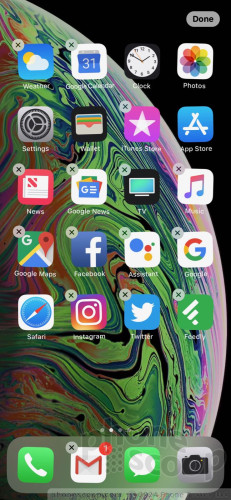
The settings menu is a lengthy affair. What used to be just a few options in iOS 1 and 2 now stretch down the screen seemingly forever. There are endless ways to tweak iOS 12 and I doubt many will bother diving too deep into the settings. If you have something particular in mind, your best bet is to use the settings search bar or ask Siri for help.
Settings
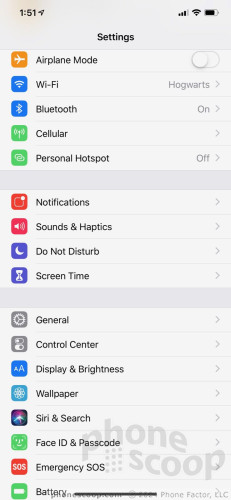
The iPhone Xs Max and iOS 12 don't fix some of my biggest complaints about the iPhone X form factor. For example, the Control Center is accessible only by swiping down from the top-right corner of the screen. It's really awkward. You cannot quickly and easily adjust screen brightness, or radios, or volume from the bottom of the screen. This is made worse by the large screen of the Xs Max; it's a reach. Moreover, the battery indicator in the right "ear" doesn't display the remaining battery percentage. It offers just a visual meter. The exact battery percentage only becomes visible by pulling down the Control Center. Bah.
Control Center
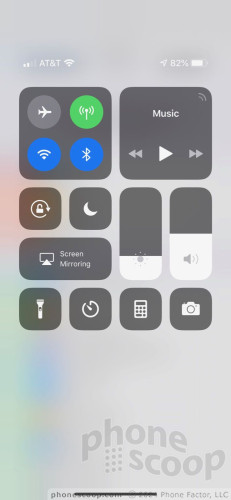
Access the notification shade by swiping down from the notch or the left "ear". From the main home screen, swiping to the right reveals your widgets.
Given the IMAX-sized display of the Xs Max, it's rather absurd that the iPhone and iOS 12 don't support split-screen multitasking. Android phones have long offered this ability. Thankfully, the Xs Max brings back the dual-column features of apps like iMessage and Email. This means when held sideways (landscape) your phone will show you the message list on the left and the message content on the right.
The Xs Max carries over 3D Touch, which means the screen recognizes light touches as distinct from more firm presses. Firm presses made on the home screen apps call up an action menu. In general, the items in these menus let you skip a few steps. Want to move apps around the home screen? You'll have to learn the difference between a simple tap (to open), a quick firm press (for 3D Touch), and the lightweight long-press needed to put the home screen in edit mode. It can be aggravating.
3D Touch
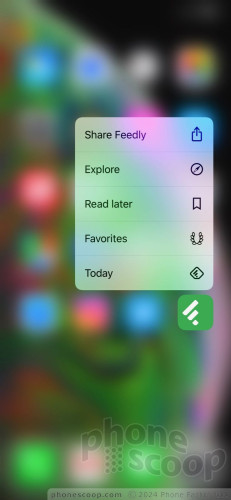
The iPhone Xs Max has Apple's new A12 Bionic processor with a new neural engine and 4 GB of RAM. The A12 is one of the first CPUs to adopt a 7nm process, allowing it to make billions of calculations per second without destroying battery life. The A12 makes short work of heavy-duty games and augmented reality apps without breaking a sweat. The Xs Max is a blisteringly fast phone.
Camera
The quickest way to open the iPhone's camera is to tap the screen and swipe left. I'd much prefer a hardware shortcut, such as a double-press of the lock key. The camera app opens instantly. There's also the lock screen shortcut, which needs a 3D Touch-style firm press to open the app.
The iPhone camera app itself is more or less a direct carry-over from the iPhone X. It offers a handful of basic shooting modes: normal, panorama, portrait, and square for pictures, plus normal, slow-mo, and timelapse for video. All seven of these are accessed by swiping the viewfinder sideways from one mode to the next. It can be bothersome to swipe your way through all the modes from one end of the chain to the other, though you can press the tiny text of the mode you want to use, if it's visible, and jump to it.
Several other controls are always accessible from the viewfinder, including filters, the timer, Live Photos, and the flash (which can be toggled between on/off/auto). HDR is on by default and if you want to turn it off you'll need to dive into the settings.
You can quickly jump from the main lens to the telephoto lens by pressing the "1x" button. This automatically zooms to 2x magnification via the secondary lens. If you use the old pinch-to-zoom method, Apple's software seamlessly switches from one camera to the other when you pass the 2x point.
The portrait / bokeh shooting mode is worth talking about for a moment. Portrait mode makes use of both rear cameras to enhance pictures of people by blurring the background so the subject stands out. The lighting effects allow you to easily switch between five different scenes, including natural, contour, studio, stage, and stage mono. Each produces slightly different results. For example, "natural" gives you a soft look with warm skin tones, while the stage and stage mono options highlight just the subject's face and do away with the background almost entirely. These modes are fun to futz with, and are also available via the front-facing camera. New this year is the ability to adjust the level of blur after the fact in the Photos app. It's simple to put to work when editing portraits.
Less Blur
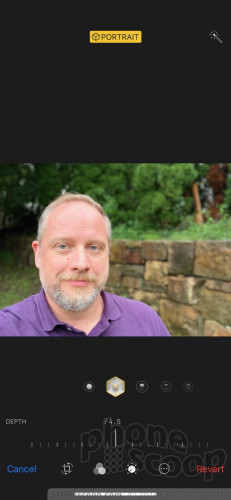
More Blur
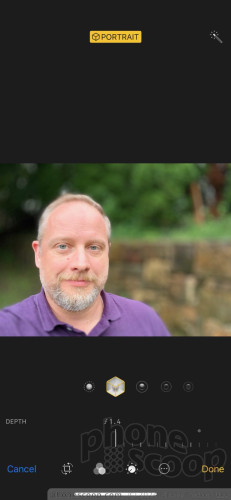
The camera on the iPhone Xs Max is the most advanced Apple has ever offered due in large part to behind-the-scenes algorithms and scene detection. The good news is that, thanks to the A12 bionic processor, the camera never feels sluggish.
Photos/Video
The camera system relies on two 12-megapixel sensors, one with a wide-angle lens at f/1.8 and one with a telephoto lens (2x optical zoom) at f/2.4. Both include six-element lenses with sapphire covers, and optical image stabilization. The list of features automatically handled by the A12 Bionic and its image signal processor are too many to list.
The Xs Max takes excellent photos, the best-ever from an iPhone. There's no doubt the A12 and its new algorithms help produce more well-rounded images with better depth, exposure, and color. I think Apple's processing still skews a little too warm, but that's just me.
What impressed me most was the new iPhone's ability to focus (more) quickly in dark environments and snap the shot. Older iPhones are notoriously slow to focus in low light. The Xs Max speeds are definitely improved, along with the resulting photos. You can see this in the subway shot below. The amount of detail visible low along the tracks is great considering how dark it was. Despite this near-black area, the lighted platform isn't over-exposed. This seems to be Apple's updated Smart HDR tech at work, which merges the data from even more exposures to get the right balance.
The Pixel 2 XL and Note9 are each just a little bit better than the Xs Max, but not by much, and certainly not enough to bother changing platforms.
The selfie camera has a 7-megapixel sensor at f/2.2. As noted earlier, it can handle portrait / bokeh photography without the help from a second lens. It includes Smart HDR, wide color gamut, and Apple's screen-based Retina Flash.
The self-portraits I took were quite true-to-life. They might produce more facial detail than a Gen Xer might care to display all over the internet. The images were very sharp and showed proper color. They leaned a little toward under-exposure, if you ask me. The flash can help with that.
You can use the True Depth selfie camera to capture fun, cartoon-like Animoji and Memoji's. (The Memojis are creepy AF!) Memoji's can be shared via most social and messaging apps.
Bottom line: Instagram aficionados and rising social media stars are going to want the Xs Max in order to look their very best for fans and followers.
Last, but not least: video. The iPhone Xs Max captures video at a wide array of resolutions and frame rates, up to 4K at 60fps for smooth Ultra HD footage. I am glad that Apple finally doubled the frame rate of slow-motion capture. The Xs Max can record slow-mo at 240fps, which slows things down by half when compared to the iPhone X. (The Sony Xperia XZ3 and Galaxy Note9 can record slow-mo at an astonishing 960fps.) Other video camera features include stabilization, cinema smoothing with 24fps capture, continuous autofocus, geotagging, and, for the first time on an iPhone, stereo sound recording. Competing devices have offered stereo sound capture for years.
Accuracy is what I typically want most in video, and that's what the iPhone Xs Max delivers. The video I shot looked exactly like the real-world environment. It was sharp, properly exposed, and demonstrated the right color balance. I like that you can use the telephoto lens for optical zoom and still capture 4K video.
The Xs Max is all the camera most people will ever need.


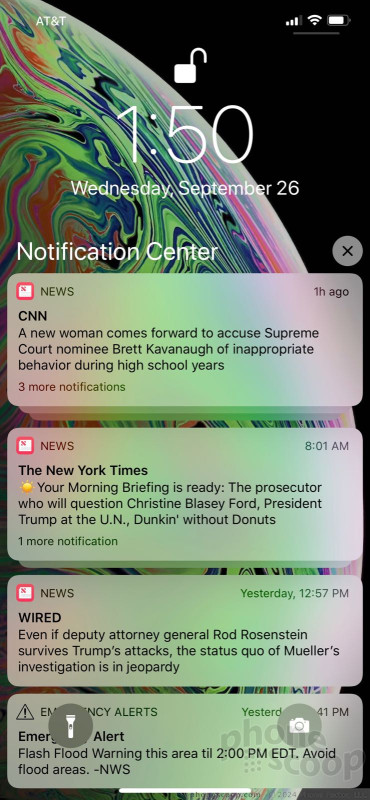






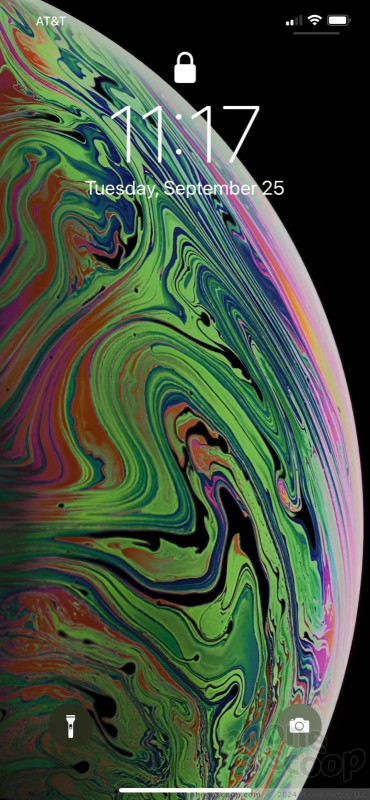





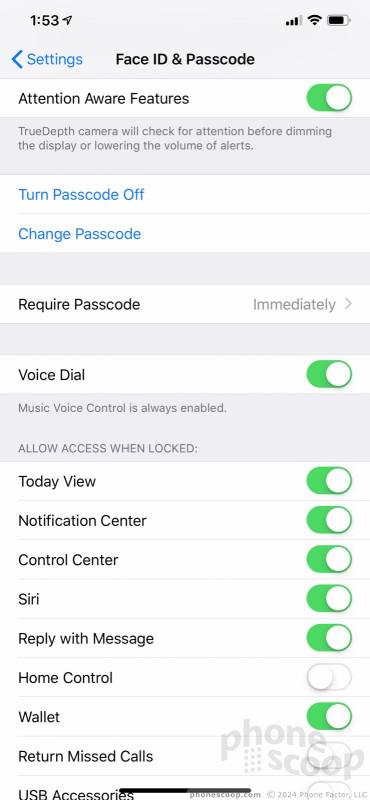



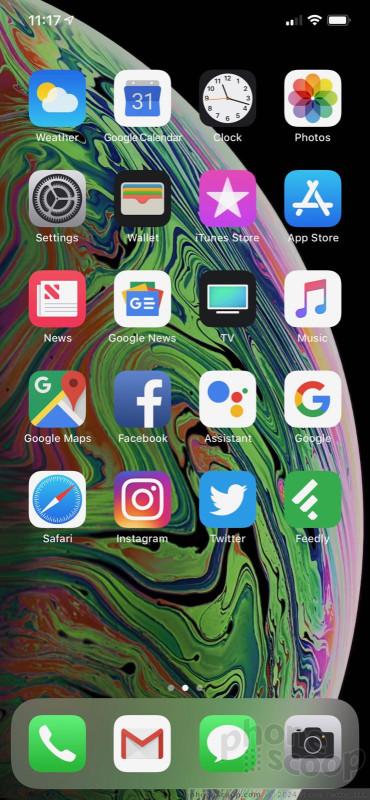







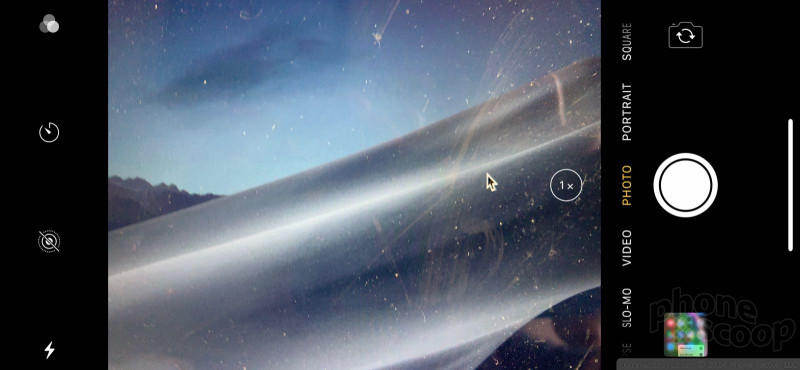


























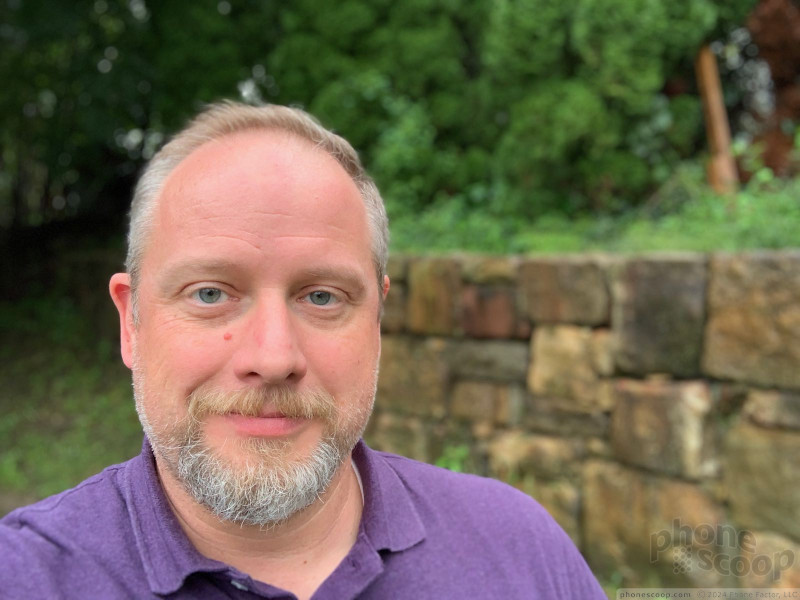





 Iconcase Adds Notification Lights to Your iPhone
Iconcase Adds Notification Lights to Your iPhone
 Review: UAG Cases for iPhone Xs Max
Review: UAG Cases for iPhone Xs Max
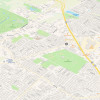 Apple Completes Maps Revamp in US
Apple Completes Maps Revamp in US
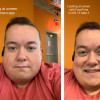 Apple's "Attention Correction" Lets You See Eye-to-Eye in FaceTime
Apple's "Attention Correction" Lets You See Eye-to-Eye in FaceTime
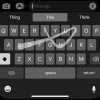 Apple Releases iOS 13 Public Beta
Apple Releases iOS 13 Public Beta
 Apple iPhone Xs Max
Apple iPhone Xs Max



