Review: LG Chocolate Touch
LG and Verizon have taken the framework first used in the LG Dare and tweaked it a bit for the Chocolate Touch. The main screen will show your wallpaper with a few ways to get where you need to go. Using either the physical lock key - or the software one on the keypad - will wake the phone up. About two-thirds of the way up the screen on the right side is a little triangle with an arrow. Tap that, a list of shortcuts appears. There are 10 user-configurable applications packed into this shortcut screen. Along with the shortcut screen, LG has added a second tab for media. Users can drag and drop any content to this space for quicker access. They are all just a touch away.
Back on the home screen, there are five software buttons running along the bottom. They are messaging, phone, main menu, contacts and favorites. The main menu icon takes you to the phone's main page for accessing all of the Chocolate Touchs features, applications and settings. If you open any of the menu items from here, gone is the sideways tabbed menu system that is so familiar on Verizon phones. You have to go back to the main menu to access the other items. There is a "back" button at the top left of the screen, and a "home" button at the bottom when in most applications. These buttons do exactly what you expect them to. You can always escape out to the home screen in short order. (The end key performs pretty much the same action.)
The icons all look great, and it is very simple to figure out how to navigate the Chocolate Touch's features.








 Verizon Holiday Line-Up
Verizon Holiday Line-Up
 LG's Chocolate Touch Kicks Out the Beats
LG's Chocolate Touch Kicks Out the Beats
 Gabb Expands Lineup with Phone for Teens
Gabb Expands Lineup with Phone for Teens
 Arm Announces Most Efficient Processors Cores for Phones to Date
Arm Announces Most Efficient Processors Cores for Phones to Date
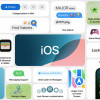 iOS 18 Overhauls Home Screen, Messaging, Photos
iOS 18 Overhauls Home Screen, Messaging, Photos
 LG Chocolate Touch / 8575 Touch
LG Chocolate Touch / 8575 Touch





