Review: Samsung Intercept
Jul 27, 2010, 3:57 PM by Philip Berne
The Samsung Intercept is a cute little Android phone, and one of the few with a full QWERTY keyboard. Is it a better choice than the bigger, older Samsung Moment?
Form
Is It Your Type?
Is It Your Type?

The Samsung Intercept is more than just the Samsung Moment's little cousin, but it's also much less. The Intercept comes in a smaller size at a lower launch price, and with a slightly tweaked interface, compared to the nine-month old Moment. But with the Moment hanging on in Sprint's lineup and even more powerful Androids around the corner, is the Samsung Intercept worth a look?
Body
The Samsung Intercept is not a tiny phone. It's not as small as the HTC Aria or the Xperia X10 Mini. But it is much more compact than the Samsung Moment, which felt large in the hand, and it's even more slight than the HTC MyTouch 3G Slide on T-Mobile. The phone is slightly rounded at the corners, and even curvaceous. While some HTC Android phones have a protruding chin that flexes in towards your mouth, the Samsung Intercept flares out in the opposite direction. Instead of Jay Leno, you get a badonkadonk. It's not unappealing, and the slight lift in the rear keeps the speaker from pressing against a flat surface and getting muffled.
Samsung provided me with a pink loaner. I always prefer a colorful loaner, and I'm not averse to carrying a pink phone. The Intercept is a nice pink. It's subdued, not loud Paris Hilton pink. There's a tattoo-like etching on the back of the phone. The design is pleasant without going out on a limb. Bland, but likeable nonetheless.
The phone has a nice keyboard, though in the days I spent with the unit, I couldn't get used to the unusual layout. The keys are flat and nicely textured. I like the white backsplash for the keyboard, with light grey keys on top. But the layout is skewed to the left. The "Q" and "A" keys line up, but the arrows butt into the keyboard on the right side, pushing most letters left of center. Plus, the space bar breaks up the bottom row, and the function key seems out of place in the upper left. There are just lots of little oddities that add up to an experience that will require some practice.
On the left side of the phone you'll find a large rocker switch for the volume, as well as a microSD card port. On the right side is a two-stage camera button. The headphone jack is also on the right. I prefer a top-mounted jack to keep headphones from poking me, but I'm happy enough to find a standard port. On top of the phone is a microUSB port.
On the face of the phone, beneath the touchscreen, you'll find four touch buttons and two bona fide hardware buttons. The touch buttons are Android standards: Menu, Home, Back and Search. I'm not a fan of touch buttons, and the buttons on the Intercept gave me plenty of trouble. I was happy to find real Send and End keys, a growing rarity on touchscreen phones. It's always nicer hanging up with a real button, rather than a screen tap.
The Three S's
Screen
The screen on the Samsung Intercept is a disappointment, especially for a modern smartphone. The 3-inch screen is pushing a scant 240 by 400 pixels, which is among the fewest pixels of any Android phone, though Motorola has been offering a pair of petite Androids with 2.8-inch, QVGA displays. Even worse than the low resolution, though, the screen simply looks washed out and blocky. There's a noticeable screen door effect. Compared to the Samsung Moment, which uses a 3.2-inch AMOLED display, the Intercept can't hold a candle. Outdoors, the Intercept holds up a bit better, since its LCD screen doesn't fade like AMOLED. But the screen is still a perceptible step down from the Moment.
Sound
The earpiece on the Samsung Intercept sounds fine during phone calls. There was a slight background hum, just a bit of static, but nothing terminal. I had no trouble hearing callers through the phone's earpiece. I wish the speakerphone was much louder. I had no trouble hearing the speaker in a quiet office, but in a car the speaker couldn't overpower environmental noise.
Signal
To test the signal, I journeyed into the PhoneScoop vault SouthWest (my local movie theater, which gets 0 bars on most cell networks). The Samsung Intercept couldn't handle the isolation, and the signal dropped to nothing. Calls would not come through, and I was not able to get a data signal. Under more normal circumstances, the Intercept got signal comparable to other Sprint phones, but it was average, not better than any competitors. Wi-Fi signal was always solid. The phone uses Sprint's slower EV-DO rev. 0 for data networking, but it never dropped to the 1xRTT data network as long as I had reception.
Battery
Battery life was okay, but drained quickly as I used more of the phone's capabilities. With simple calls and e-mail checking, I was able to get more than a day's use out of the phone. With lots of GPS navigation, some Web searching and a few photographs, I was able to drain the battery by the end of lunch. At least the phone charges over microUSB, which means you can plug it into a laptop to charge, and finding charging accessories is easy.
Touch
I expected a very responsive touch interface, and was disappointed by the touch performance from the capacitive screen on the Samsung Intercept. The phone runs at the same processor clock speed as the Samsung Moment, but pushes fewer pixels. That should mean a speedy interface, but there was plenty of lag on the Intercept. On many touch actions, there was a delay so slight it was hardly noticeable. At worst, when the phone was bogged down with tasks, this grew into serious stuttering.
I couldn't help but notice the biggest troublemaker spots are the interface features Samsung redesigned. The lock screen can be unresponsive, and the long contact list could also stall and hop around as I swiped. Both of these were reworked by Samsung.
I had similar trouble with the touch sensitive keys beneath the screen. The keys would often ignore my taps. Sometimes they would not illuminate when I tapped them, and they were impossible to see in a dark room. Sometimes the phone would give me a haptic vibrating buzz to let me know it felt my tap, but then nothing would happen. At least the Send and End keys are real buttons. It would be terrible to have this problem while trying to hang up.
Finally, the Samsung Intercept uses a touch sensitive optical joystick on the main center button. You can swipe your finger over the top of the button and the selector on screen will respond. In practice, I didn't find the optical button very useful or responsive. I almost only used it for fine-tuned text corrections. It was very easy to swipe too far on the joystick and end up tapping the screen by accident. It was also easy to press the button accidentally during a fast swipe. Both of these inadvertent actions can kill the task on screen. Thankfully, Android is touch friendly enough that a joystick isn't necessary.
Basics
Menus
The interface on the Samsung Intercept is about 90% basic Android, 10% Samsung. Samsung has mostly added some color to the menu screens, but only a splash. The troubling white text on black background remains for all settings menus. The homescreen is pure Android; no hint of Samsung's TouchWIZ interface here. But it only offers three panels, instead of the standard five that is usually the minimum on Android 2.1 phones. The screen may be small, in terms of both inches and pixels, but it still offers the same number of slots for shortcuts and widgets as other Android phones. Icons are just smaller, slightly lower res and less vibrant looking on the Intercept's WQVGA screen.
Samsung has also added its own colorful touch to the dialing screens, the contact list and calendar apps, and the whole interface gets some slight blue highlights. Too bad Samsung left some of the more problematic apps untouched, like the music player and the camera app. Samsung has done a fine job with both these features on other phones and dedicated devices in the past.
Even with its reduced resolution screen, the Samsung Intercept could run most of the Android apps I loaded, though not all of them. Live Wallpapers are out. Most apps worked fine, including Google Goggles, Sky Map and all the Google first party apps. Facebook and Twitter looked the same as on other Android phones. Layar ran a bit slowly, especially browsing the various layer options, but the augmented reality mode looked smooth. The phone could not run Speed Forge 3D, one of the more graphically intense Android games. The game crashed every time.
Samsung did not change the software keyboard on the Intercept; it's the basic Android version. It was absolutely tiny on this phone's display. Too bad the phone doesn't get Swype's software keyboard. I tried to download the beta version, but it currently doesn't support the WQVGA resolution.
Calls / Contacts
Calling
Making phone calls with the Samsung Intercept is easy enough. Press the Send button to jump to the call log. The same screen has tabs for the dialpad, your favorite contacts and the full contacts list. You can jump right into dialing by hitting the phone app icon on the main home screen panel, though a dedicated dialpad button should appear on the home screen when the Intercept gets the Android 2.2 upgrade Samsung has promised. As you dial a number, the Intercept searches your phonebook and populates a dropdown list of entries that match your input.
The voice dialer app worked fine in my tests, but it wasn't perfect. The voice commands were not intuitive, especially knowing when I should say "Call" or say "Dial" instead. Worst of all, after you speak your command, you still have to confirm by tapping an option onscreen. This defeats the useful purpose of handsfree calling.
Once you are in a call, the Samsung Intercept looks exactly like other Android phones. You can add a third party call, activate the speakerphone or mute the call using large, easy buttons on the in-call screen. A quick tap of the menu key lets you browse your contact list or take notes in a memo. Once your call is complete, you get an immediate option to redial or send a text message to the person with whom you just spoke.
Contacts
The contact list on the Samsung Intercept is powerful, but somewhat puzzling. The phone easily synchronized with my Google contacts, then linked to my Facebook friends as well. Contact photos came through and the phone did a fine job linking my different address books together. Though I tried to synchronize my contacts from Twitter, they did not link properly with my existing address book. I had to manually add links in each existing contact listing to the corresponding Twitter account. Sometimes a contact would report being linked to multiple Google accounts. Up to four at one time, even though I only have a single Google contact list.
None of this caused any serious trouble, but the contact list simply didn't live up to its potential. Like with HTC Sense phones, the Samsung Intercept also gathers recent social networking history into a friend's contact card. You can see recent Twitter updates and Facebook status posts. The phone also gathers recent phone call history and messages. There is a "Media" tab in the contact list, but the Intercept was never able to find any media from my friends, even those with large photo albums online.
Browsing the address book can be a chore. The phone's touchscreen was not very responsive, and it was tough to properly tap the alphabet shortcut keys running down the side of the list. Best to simply open the keyboard and start typing. From the home screen, that will start a search of the entire phone, including the address book. From the contact list, typing starts a live search to narrow down your list as you add more letters. This worked much better, though sometimes the phone would miss letters if I opened the slide and started typing before the system was ready. Another performance problem.
Messaging
The Samsung Intercept has a very basic selection of messaging options, even for a phone running a standard Android OS. Google is obviously the preferred service provider. There's a Gmail app and a Google Talk app. If you want to use a different e-mail provider, there's a general Email app for everything else. That includes POP, IMAP and Exchange e-mail accounts. If you want to use a different instant messaging service, you'll have to find third party software. The Intercept only comes with Gtalk on board.
There's also SMS support with the standard Android Messaging app. Messaging works just fine, and it displays messages in a threaded, conversational format, similar to instant message chatting. I was able to attach photos and short video files with no trouble and send them as MMS messages. Picture messages did not come through perfectly. Incoming pictures would show up as a slideshow button, though outgoing pictures displayed neatly within the message conversation text.
For social networking fans, the Samsung Intercept is preloaded with official Facebook and Twitter apps. Each comes with an accompanying widget for the multi-panel home screen. As I mentioned, you can also link your contacts to your social networks. Android does a nice job integrating social networking and other online services into the phone's features. So, from the camera app, for instance, you can easily take a shot and then upload it immediately to your favorite network.
The onboard social networking apps work well. Beyond Facebook and Twitter, you'll have to find an app from the Market to support other social networks. The Facebook app did a poor job notifying me of incoming messages and new wall posts. The Twitter app does a better job with notifications, and it's packed full of features. Social networking remains one of Android's strong suits, so if you're thinking of stepping up to the Intercept because you're looking for a simple social device, you'll find plenty to suit your needs here.
Extras
Music
Samsung has left the music player completely unchanged, for better and for worse. There are some things I like about it. The interface isn't bad, though it isn't very modern looking. I like being able to search the Web or YouTube directly from the Now Playing screen by simply holding my finger on the artist name or song title. I wish there were more advanced playback controls, and a custom EQ option. I'd also like a better music widget. Samsung does a great job designing its own music players and musical phones. Too bad these designs didn't translate to the Intercept.
In terms of hardware for music, the Samsung Intercept is something of an odd bird. It's not bad, at least no worse than any other basic Android phone, but it did have some strange problems. For one thing, that 3.5mm headphone jack is a welcome sight, since it means you can use your favorite earbuds with the phone, but does it have to stick out of the side of the phone? It's nice to see an external, microSD card slot, and the 2GB microSD card is a nice start for a good workout playlist. I even like the microUSB port up top, instead of Samsung's usual garbage proprietary port. But the USB port didn't work for me. It would charge while plugged into my machine, but the phone would never show up as a mass storage device. My DoubleTwist software even showed the phone as connected, but I could not access the memory card. No bother, since the phone comes with a microSD to SD card adapter. Still, I hope this was an anomalous issue with my review unit.
Camera
Camera
The camera was a bit slow to open. Sometimes, it could take more than five seconds to start up after I pressed the camera button. Sometimes, it would not start up at all, and I had to press the button again and hold it down to get the camera app to open. In between shots, there was also a delay, usually three seconds or more. These are classic Android problems dating back to the earliest devices. It's too bad Samsung hasn't worked them out here.
The camera app on the Samsung Intercept is barebones Android stock. There are a few settings that you can adjust, but nothing dramatic. You can use scene modes for up to 7 preset scenes, including Fireworks and Night scenes. You can adjust the white balance or the spot metering mode, or adjust color effects to add sepia tones or shoot a black and white photo.
The camera also features a 2-stage camera button. Hold the button half way to focus, then press the rest of the way to fire a shot. I wouldn't mind having touch focus controls as well, but I always like to see a 2-stage button on the camera.
Image Gallery
The Samsung Intercept uses an image viewer that seems dated. Once a picture is open full screen, you can't swipe to get to the next image. You have to use an onscreen arrow key and tap to advance to the next shot. You can't use pinch and zoom gestures to zoom in, even though you can use these gestures in the Web browser. Instead, you have to use an onscreen zoom key to get a closer look. You can also double tap on the screen to zoom in. Still, I wonder why Samsung left these obvious touch gestures behind? The basic Android gallery gets a dramatic 3D redesign with the Android 2.2 upgrade. Hopefully the Samsung Intercept will benefit when upgrade time rolls around.
There isn't much you can do with photos once they've been shot. You can share them and send them along with ease. There are presets to send photos automatically to Facebook, Picasa or Twitter, or you can send images in text or e-mail messages. If you need a different photo service, like Flickr, there are options available in the Android Market that will also add an upload link to the photo gallery Share option.
For editing, you can crop a pic or rotate your image, but that's about it. There are no other editing or image enhancement tasks, at least not in the basic Android photo gallery app. Of course, there are many third party apps available, including a mobile Photoshop app from Adobe, and those I tested worked fine on the Samsung Intercept.
Image Quality
Photos
The Samsung Intercept produced a few nice images, though there were some bad apples in the batch. Image quality was just fine outdoors, but fell apart dramatically inside, under lower light conditions. On a bright, sunny day, colors looked vibrant and accurate and details were apparent, though noise could still be a problem. The camera also has trouble keeping red hues in line, like many small sensor camera phones. The camera could produce some nice depth of field effects, especially in macro mode, but focal depth could be a problem. In the picture of a hanging basket plant below, a spider web has completely disappeared as the camera aims at the background instead of the subject. But with some practice and a ton of shots, I liked some of the pics I got from this phone.
Indoors, image quality dropped precipitously, even under good lighting. The camera has no flash, so I had to rely on outdoor light seeping in or bright room lights. In the picture of a cappuccino in a Guinness glass, even though it was obviously bright outside, there is a circus of noise in the image. In the picture of my toys, the light is not only uneven, but all the brightly colored plastic seems to give off an eerie glow.
The best of these images would be fine for Facebook or sharing with large groups, but not suitable for printing. At worst, I might pass these indoor shots along as MMS messages, but not as full resolution Facebook shots.
Video
Video fared worse than still photography on the Samsung Intercept. My videos looked strangely dark and cloudy. Even though my day of testing admittedly wasn't cloudless, the video makes it seem like dark storm clouds were approaching. Inside, the light takes on a yellowish cast, but outdoors the white balance skews pink. Motion wasn't as much of a problem as I was expecting, but when video quality, even on a nice, sunny day, is so poor, I couldn't imagine relying on this camcorder.

3GPP / MPEG-4 format (viewable with QuickTime)
Browse / Customize
Browse
The Samsung Intercept runs the stock Android Web browser, just a little slower. The Android browser is a great Web browsing tool, and pages were rendered accurately and neatly. Images looked a little washed out on the Intercept's screen, and text did not look very sharp, but it was still legible. Besides the screen, though, the Intercept browser just seemed sluggish. I felt the difference between Sprint's slower EV-DO rel. 0 network - the only option on the Intercept - and phones that use Sprint's faster rev. A network, like the Palm Pre I have on hand. But even under Wi-Fi coverage, the Intercept felt sluggish in comparison. This was never a fatal problem. The browser didn't crash or stall to a halt. But pages loaded slower than I would like.
Navigating pages also should have been smoother. The phone was not responsive enough to touch gestures. Pinch and zoom gestures worked in the browser, the effect was jerky and jarring, not fluid. Even simple flicking could have a slight delay, which made the experience feel less smooth. It's still miles above what you'll find on even a good feature phone, but most smartphones and especially Android phones feel faster than this.
Customize
You can't quite customize the Samsung Intercept as much as other Google Android phones, but there are still plenty of ways to make the Intercept your own. There are tons of widgets, shortcut and folder options available for the multi-panel homescreen, and many of these offer more complex functions than simple app shortcuts. You can tweak the ringtones and alert sounds, as well as the panoramic wallpaper, though you can't use the more advanced Live wallpapers.
I was pleased to find the Intercept had no problem running custom theme software like Open Home. There are free and paid software options available from the Android Market to help you skin your device myriad ways. I was worried the screen resolution on the Intercept would pose a problem, but I loaded Open Home and a few custom skins with no trouble. Open Home ran smoothly and let me flip back and forth in a flash between the standard Intercept home screen and Open Home's themes.
Extras
Bluetooth
The Samsung Intercept paired with my Bluetooth gear with no trouble. It required no special passcode to connect to my Jabra headset. I could play music through a set of Parrot stereo speakers. I was able to pair the Samsung Intercept with my Windows 7 machine, but not my Mac OS X machine. In either case, the Intercept does not let you send files, like photos from the image gallery, over a Bluetooth connection.
Clock

There's a nice, large clock at the bottom right corner of the Samsung Intercept lock screen. Otherwise, a clock is present in the menu bar through most of the Intercept's apps and menus. You can add a clock widget to the home screen panels if you like. If you need to check the date, just tap the notification bar and the date will briefly appear.
GPS
The Samsung Intercept did a nice job with GPS and location duties. The phone comes with two free navigation options, and both of them are pretty good. Unlike most other carriers, Sprint does not charge for it's own branded TeleNav app, Sprint Navigation. It's a free service with your data package. You also get free navigation with Google Maps. Both offer spoken, turn-by-turn directions and a solid interface. I liked the point-of-interest options better on TeleNav's software, but Google Maps has more cool features. They're both free, so it's a win-win solution. In addition, the Intercept can geotag photos with GPS coordinates. Finally, there are numerous location-based apps to check out in the Google App Market. I tried the Layar augmented reality browser on the Intercept, and it worked just fine.
Other Extras
The Samsung Intercept comes with a few exclusive Sprint apps, some less useful than others. Sprint Navigation, the most useful Sprint app, does not come preloaded, but it's a free download from the Sprint Zone app, a sort of recommendation stop for app links and suggestions. There's an official Sprint NASCAR app, a somewhat unofficial Sprint NFL football app (the official NFL app moved to Verizon) as well as Sprint TV. None of these were selling points for me, least of all Sprint TV, which is really a selection of streaming clips, and not a mobile broadcast TV service.
Video Tour
Wrap-Up
The Samsung Intercept is a nice device, but a tough sell. It isn't just that there are better competing Android devices on the market, it's that there are better Android devices from Samsung, also available on Sprint. The Intercept is smaller and much cuter than the Samsung Moment, but the Moment has a much, much nicer screen, a better keyboard, faster networking and a faster overall feel, which is strange, since the two phones use similar processors. I expect the Intercept will come down from its $100 launch price (after rebates, of course), but the older Moment costs the same, right now. The Intercept's key advantage seems to be that Samsung has promised an Android 2.2 upgrade, which could improve the overall speed of the device. Still, I wouldn't buy the Intercept on a promise for future upgrades.
All around, the Samsung Intercept is adequate and average. It's a nice step up for feature phone users looking for a cute, simple smartphone, but in many ways these buyers could do better without having to buy a more complicated phone. The unresponsive screen can be frustrating, especially compared to better smartphones. The camera was fine under the best conditions, but nothing to write home about. Messaging and social networking features are good, but no better than you'll find on any other Android phone.
Samsung has made some adaptations to Android with the Intercept, but none of these changes make the phone any easier to use, and none of the additions, like the improved address book features, match the best adapted designs on an HTC Sense phone. There are few Android phones with a keyboard, but most of them are better than the Intercept. It's a fine enough phone, but it just doesn't live up to its promise in any way.
Comments
(continues)


























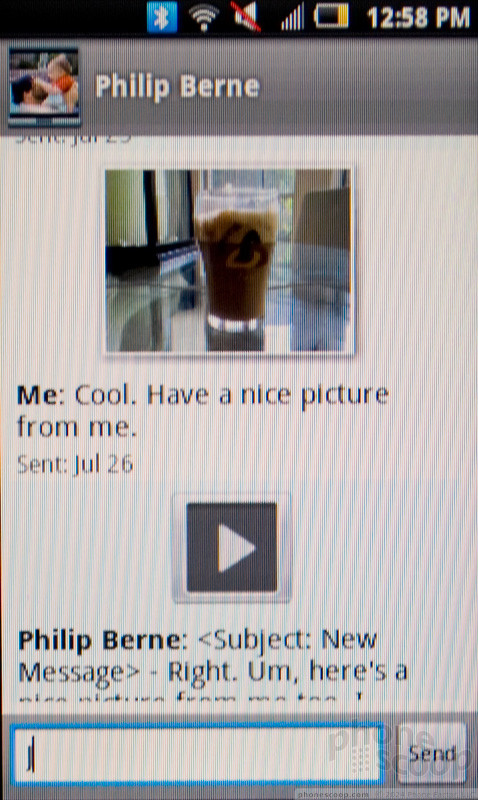


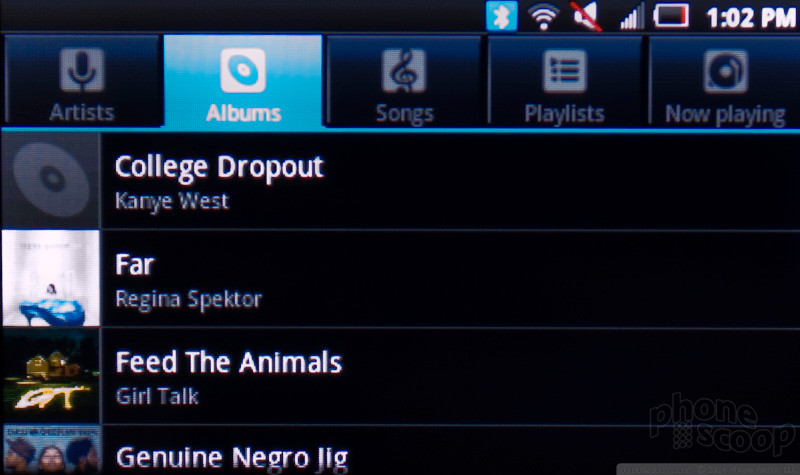


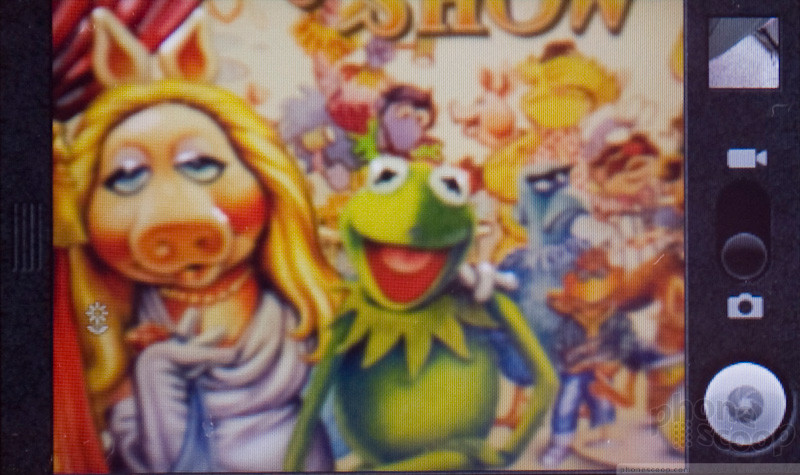

















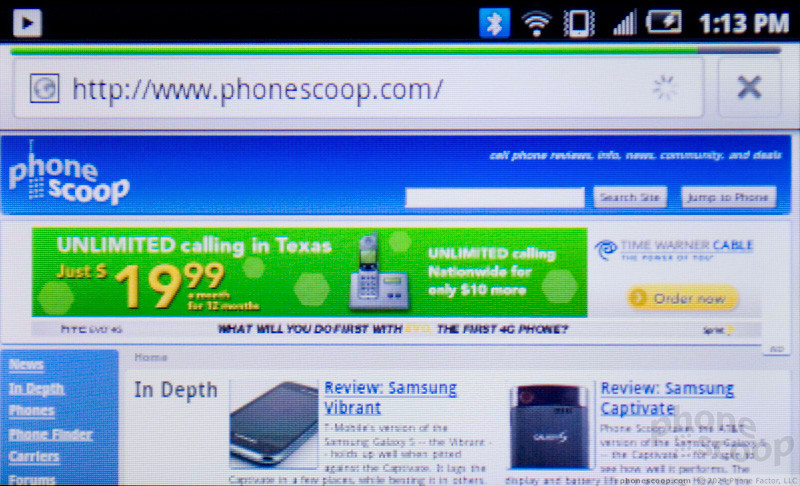


 Snapdragon 8 Gen 3 Can Run Generative AI Voice Assistant On-Device
Snapdragon 8 Gen 3 Can Run Generative AI Voice Assistant On-Device
 New Case Adds Keyboard to iPhone Pro
New Case Adds Keyboard to iPhone Pro
 Boost Updates its Celero Phones for 2024
Boost Updates its Celero Phones for 2024
 Arm Announces Most Efficient Processors Cores for Phones to Date
Arm Announces Most Efficient Processors Cores for Phones to Date
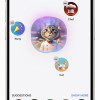 Apple Intelligence Promises Personalized AI, Requires iPhone 15 Pro
Apple Intelligence Promises Personalized AI, Requires iPhone 15 Pro
 Samsung Intercept
Samsung Intercept








