Review: Motorola Defy
Calling
Making calls with the Motorola Defy is exactly like calling on the other recent Motorola Motoblur releases. At the bottom of the homescreen panels you get a phone icon and a contact icon. Tapping the phone icon takes you to whatever you were doing last in the Phone app. If you were using the dialer, that's what you'll see; if you were browsing the call log, you'll see the logs when you tap the phone icon.
When you place a call, if your party is linked to one of your social networks you'll see their last status update on screen as the call goes through. Otherwise, you get the same basic Android buttons on screen during calls, including a button for the speakerphone, Bluetooth, the dialpad and adding a call.
Contacts
Motorola's Motoblur interface can synchronize contacts with loads of different account types. You can sync with Exchange, Gmail, Yahoo Mail or even T-Mobile's own email and online address book service. You can sync with Facebook, MySpace, Twitter and even Last.FM. For photo sharing, you can sync with Photobucket or Picasa, though I'd like to see Flickr added, since that's my service of choice.
Once you've linked your preferred services to your contacts, the contact list offers tons of options. You can make calls or send messages, obviously. You can also view someone's Facebook profile or write on their wall (or 'poke' them, but nobody 'pokes' any more.) The address book doesn't play as nicely with Twitter, so you can't send @replies or direct messages from the contact list. You also don't get to see your contact's shared photos, like you can on HTC Sense devices.





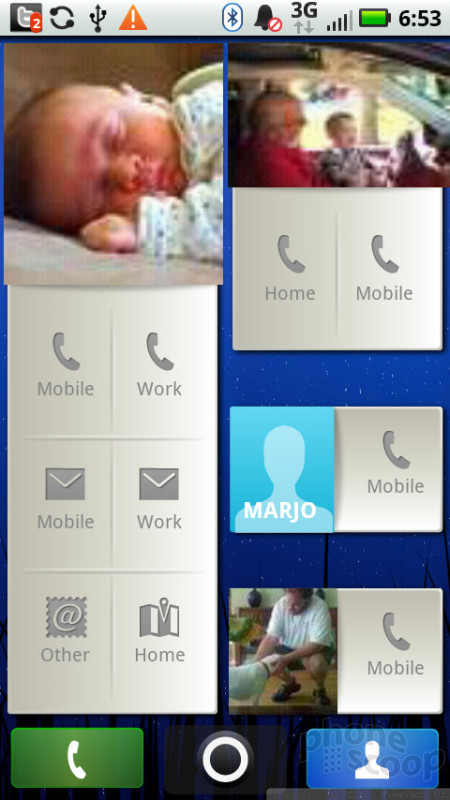



 CTIA Fall 2010
CTIA Fall 2010
 Motorola Announces the Defy Rugged Android Phone
Motorola Announces the Defy Rugged Android Phone
 Motorola's new Edge Adds Tele Camera, Among Other Upgrades
Motorola's new Edge Adds Tele Camera, Among Other Upgrades
 Moto Intros razr Ultra, its New Flagship Foldable
Moto Intros razr Ultra, its New Flagship Foldable
 Lenovo ThinkPhone by Motorola Caters to Businesses
Lenovo ThinkPhone by Motorola Caters to Businesses
 Motorola Defy (2010)
Motorola Defy (2010)





