Review: Motorola Defy
Camera
The camera app on the Motorola Defy includes some interesting options and an innovative interface. The camera has a nice selection of scene modes and filter effects available, including modes for night shooting and fast action, as well as filters for black and white or sepia tones, among others. To switch between scene modes, you flick the viewfinder right or left, and the camera doesn't just tell you what mode you'll be using, it actually changes the viewfinder to reflect the new settings. So, when you switch to night mode, the viewfinder instantly gets brighter. This is a very cool way to help the user pick the right mode for the subject at hand.
There are few advanced controls beyond the automated scene modes; no white balance settings or ISO adjustments are available. The camera can auto focus, but without a dedicated camera button, you have to tap the screen and let the camera aim, then shoot. There is also no touch focus, a smartphone feature that lets you select your focal point by tapping the screen. Instead, you always have to center your main subject.
The camera was responsive enough, opening the viewfinder about three seconds after I tapped the camera app icon. After you shoot a picture, you get a chance to review the image. The camera will automatically start again unless you tap the image. Tapping brings up controls to share the picture with a number of services. You can even set a specific service as your default, then hit the Quick Upload button to send your photo on its way with little effort. If you do nothing, within a couple seconds you can start shooting again.
Image Gallery
The image gallery on the Motorola Defy is extensive, with plenty of sharing and editing options on board. For simple viewing, you can swipe from one photo to the next, or pinch to zoom in on a photo. Zooming could be jerky, but it wasn't hard to control with some practice. There is also a slideshow mode.
For the easiest photo tweaking, you can simply select a photo and choose Kodak Perfect Touch from the gallery menu. This is an auto adjustment mode, and it did help some of my images to improve dynamic range and exposure. Or, you can take matters into your own hands and open the advanced editing tools. From the advanced menu, you can crop and rotate, or adjust color, brightness and contrast. You can apply the same filter effects found in the camera app to turn your photo into a negative image, or apply other similar effects. You can also add a frame, some clip art stamps or text.


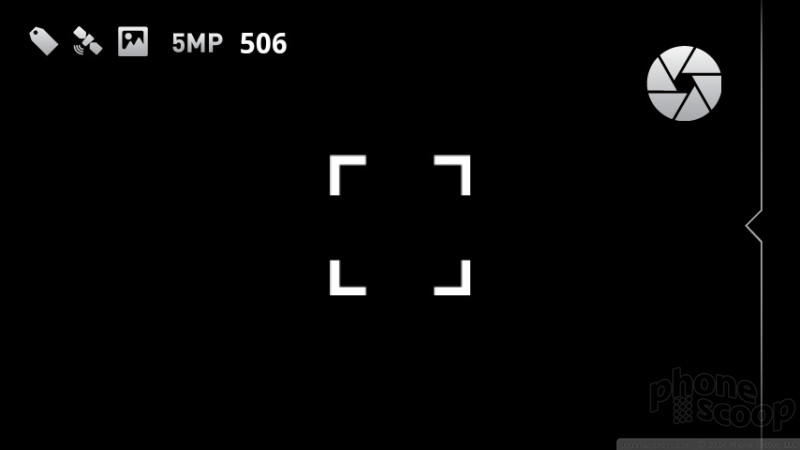









 CTIA Fall 2010
CTIA Fall 2010
 Motorola Announces the Defy Rugged Android Phone
Motorola Announces the Defy Rugged Android Phone
 Motorola's new Edge Adds Tele Camera, Among Other Upgrades
Motorola's new Edge Adds Tele Camera, Among Other Upgrades
 Moto Intros razr Ultra, its New Flagship Foldable
Moto Intros razr Ultra, its New Flagship Foldable
 Lenovo ThinkPhone by Motorola Caters to Businesses
Lenovo ThinkPhone by Motorola Caters to Businesses
 Motorola Defy (2010)
Motorola Defy (2010)



