Review: Motorola Droid Pro
Nov 15, 2010, 9:04 PM by Philip Berne
The Motorola Droid Pro offers a form factor that will be instantly familiar to BlackBerry users, with all the social networking goodness Motorola brings to Android. Does the Droid Pro offer the best work / life balance?
Form
Is It Your Type?
Is It Your Type?

The Motorola Droid Pro is the Droid to entice BlackBerry owners to join the Android family. It's a small Android touchscreen phone up top, with a BlackBerry-style QWERTY keyboard beneath. Even though it borrows from the BlackBerry playbook, can this Droid score on the business field?
Body
The Motorola Droid Pro is an odd looking beast. It's sort of a Frankenstein's monster of an Android phone. It's got parts from Droid phones, parts from BlackBerry phones, and a huge forehead. You could snap off the keyboard at the bottom and be left with a tiny Android phone. The 3.1-inch touchscreen has the same four buttons beneath that you'll find on every Android phone: Menu, Home, Back and Search, in that order. But beneath that row of touch sensitive buttons, you'll find a four row QWERTY keyboard. Well, more like three-and-a-half rows, since the bottom row only has five keys.
The keyboard is very nice. It is so much like a BlackBerry keyboard, I wonder if Motorola hasn't licensed the design. The keys are all nicely raised, with a swooping ridge cutting across the top of each key, making it easy to find and fast for typing. I was surprised by my own accuracy with this keyboard, and most of my errors were caused by mistakes from Motorola's auto-correction software, and not my own typing ability on the keyboard. The top three rows are all letters, with a few symbols thrown in. The number keys are alternates for the top row. You don't get a dedicated .com key, but you do get an @ symbol, as well as a dedicated key for voice commands. I'd like to see more punctuation keys on the keyboard, since the Droid Pro only offers the period and comma their own keys. Still, this is a more convenient layout than the surprisingly similar BlackBerry Torch, since the BlackBerry offers no punctuation or shortcut keys on the keyboard.
The Droid Pro has a volume rocker on the left side, nicely raised with tiny bumps on either end to make it easy to find without looking. Beneath that is an exposed microUSB port. I'd always rather find an exposed port than a cheap port cover, like you'll find on the Palm Pre Plus, another competitor. On the right side is a single, customizable button. By default it opens the calendar, which is nice for business use, but I changed it to open the camera. It does not offer two-stages for auto focus, but there are extensive options for customizing that key. Up top, you'll find a power button / screen lock. There is also a 3.5mm headphone port, so you can use your own music earbuds with this phone.
The Motorola Droid Pro may seem like a large portrait QWERTY phone in photos, thanks to the tall screen up top. In fact, it's actually fairly compact. It's taller than the BlackBerry Torch or even the Motorola Droid 2, but it's also more narrow and thinner than both of those devices. Even better, the Droid Pro is almost an ounce lighter than the new BlackBerry, and it even weighs less than Palm's lightweight Pre Plus.
While I was running my tests, I noticed the Droid Pro could grow quite warm. It wasn't hot enough to burn my face, but it might feel uncomfortable in the hand after a long time. This was more of a problem when I had Wi-Fi turned on, though it could still get too warm even after a long period of use on the cellular network, or while it was plugged in and syncing with music transfer software on my laptop.
The Three S's
Screen

The display on the Motorola Droid Pro is a 3.1-inch LCD pushing 480 by 320 pixels. That's fewer pixels than the BlackBerry Torch, on a screen that is only a hair smaller. That HVGA resolution might sound disappointing on paper, but I never found the screen to lack detail. Text looked sharp and graphics were clear. I did notice some jagged edges on the application icons, but you'll have to look close to spot them.
The screen looked great indoors, bright and colorful, though it didn't offer the sort of deep blacks that I was hoping for. Outside, on a bright and sunny day, the screen faded considerably. It was much more difficult to use, but not impossible. At least the hardware keyboard means you won't be searching for shade to use touchscreen keys.
I wish there were more ways to unlock the screen. The only way to light it up is to press the screen lock button up top. I'd like to have the space bar as an option, or the side key. Since you also have to swipe a lock on the screen, I don't see why the lock options have to be so limited.
Sound

Call quality on the Motorola Droid Pro was very bad. There are some serious problems with calls on this phone. The earpiece was very loud, and there was no static in the background, even at the highest volumes. Clearly Motorola is using some process to eliminate background noise, because voices seemed to cut in and out of conversations, with a heavy digital twang to them. There seemed to be no static or errant noises between words, but when callers started talking, they sounded like the villains in a Transformers movie. Because of that digitized sound, and a general muddy sound overall, calls sounded lousy. My callers reported a sound that was a bit muffled and deep, but without any background hiss or static problems. The ringer on the phone can be quite loud. There are some Droid-themed ringtones that are among the noisiest, most obnoxious tones I've ever heard, but they are completely unmissable, so you'll always know when your phone is ringing. The speakerphone was likewise very loud and clear, which is a definite plus on a business oriented phone. With the ringers turned off, the phone had a strong vibrate, but I wish it was a bit stronger since I'm going to stuff the phone in a crowded pants pocket.
Signal
Reception on the Droid Pro was mostly good. The phone held onto a strong network connection on Verizon's 3G network, even though service in my area can be spotty. Data speeds were below average for Verizon's EV-DO Rev. A. Usually I'd exceed 1,000 Kbps, but sometimes the phone would slow to a crawling 300 Kbps or less, which made Web pages load very slowly. Still, I never lost the connection entirely. My calls always went through, and incoming calls always found me with no trouble.
The phone did have some Wi-Fi trouble. I was able to connect to a public network at my local coffeeshop. But the phone refused to connect to my Apple Airport router at home, with or without the security enabled. The Droid Pro was able to generate its own Wi-Fi hotspot, but speeds could be very slow, so I would rely on it for emergencies and road trips, not as a replacement for better hotel wireless access.
Battery
The Motorola Droid Pro could easily make it through a full day of use without needing a charge, but the phone will never compete with BlackBerry devices in terms of power consumption. With Wi-Fi turned on and after a day with plenty of browsing and navigation, I was able to burn through the battery before dinner time, so you'll want to be judicious if you can't charge the phone at work. But if you don't use the Droid as your dedicated GPS device, it can last through a day with no trouble.
Touch
The touchscreen on the Droid Pro was perfectly sensitive, with no visible lag or problems swiping. The phone registered every tap with no trouble. The capacitive buttons beneath the screen are somewhat interesting. I've become accustomed to sliding my finger onto a touch button to activate it, but this didn't work on the Droid Pro. I had to tap on the button. But I did notice that if I pressed my finger on the touchscreen and then dragged it down to the touch button area, I could still control the left and right swiping actions on the homescreen from that strip, which might be a nice way to scroll left and right while keeping fingers out of the way. Not a terribly useful feature, but good to know if it ever comes up.
Basics
Menus
The Motorola Droid Pro uses Motorola's Motoblur interface, except that they aren't calling it Motoblur. But it has the same Motoblur design, the same Motoblur widgets and the same Motoblur social networking access that you'll find on a phone like the Motorola Droid 2, it just lacks the Motoblur label and the comprehensive Motoblur account. Instead of the standard Blur account, you can sign up for a simpler backup service from Verizon Wireless, the Backup Assistant, which backs up your contacts, in case you don't have another account that will synchronize for you, like a Google account or an Exchange account.
The Droid Pro also gets more extensive device management security tools for IT managers, which most Android phones don't offer. You can assign device administrators from the Security settings menu. The phone also gets a VPN Client app preloaded so you can tap into your company's secure network. In addition to the standard social networks available for sync on Motoblur phones, the Droid Pro can synchronize with your LinkedIn account, which is a particularly business-minded service.
Otherwise, the interface is identical to other Motoblur phones, and that's not a bad thing. I would have liked to see some business-oriented widgets, but you get the calendar and contact widgets, plus a world clock. The phone still feels more like a social networking device with some business features thrown in than a much more customizable, and more complicated, BlackBerry OS device. But that might be preferable if you're not someone who likes to dig deep into the menus and tweak every option.
Even though the Droid Pro's interface can be a bit more succinct than the BlackBerry OS, as you dig deeper into the messages and settings, you'll find the Droid Pro isn't very attractive. Too many menus, from the settings to the messaging menu to the email inbox itself, are made up of wiry looking white text on a black background. Does a business focus mean the phone can't offer any color?
From the main homescreen on the Droid Pro, you can start typing on the QWERTY keyboard and the phone will begin a system-wide search. Out of the box, the phone will only search the Internet or the catalog of apps on your device, but you can add many more searchable items to the list. Contacts are a must, and you can also add messaging searches so the phone will dig through your email, your text messages or even your social networking inbox. The phone can also search your music catalog, and any news items you have downloaded through the built-in RSS feed reader.
Calls / Contacts
At the bottom of the homescreen panels on the Motorola Droid Pro, you'll find an icon for the phone app and another for the contact list. Tap the phone icon and you'll be taken to whatever screen in the phone app you were viewing last, whether it's the dialer, the call log or the contact list. You cannot simply start dialing from the homescreen using the numbers on the QWERTY keyboard. You can, however, start typing a name, and if you have the search function set to look through your contact list, it the name will appear in the search results, along with any other searchable items you've enabled. If contact search is most important to you, you can turn off every other search feature except for contacts, and then you'll see only the contact results for the name you're typing.
From the contact list, you can make a call by tapping on the phone icon next to the person's name. This can either bring up a list of all their phone numbers, or you can set one number to be the default, and the phone icon will act as a shortcut to dial just that number. My favorite option on the Droid Pro's interface is the resizable widgets for contacts. Depending on how large you make the widget, you get more and more shortcuts for getting in touch. You can add shortcuts for one single number, or up to eight different numbers, email addresses or postal locations, or a shortcut to jump directly to that person's social networking page on any network of which they are a part.
Once you've placed a call, the in-call screens are standard Android fare. The Droid Pro does give you a bit more information about your caller, including the city where their phone number is based, as well as their last social status update. But the onscreen buttons are the same, including buttons for the speaker, Bluetooth, the dialpad and the conference calling options. You can mute a call, but you can't put a caller on hold.
The address book on the Droid Pro is quite extensive, incorporating as much information as you like and gathering together profile information from every applicable service. For some close friends, it was not unusual for the address book to gather together six or seven different linked profiles, with shortcuts to navigate to each individual profile page on the Web. I would have preferred the phone open the official apps for Twitter and Facebook profiles, but it defaults to the Web browser, instead.
There are technically two contact lists on the Droid Pro. One is part of the phone app. The other is the separate Contacts app, which includes the same list and information you'll find from the phone, plus a couple extra panels for more information. Swipe left to right, and you'll see a history list with all of the phone calls, text and picture messages, and email conversations you've had with each individual contact. It can be overwhelming, but it offers a great deal of information in one place. Similarly, if you swipe right to left, you get a history of all your contacts' status updates on Twitter and Facebook.
Messaging
Like you'll find on BlackBerry devices, the Droid Pro lets you view all of your incoming email in one unified mailbox, or you can keep your work and personal life separate and browse each account individually. As with all Android phones, Gmail gets special treatment, with its own app that offers label support and other unique Gmail features. For once, though, the standard email inbox handles a few tricks that even Gmail can't perform. You can set an Out of Office message, for instance. The phone also supports Exchange Smart Forwarding, so if you're using an Exchange account, you can pass along an attached document without actually downloading the entire file to the phone.
The email inbox on the Droid Pro is very clean and fairly easy to manipulate. You can view messages by date, or group them together by conversation. You can also filter out all messages except unread or flagged emails. It was also easy to move emails in large batches to another folder in my inbox, or delete a bunch of emails all at once. If you keep multiple folder in your email account, you can choose which folders to sync with your email server, or only sync the main inbox and deal with the rest manually, as needed.
Otherwise, the phone has all the same basic options you'd expect from an Android device. There is a fine text messaging app, and though it looks a little different from the stock Android messaging tool, it offers the same threaded messaging and features you'll find elsewhere.
The only instant messaging support on board is for Google Talk. With such a business focus, it's too bad that Motorola couldn't offer something more special for IM support. Obviously BlackBerry Messenger is out of the question, but why not Windows Live or Yahoo Messenger built in? Even better, how about a corporate IM client, like support for Microsoft Office Communicator Services (OCS). There are apps for the iPhone that support OCS (though none yet for Windows Phone 7, ironically). Some more corporate support for IM would make this device much more compelling for companies that rely on it. There are paid apps available in the App Market that can handle OCS, but a built-in client that was deeply integrated would be very nice.
Social Networking
Even though Motorola is not pushing the Motoblur experience on the Droid Pro, the phone comes with all of the same social networking features as the Motorola Droid 2 and other Motoblur phones. When you set up the phone, you can also set up various accounts, for Facebook, MySpace and Twitter, as well as LinkedIn and Skype. As you add more apps to your phone, more accounts might appear in the Setup Accounts menu. This sometimes leads to confusing duplicates. If you add the official Facebook app - a good idea since it adds significant functionality for Facebook enthusiasts - you get two separate Facebook account options in the Setup menu, with no explanation.
There are no official apps preloaded for social networks. Instead, Motorola integrates these networks into the phone's widgets and address book. There is a widget to view all status updates at once, and another to post updates yourself to any or all of your social sites at once. There is also a widget to read only incoming private messages, whether they are text messages, Twitter DMs or Facebook mail messages. These widgets are a good way to keep up with your social feeds, but for more features, like Facebook Places or Twitter searches, you'll need to download the official apps, which are available free from the App Market.
Extras
Multimedia
The Motorola Droid Pro has a respectable set of music playback options, especially for an Android device. The phone uses a player that looks like the stock Android music app, but there are plenty of options buried in the music menu. Motorola includes a number of preset audio effects, divided into two groups, one for playback on the phone's speaker and one for headphones. You can adjust the levels of reverb and treble or bass to create various effects, and these actually did enhance the music experience. The music player still lets you jump right into a search by holding your finger on the artist name, song title or album name.
The player displays album artwork, though a few of my albums showed up with no art to be found. No matter, though, because the phone also offers a number of cool, old school visualizer options that create patterns in sync with the music. The phone doesn't come with any music transfer software, but I used DoubleTwist, which is a free download for your PC, and it transferred tunes and playlists from my iTunes library without too much trouble. When your music is playing, you get software controls on the lock screen, which is very convenient, saving a step if you want to skip a tune or silence your music in a hurry. There is also a music playback widget for your homescreen panels.
The Droid Pro is also DLNA-capable. If you have components in your home theater system that work with DLNA, or other DLNA-capable phones, you can take advantage of these interconnected media features. DLNA will let you play videos from your phone on your TV, send a picture to another DLNA phone, or transfer music to the Droid Pro. I have no devices that can take advantage of this feature, but there are plenty available from a wide range of manufacturers.
Camera
Camera
The Motorola Droid Pro has a nice camera. If only it had a nice camera button. I assigned the side button to open the camera, but that's all it will do: open the camera app. It won't act as a shutter button to snap photos. I had to press the onscreen button every time, and the onscreen button is not centered, its off to the right side. This wasn't much of a problem, but it was more difficult to line up self-portrait shots.
That said, the camera on the Droid Pro is pretty nice, a real step up from the stock Android app. There is a slide out drawer on the right filled with shooting modes and camera features. It's a little close to that camera button, and I occasionally opened the drawer when I meant to take a picture.
You get eight scene modes on the Droid Pro, including a night portrait, a macro and a steady shot mode. There are also a variety of color effects you can apply, like black & white or sepia tones. I especially like that the viewfinder gives you a preview on the fly, so as you flip through the modes or color options, you can see the effect each will have on your photo. The Droid Pro also uses a very bright, dual LED flash. It wasn't as bright as the HTC HD7, which also uses two LEDs, but it had no trouble lighting up a dark room.
The camera on the Droid Pro responded very quickly. The camera app opened in a couple of seconds, and I was able to fire continually with less than a second of delay between each shot.
Image Gallery
Even though the Droid Pro is running Android 2.2, the phone skips the standard 3D image gallery in favor of a more static view. You can view pictures by date or by folder, and when you tap on a group you get a thumbnail grid of images. There are plenty of sharing and uploading options from the gallery, and you can even set the phone to automatically upload pictures to your preferred service. In addition to sharing photos via email or picture message, you can also send images to print at a local retail shop that supports the feature, like a local CVS or a Costco. I was surprised that there are no social networks supported by the image gallery sharing, at least not until you download the official apps from the App Market. Then you can send pics to Facebook, Twitter or your favorite network. Still, with such tight integration for these networks, the feature should have been baked in from the start.
The image gallery is very responsive to pinch-to-zoom gestures. It also offers a slideshow option to show off pics. There are extensive editing controls on the phone. You can crop and rotate pics, or apply a number of exposure enhancements, like tweaking the contrast, brightness or color saturation. You can also add text, clip art stamps, and frames to your image. There is even a tagging feature that will add custom tags to the image file, in addition to the location tagging available from the camera.
Image Quality
Photos
Image quality from the pictures I took with the Droid Pro's 5-megapixel camera was very good. Even though the phone doesn't use a two-stage camera button, the phone will automatically focus for you. Some of my outdoor shots looked fantastic, even print worthy. Maybe that Print to Retail feature in the gallery will prove itself useful. My best shots had plenty of fine details, especially in macro mode. There was no noise problem in my pictures, indoors or outside. The camera also did a nice job with complex lighting conditions and reducing harsh glare. Inside, under low light situations I saw plenty of graininess, which wasn't terrible because the camera eliminated almost all of the multi-colored speckled noise I usually see on camera phones. The flash is quite bright, too, and it was more than adequate for lighting up a scene. The lighting may be focused and a bit harsh, but you'll see plenty of detail, so it will come in handy if a picture opportunity comes up in a dark room.
Video
The camcorder on the Motorola Droid Pro was likewise impressive. The phone shoots video at 720 by 480 pixel resolution, which is a bit wider than a standard DVD, but it's not what I would call hi-def. That's fine, because videos from the Droid Pro were better than many camcorder phones that shoot at full 720p resolution. The camcorder did have trouble switching from dim light to a more bright environment. It adjusted very slowly. But colors were bright and details were nice and clear. There were few visible compression artifacts and no blockiness to my videos. The microphone also did a great job picking up my voice. It was easy to accidentally cover with my hand while shooting, but when I was conscientious and kept my fingers away, my voice came through loud and clear.
Browse / Customize
Browse
The Droid Pro uses the stock Android browser, with Flash 10.1 installed. The browser does a great job and can render pages exactly as they look on the desktop. The browser was also very responsive to my touch. I was able to use two fingers to zoom in smoothly, and I could flick around large pages with no lag or delay. Flash wasn't very impressive, but it definitely got the job done. I would recommend waiting until the video has completely loaded before you start viewing. Videos could be very sluggish while they were still buffering, but once the videos were completely loaded, they played very smoothly. Videos on CNN's site were completely watchable, with a little patience.
Customize
There are some nice customization options on the Motorola Droid Pro, beyond the standard Android and Motoblur features. The side key, for instance, can be assigned to open any application on the phone. You can also assign shortcuts to letter keys on the keyboard. Just hold the search button and press the appropriate letter, and you can jump to any application you choose. I wish you could assign specific settings to these keys, so that pressing search + w, for instance, would toggle Wi-Fi on and off. But there are widgets you can use for most of the features you'll want to toggle.
The Motorola Droid Pro also offers a trio of profiles that you can set up for yourself. Profiles change the layout of the homescreen panels. So, you can have one layout for Work, with all the widgets and apps you need on the job. Then another layout for Home, and a third for the Weekend. This is a very nice customization feature, especially if you like to dig deep and organize all of your homescreen panels. I do wish it also adjusted settings. The phone does not use sound profiles, and it would have been nice for various sounds and alerts to be tied to the Work or Home profiles.
Otherwise, you get all of the features you'll find on a Motoblur phone like the Droid 2, as well as the extensive customization options that are a part of Android.
Extras
Bluetooth
Bluetooth pairing worked just fine on the Motorola Droid Pro. I was able to pair with a Bluetooth headset with no trouble. Sound quality was okay, but there were some reception issues that caused my voice to cut occasionally. Sound quality was much better paired with Bluetooth stereo speakers, and I only heard the music break up when I was handling the phone and moving it from pocket to pocket. I was able to send an image file from the gallery to my laptop over Bluetooth, and the transfer was very quick.
Clock
There is a large digital clock on the Droid Pro's lock screen. Once you unlock the phone, you also get a clock in the notification bar, but that bar disappears in some apps. You can place a wide variety of clock widgets on the homescreen panels, including a world clock that lets you set two different time zones.
GPS
GPS was kind of wonky with the Droid Pro. Occasionally, the phone mistakenly thought I was in Oklahoma, when I really live north of Dallas, Texas. When I was using Google Maps, this usually corrected itself after a couple minutes. But when I loaded the Maps live wallpaper on the homescreen, it never gave me my proper location. It always believed I was in Tulsa.
That glitch aside, once Google Maps had my proper location, it handled turn-by-turn navigation nicely. The phone followed me through the unnamed country roads in my area, and helped correct me when I drove off course. Some of the newer spots in my area have not started to appear in the Places location search, but businesses open for a year or more usually popped up when I looked for them.
Other Extras
In addition to the standard offerings in the Android App Market, Verizon has its own section in Market where you can find V Cast apps. I'd skip the V Cast Music and Videos, but the NFL Mobile app is quite appealing if you're a football fan. Verizon snagged this app from Sprint, and it's the only official mobile app with NFL branding. You can read news and stats information about your team, watch video clips, and even keep up with the NFL Red Zone channel on Sunday afternoons. This channel switches from game to game as each team playing on Sunday comes close to the end zone, so theoretically you could just watch every touchdown and skip the boring stuff that happens mid-field.
Video Tour
Wrap-Up
The Motorola Droid Pro is a device with very few shortcomings. I didn't find the body especially attractive, but it has a great keyboard and a very nice touchscreen up top, offering the best of both worlds. It's surprisingly more compact than the competition, and it almost keeps pace in terms of features, screen size and resolution. If you've never considered an Android phone for business use before, the Droid Pro offers more extensive security and IT management features, plus more customization options, than your standard Android phone. After the work day is through, the Droid Pro also handles social networking as well as any Motorola Droid phone, even though Moto isn't bragging about its Motoblur feature set. The great camera is a nice bonus, too, for taking pictures after work or on the weekends.
There were a few oddities on the phone. The call quality was lousy. At best, the phone had a digitized sound, but at worst it could be difficult to understand my callers. I'd also like to see much better battery life, or at least an extended-life battery in the box. BlackBerry phones are still wiping the floor with the competition when it comes to power consumption, and BlackBerry is definitely the target for the Droid Pro. I'd also like to see more emphasis on corporate instant messaging, which is another area where BlackBerry retains a loyal following.
Overall, I was impressed with the Motorola Droid Pro, except for the sound problems during calls. It's a nice riff on the portrait QWERTY keyboard design, keeping all of the best Android and Motorola social networking features, and adding a few extras that will satisfy business users. It doesn't match a BlackBerry phone shot for shot, but for every aspect that falls short, there's another positive to keep the game competitive.
Comments
Phone first computer second
This is a corporate aimed device. Sure, phone capabilities are important, but my company communicates more by txt and emai...
(continues)










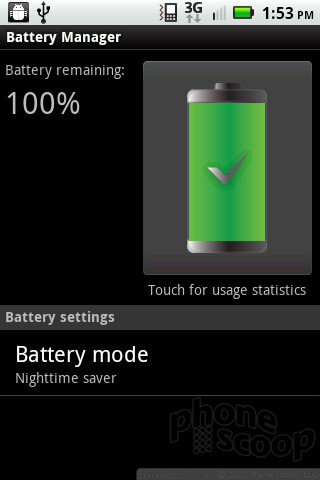

































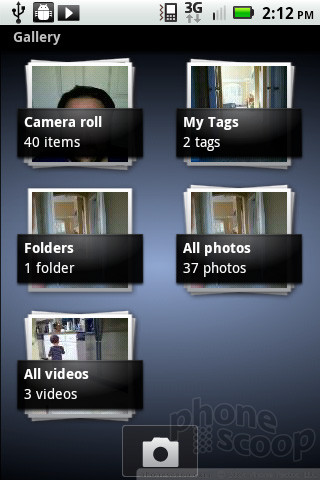































 CTIA Fall 2010
CTIA Fall 2010
 Hands On with the Motorola edge+ (2023)
Hands On with the Motorola edge+ (2023)
 iPhone 15 Series Goes All-In on USB-C and Dynamic Island
iPhone 15 Series Goes All-In on USB-C and Dynamic Island
 Asus Goes Big with Zenfone 11 Ultra
Asus Goes Big with Zenfone 11 Ultra
 Motorola Refreshes moto g power for 2026
Motorola Refreshes moto g power for 2026
 Motorola Droid Pro
Motorola Droid Pro



