Review: Samsung Galaxy Mega for AT&T
Menus
The Mega runs Android 4.2 Jelly Bean, and uses the same TouchWiz user interface from Samsung that graces the Galaxy S 4, Note II, and other handsets. Anyone who's used a Samsung smartphone in the last two years or so will have a pretty good idea of how the Mega operates.
The Mega has a customizable lock screen. You can choose to leave it simple, or add up to five lock screen widgets plus a large digital clock. You can include a password, too, to keep the device secure even if you have the lock screen shortcuts enabled.
There are three home screen panels active when you first boot the Mega, but that can be altered at will. The home screen panels remain to be as flexible as ever.
The notification tray lets you control gobs of features. When you first swipe down, you see five toggles at the top that let you turn on/off various features. You can swipe these toggles to the left to gain access to more. Further, you can customize where the toggles appear in this tool. You can also adjust the brightness from the notification tray, and of course see inbound notifications.
The main app menu is accessed by pressing a button that persists in the dock at the bottom of the home screen. The app menu is also customizable. Samsung allows users to see the apps in alphabetical or customized grids, in addition to an alphabetical list. Apps can be hidden or stuffed into folders, and tabs at the top of the screen let you quickly view just your downloaded apps.
As on the GS4, Samsung broke the settings tools into four separate screens: Connections, My Device, Accounts, and More. I dislike that the settings are spread across four different screens rather than one.
The Mega includes Samsung's Easy Mode. The mode reduces home screen clutter, drastically cuts down on menu confusion, and hides a lot of the Mega's features. This mode is meant for first-time smartphone owners who might be overwhelmed by the Mega. The downside is you lose access to some of the Mega's features.
The Mega also offers Samsung's split-screen mode for multitasking. This feature lets you interact with two apps at the same time. The tool is pretty straightforward to use, but the number of apps that can use this feature is somewhat limited (Chrome, email/Gmail, Facebook, Twitter, Maps, Google Talk, YouTube, S Memo, etc.). The idea is to let you actually do two things at once, such as watch a YouTube video in one window while replying to Gmail in the other window. The windows can be swapped and resized.
Last, the Mega offers one-handed operation. Turning this feature on clumps some controls in either the lower-right or lower-left corner. This makes it easier to use the device one handed. The only problem is it doesn't apply to all apps and aspects of the phone, only the lock screen, phone, and calculator. (What about the keyboard, yo?)
The Mega uses a dual-core 1.7 GHz processor. I didn't notice any performance hiccups while using it. It managed to keep everything working smoothly. Games, such as Temple Run 2, worked well and didn't give my any trouble.
Calls/Contacts
The phone app itself is more or less the stock version of the Android dialer, but it has been reskinned so it looks a bit different. It offers plenty of customization powers that really let you dig in and make the phone's behavior your own. When the dial pad is visible, tap the menu button and you'll see an options screen for the phone. Here is where you can set rejection behaviors, alerts, answering/ending calls, set up voicemail, and control the TTY functions. You can turn on/off noise cancellation, as well as dial in your own preferences for volume, clarity, and warmth.
The contact app behaves more or less like the stock Android contact app. Favorites are accessible from a tab at the top of the phone app, as is the entire contact database. There are standard home screen shortcuts for direct access to a contact on the home screen panel, as well as a direct dial, and direct message, but there isn't a larger widget for your favorite contacts, which seems an odd omission.
Messaging
The Mega has the typical list of messaging apps. The native communication tools include email, Gmail, Google+, and Hangouts. Neither Facebook nor Twitter is pre-installed, but Samsung's own ChatOn is. ChatOn is a cross-platform IM app that uses data rather than SMS to deliver messages.
AT&T's Messaging app is also included. This is a catch-all instant messaging app that bundles together IM functions and SMS into one app. It's an OK service, and accomplishes its main goal without trouble. However, in my opinion, it's a bit clunky to use, and the individual apps it attempts to replace (SMS, Hangouts, Yahoo IM, etc.) are more feature-rich.
















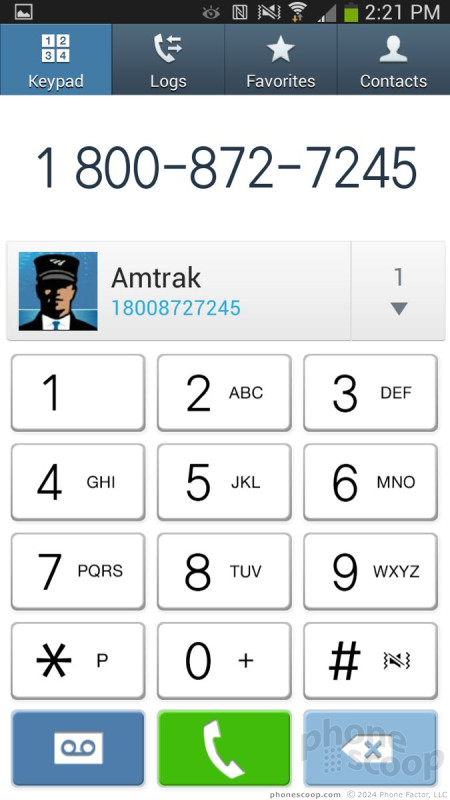



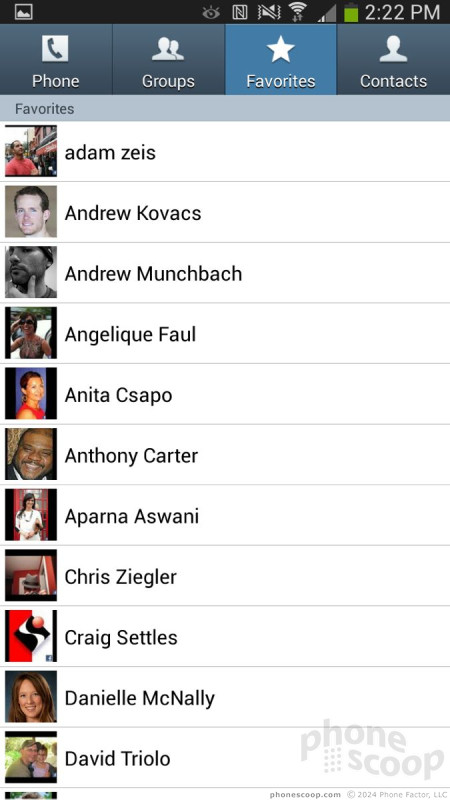











 AT&T, Sprint, U.S. Cellular to Sell Samsung Galaxy Mega
AT&T, Sprint, U.S. Cellular to Sell Samsung Galaxy Mega
 Samsung Goes Mega with Two Huge Handsets
Samsung Goes Mega with Two Huge Handsets
 Hands On with the Motorola razr and razr+ (2024)
Hands On with the Motorola razr and razr+ (2024)
 Samsung Galaxy Mega (GSM)
Samsung Galaxy Mega (GSM)




