Review: Samsung Galaxy Mega for AT&T
Media
The Mega comes with a significant amount of media software. In addition to the stock Google apps and services, the Mega also includes options from Samsung. For example, the Samsung Hub is on board for purchasing and renting music and movies. In my opinion, the Google Play Store is a better option based on its wider selection and easier usability. The Mega also has Samsung's WatchOn software, which is based on the Peel engine and lets you discover video content across the web and play it back on your device or TV. WatchOn can also act as a remote control for your TV, DVR, and other pieces of home theater equipment. (We reviewed these features in full in our look at the Galaxy S4.)
The Mega comes with Samsung Link, a tool that makes it easier to stream content across different devices. It uses DLNA to connect to devices (smartphones, tablets, laptops, cameras, and TVs) and lets the user push photos, music, and video between the devices somewhat easily.
The Mega also includes Samsung's Group Play app, which lets the Mega share music on other Samsung Galaxy phones nearby.
Camera
The Mega's camera is a direct carryover from the Galaxy S4. It can be launched with a lock screen shortcut, but there is no dedicated hardware button associated with the camera. Due to its size, I found the Mega awkward to hold for photo taking, though it's not as goofy looking as using a full-size tablet.
The user interface lets you easily switch between 10 different shooting modes, which include Night, Sports, Panorama, HDR, Sound & Shot, Best Face, Continuous Shot, Best Photo, Beauty Face, and Auto. (We have extensive explanations of each mode here.)
In addition to the extensive selection of shooting modes, the Mega also lets users take control of resolution, metering, ISO, white balance, exposure, GPS tagging, and so on. It's an incredibly feature-rich camera.
It doesn't take long to figure out how to use all the modes and tools to take creative photos. The Mega's large screen makes framing shots easy thanks to the ample canvas, and it operates quickly across the board.
Images
The Mega has an 8-megapixel sensor that does an admirable job of capturing accurate and in-focus images. I was generally pleased with the results I achieved; the Mega did a good job at representing why my eyes saw. Focus was mostly sharp, white balance was good, and exposure was good. Fast motion was mixed (see fan shot below), and low-light performance was acceptable, though grainy. I am happier with the images I took with the Mega than I am with the Moto X's 10-megapixel shooter, for example. Most people who use the Mega to take pictures should be satisfied with the results, (but please don't hold the Mega in front of me when snapping away, as you'll block my view.)
Video
Video captured with the Mega also looks very good. Video was rich with color, properly exposed, and in focus. It even worked well in really low-light situations, such as an end-of-the-summer gathering that I attended over the weekend. My guess is you'll be pleased with the results, too.
Gallery
The Mega uses the stock Android 4.2 gallery application, with a few extra features tossed in for good measure. The top-level view of your albums can get distracting if you're not careful. The device will automatically sync thumbnails from your Google+ and Dropbox accounts, but you can thankfully turn these off. There's a drop-down menu accessible from a button at the top of the screen for sorting between albums.
When you dive down into the individual galleries, the Mega goes into a split-screen mode: a vertical list of other galleries forms a strip along the left edge of the screen, and the rest is reserved to show larger thumbnails of the images in the gallery you chose to view. You have to press one of the thumbnail images to go into a full-screen view of that image. Once there, you can swipe through photos, perform edits, and share quite easily thanks to the numerous options in the gallery app.
The editing features don't go beyond those offered by the standard Android gallery app, which means you can crop and rotate, take out red-eye and apply a load of filters.
Bluetooth
The Mega includes a Bluetooth radio and I had no trouble connecting the Mega to a variety of devices. Discovery and setup was a snap thanks to Samsung's on-screen prompts. The quality of phone calls passed through both a mono headset and my car's hands-free system was quite good. I was easily able to hold (and understand!) conversations via Bluetooth. Music sent to Bluetooth headphones sounded decent.
Browser
The Mega ships with both Chrome and the generic Android browser on board. Both are fine tools for browsing the web and do a good job of rendering HTML web sites. Chrome offers more features in that it can be synced with the desktop version of Chrome, but the generic Android browser offers simpler controls. Both were quick to load web sites via AT&T's HSPA+ and LTE networks. I was impressed with the browsing performance except in weak coverage areas where speeds slowed down a bit.
Clock
The lock screen clock takes some work in order to be useful. Out of the box, Samsung has placed a really small digital clock on the home screen. I found it somewhat hard to see when I wanted to check the time quickly. If you choose to set up lock screen shortcuts, you can select a different view of the lock screen that makes the clock much, much bigger. It takes a few steps, but it's worth it.
GPS
The Mega includes Google Maps and AT&T Navigator. Google Maps works the same as on any other Android device. AT&T's service, which costs $10 per month, works well, too, but you aren't getting any extra features for that monthly fee. Both apps interacted with the Mega's GPS hardware without issue. The Mega was very quick to pinpoint my location to within about 25 feet.
Samsung Apps
The Mega ships with a wide range of applications made by Samsung, many of which we covered in detail in our review of the Galaxy S4.
Some of the most prominent apps are: Story Album, which lets users create photo albums and even order physical copies. S Voice is Samsung's Siri and Google Now clone. It accepts spoken queries and commands. S Translator lets users speak one language and have it automatically translated into another. S Memo lets people create custom notes and other documents, even though the Mega doesn't have a stylus (just use your finger.) There's also a separate Samsung App store, which is — as the name implies — an app store curated by Samsung. You'll see most of Samsung's apps and services available in there, as well as apps made by third parties that Samsung happens to like. The Mega also includes gimmicky features such as Air View and Air Gesture, which let you interact with certain apps without actually touching the screen. Air View, for example, can be used to preview the content of emails, while Air Gesture can be used to answer calls or advance through a photo album.


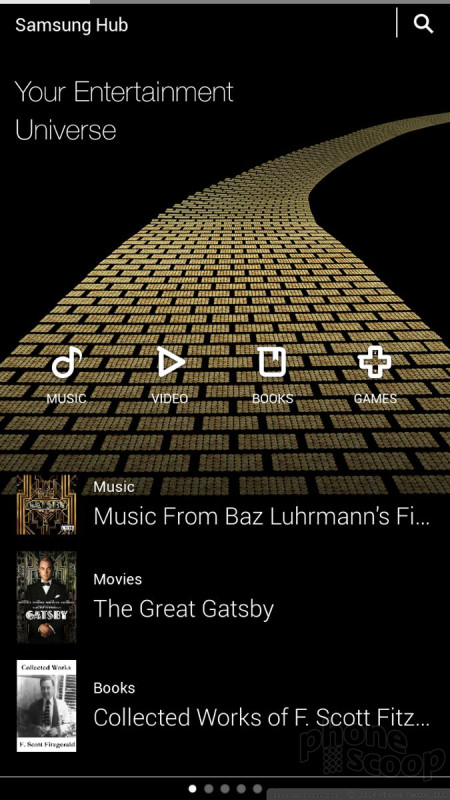













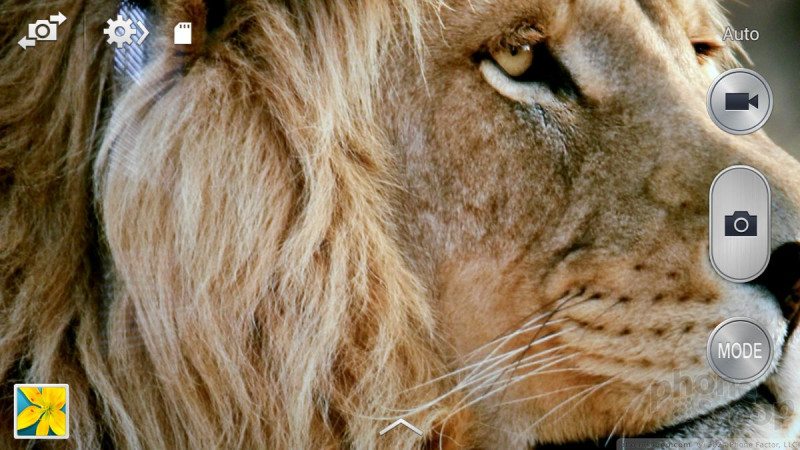




























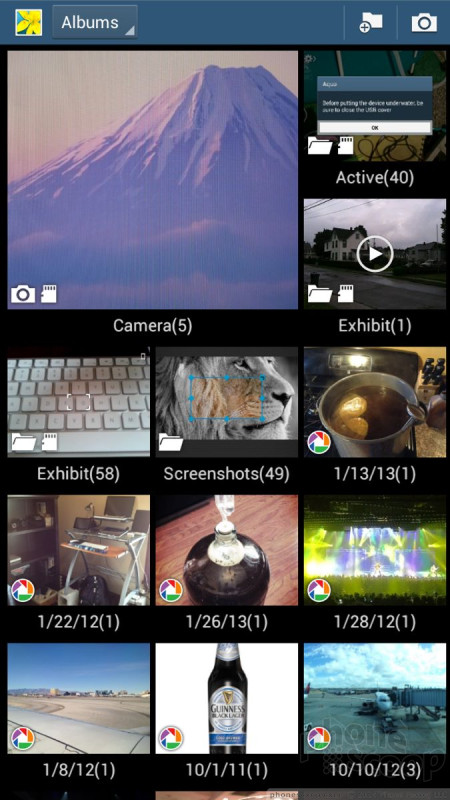











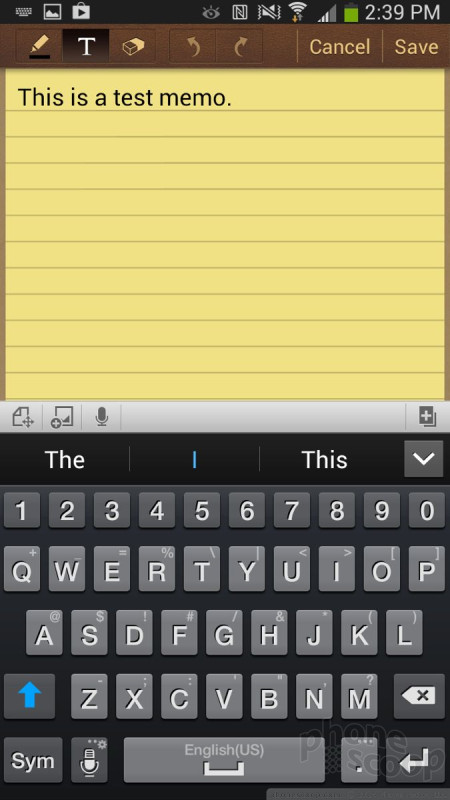







 AT&T, Sprint, U.S. Cellular to Sell Samsung Galaxy Mega
AT&T, Sprint, U.S. Cellular to Sell Samsung Galaxy Mega
 Samsung Goes Mega with Two Huge Handsets
Samsung Goes Mega with Two Huge Handsets
 Hands On with the Motorola razr and razr+ (2024)
Hands On with the Motorola razr and razr+ (2024)
 Samsung Galaxy Mega (GSM)
Samsung Galaxy Mega (GSM)




