Review: Samsung Galaxy Note 3 for T-Mobile
Menus
The Note 3 runs Android 4.3 with Samsung's TouchWiz user interface on top. It behaves exactly like Android and TouchWiz do on the GS4 and other Galaxy-class devices released by Samsung this year, though there are a few changes.
The lock screen can be customized to a wide degree. You can adjust the size of the clock, add widgets, place app shortcuts at the bottom of the screen, as well as control notifications that appear on the lock screen.
There are five home screen panels that are littered with content out of the box, but these can be cleaned up and arranged however you might wish. There are some nice, new animations that are visible when you transition from home screen to home screen.
The main app menu can be viewed as an alphabetized grid, custom grid, or in list form. You can add folders, and in fact, Samsung has taken the liberty of creating a handful for you with its own apps stuffed inside. The preloaded apps appear to be less numerous thanks to the Samsung, Google, and T-Mobile folders in the app menu. Don't fret, though, there are still way too many apps on this phone.
The settings menu is broken into four separate tabs, but you can switch it back to a more-standard single page if you want to. (The four tabs lead to a bit more work as far as I am concerned. I find things easier when it is all on a single page.) There are tons of features on the phone, and adjusting them all can take up a serious amount of time if you let it.
The notifications shade is beginning to get a bit cluttered, if you ask me. The top holds some common quick toggles, such as the Wi-Fi and Bluetooth radios. You can fully customize which ones appear in the main notification shade. Below the toggles you'll see the brightness controller, followed by an ongoing display of your data usage. Only below this will you see your notifications. Fully half the screen is consumed by controls rather than notifications. This is starting to get on my nerves.
There are plenty of wallpapers and sounds for you to customize your device with. The Note 3 includes Samsung's Easy Mode, which reduces user interface clutter at the expense of functionality.
Last, the Note 3 can multitask. The multi-view window lets you open, run, and interact with two full apps at a time. The tool now lets you pair together your two favorite apps for quick opening. You can easily adjust the size of the multitasking windows, as well as drag content from one window to another with no loss of formatting.
The Note 3 has a quad-core Qualcomm Snapdragon 800 processor under the hood with each core rated at 2.3GHz. The processor is paired with a class-leading 3GB of RAM. Let's just call this arrangement a monster. The Note 3 doesn't have any performance issues of any kind. It is screaming fast, doesn't get bogged down, and was able to run every service/app I threw at it. The Snapdragon 800 is an incredible processor, and it gives the Note 3 all the computing power a smartphone needs.
Calls/Contacts
The phone app itself is more or less the stock version of the Android dialer, but it has been reskinned so it looks a bit different. It offers plenty of customization powers that really let you dig in and make the phone's behavior your own. When the dial pad is visible, tap the menu button and you'll see an options screen for the phone. Here is where you can set rejection behaviors, alerts, answering/ending calls, set up voicemail, and control the TTY functions. You can turn on/off noise cancellation, as well as dial in your own preferences for volume, clarity, and warmth. Since we're testing the T-Mobile variant of the Note 3, Wi-Fi calling is available. This functionality lets you send phone calls over your home Wi-Fi network rather than the cellular network. Cal quality over Wi-Fi was very good.
The contact app behaves more or less like the stock Android People app. Favorites are accessible from a tab at the top of the phone app, as is the entire contact database. There are standard home screen shortcuts for direct access to a contact on the home screen panel, as well as a direct dial, and direct message, but there isn't a larger widget for your favorite contacts, which seems an odd omission.
Messaging
The Note 3 has the typical list of messaging apps. The native communication tools include email, Gmail, Google+, and Hangouts. Neither Facebook nor Twitter is pre-installed, but Samsung's own ChatOn is. ChatOn is a cross-platform IM app that uses data rather than SMS to deliver messages.


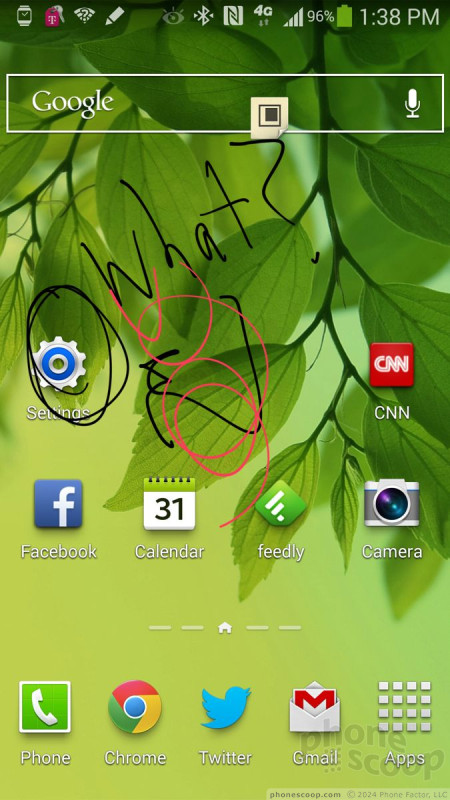











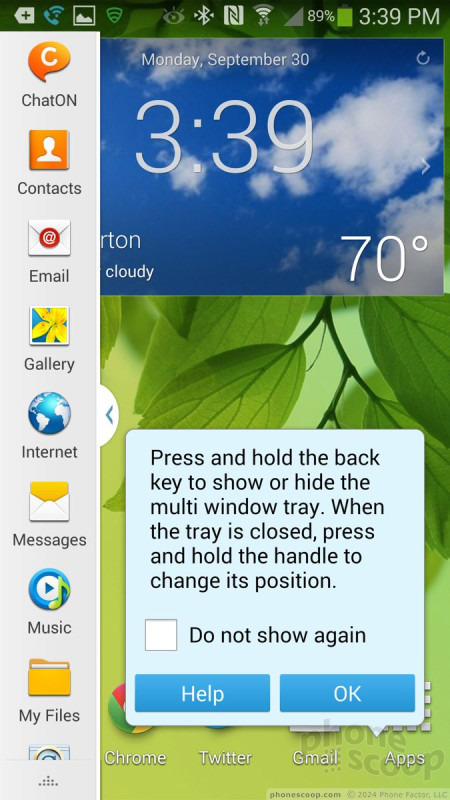




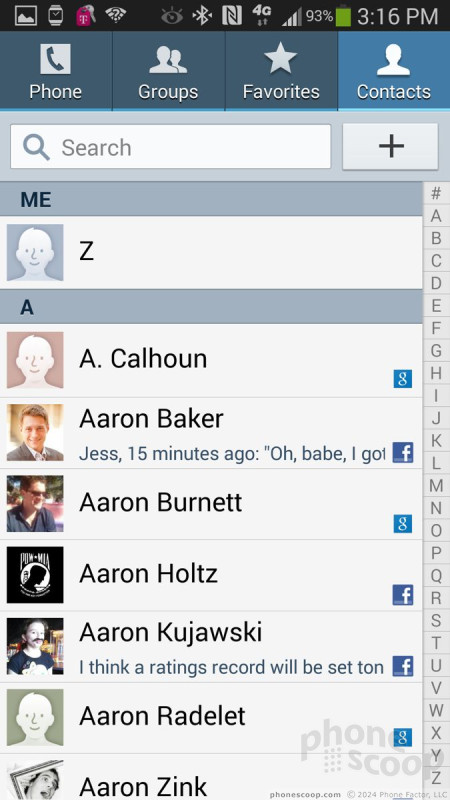



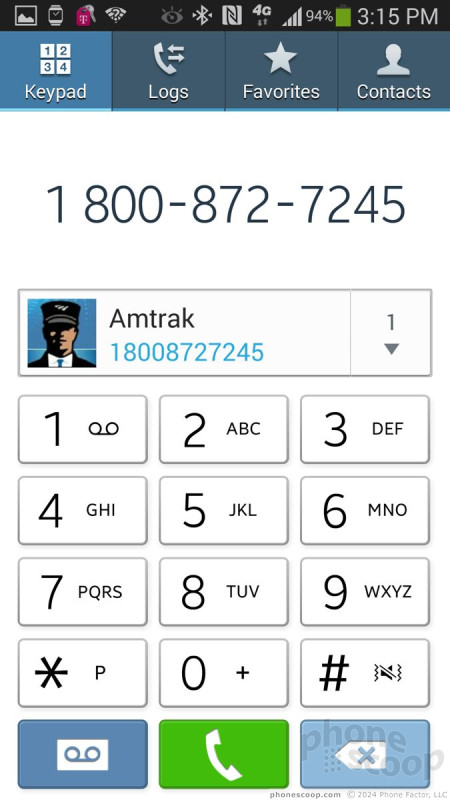



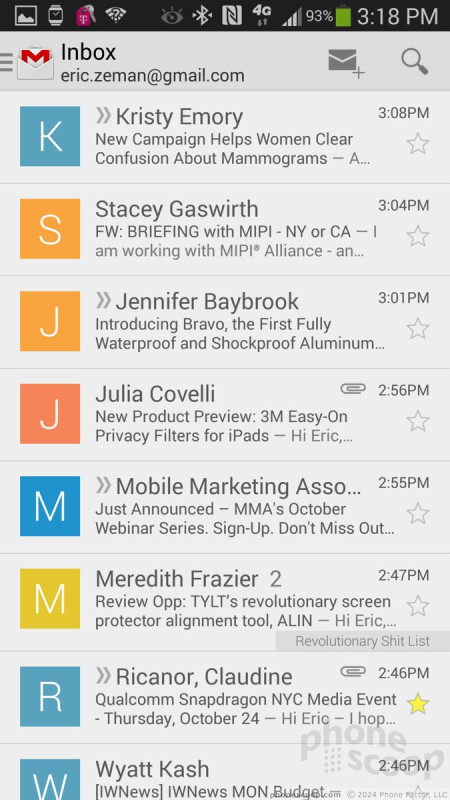






 Hands-On: Samsung Galaxy Note 3 and Gear
Hands-On: Samsung Galaxy Note 3 and Gear
 Samsung Debuts GamePad for Android Phones
Samsung Debuts GamePad for Android Phones
 Samsung Galaxy Gear Smartwatch Is a Companion for Note 3
Samsung Galaxy Gear Smartwatch Is a Companion for Note 3
 Samsung Note 3 Offers Bigger Screen, Smaller Footprint, Updated S Pen
Samsung Note 3 Offers Bigger Screen, Smaller Footprint, Updated S Pen
 Samsung Galaxy Note 3 (GSM)
Samsung Galaxy Note 3 (GSM)






