Review: Motorola Droid Turbo for Verizon Wireless
Media
The Droid Turbo ships with the core Google Play apps for content consumption. Almost all of them have been updated in recent weeks ahead of Android 5.0's arrival. Most of the changes are cosmetic, but there are a handful of neat new features, such as the ability to view info cards on your smartphone while casting Play Videos to your TV. Similarly, the Play Books app now better supports college textbooks and other non-fiction works, and Play Music has far better radio stations and recommended artists. If you've ignored these apps in favor of alternatives, I highly suggest you give them another whirl.
Verizon put a handful of its own media apps on board. If you're a football fan, the NFL Mobile app is actually quite good. It includes scores, highlights, commentary, and plenty of personalization so you can follow your favorite teams. Verizon didn't stop there. Amazon's Kindle, Music, and App stores are all present, as is Slacker Radio. Let's not forget Audible. This is the standard suite of apps Verizon has loaded on nearly all its phones this year.
Camera
The Turbo's camera app is exactly the same Motorola used on the second-gen Moto X and Moto G. In keeping with the Google ethos, it's minimalistic almost to a fault.
The camera can be set to launch with a gesture rather than pushing any buttons. The gesture requires you to hold the phone horizontally and shake your wrist twice (like you're turning a doorknob). The Turbo will buzz to let you know the camera is opening. I like this feature. It's really easy to pull the phone out of your pocket and shake it quickly to launch the camera. You don't have to look at the device at all.
The camera user interface initially has only two visible buttons: one for the video camera and another for the user-facing camera. The other controls can only be accessed by swiping from the left side of the viewfinder towards the center to summon a wheel of options. The Droid Turbo includes HDR (which can be set to come on automatically) and panorama shooting modes. Those are the only shooting modes, though there is a third function that allows you to set focus and exposure manually. The control dial lets you make a few other adjustments, such as turn on/of location tags, shutter noise, and the flash, or change the resolution for both images and video.
Zooming in and out is accomplished by dragging your finger up or down the screen, and the gallery appears if you swipe to the left from the right side of the screen. The Turbo can always shoot in burst mode if you hold down the shutter button with your thumb.
The Turbo's camera software lacks advanced functions. For example, you can't adjust scenes, ISO, brightness, or white balance. Some users may enjoy the simplicity, but certainly others will miss having more control.
Photos
The Droid Turbo has a 21-megapixel sensor that falls in line with the performance I saw on the Moto X. That means it's a good camera, but not a great one. Focus, white balance, and exposure were generally good. I consistently obtained the best results when outdoors where there was plenty of light. If you're indoors, I suggest you use the flash as often as possible. The overall quality is about as good as I've seen from a Motorola phone, but it still falls a little short of results from competing phones such as the Galaxy S5 or iPhone 6. That said, I think most people will be able to rely on the Droid Turbo to replace their point-and-shoot camera.
Video
You can opt to shoot video in 4K, 1080p HD, or 720p Slo-Mo with the Turbo. As I've said about other phones with 4K capture, the 4K option isn't worth using unless you have the ability to play it back on a 4K monitor or TV set. However, thanks to the quad HD display, I can say that the little bit of 4K footage I shot was sharper than the 1080p footage when viewed directly on the Turbo.
The 1080p footage looks great. I thought white balance, focus, and exposure were all excellent, especially when outdoors. You can use the flash to help in low-light situations, but it wrecks the white balance. The slow-motion mode works, but not as well as on competing devices. Most people should be happy with the bulk of their results, but if you're serious about the best video quality, there are better options.
Gallery
Motorola didn't do anything unique with the Turbo's photo management tools.
The Droid Turbo offers both the stock Android gallery app and Google's Photo+ app. The stock gallery app is the same one that comes with most Android devices. It's acceptable for managing photo albums and sharing photos with social networks. It also has a some simple editing features, such as crop, rotate, red-eye reduction, and filters that help correct color, exposure, and other issues.
The Photo+ app has a more generous set of editing functions, and can be used to back-up and interact with your photos on Google+.
Apps
The Droid Turbo for Verizon has more than its fair share of bloatware, which is really annoying. It has the Caller Name ID, Verizon Cloud, MyVerizon, Verizon Message+, NFL Mobile, VZNavigator, and VZ Protect apps from Verizon. The rest is stock Google or Motorola.
Bluetooth
The Turbo's Bluetooth radio didn't give me any trouble. It easily connected to a variety of other devices, such as headsets, speakers, my car, and PCs. I used the Turbo with my car's hands-free system and was pleased with the performance. Using Bluetooth resolved the volume issue and clarity of calls was excellent. The phone doesn't support the high-quality aptX profile for stereo playback, but I thought music still sounded very good when I used it with my favorite headphones.
Browser
Chrome is the only browser installed on the Droid Turbo out of the box. The latest version of Chrome has been optimized for the Android L release and uses the new material design language. It's a bit of a change from the previous version visually, but should be easy enough for most people to figure out without issue. It was very quick to deliver web pages over Verizon's LTE 4G network. Browsing speeds were generally excellent and both mobile-optimized and full-sized web sites work great. Web sites look fantastic on the Turbo's quad-HD screen.
Clock
Thanks to the Active Display feature, there's almost always a clock visible on the Droid Turbo, even when the phone is idle. It could be a little bigger/brighter, but it can be read in most environments other than under direct sunlight.
GPS
The Droid Turbo offers both Google Maps and VZNavigator for your navigation needs. As always, Google Maps is free and VZNavigator requires a nominal monthly fee. Google Maps is quite good. Both interact with the Turbo's GPS radio perfectly. The device was always quick to pinpoint my location no matter where I was, and accuracy was good to about 25 feet or so. Google Maps is an excellent tool for searching for nearby points of interest, but VZNavigator is slightly better at handling turn-by-turn directions.
Droid Zap
This is the one genuinely new feature created by Motorola for the Droid Turbo. It's an app for sharing photos with those around you, but it doesn't rely on standard sharing tools, such as WiFi Direct, Bluetooth, or DLNA. Instead, it's a cloud-based tool. You have to sign into Droid Zap ahead of time to use it. The software uses your Google account to create an online profile. When you want to share photos, you open Zap, select the photos you want to share, and literally push them off the phone's screen. Zap is location-based, so it will find all the phones near you and send them a link to the photos. The location is limited to about 50 feet or so, so you *really* have to be close to the people. You can choose to protect the shared photos with a PIN code that you give to people, or leave it open to anyone. I found that it worked most of the time, but it's way too involved of a process. Furthermore, it's far too easy to share photos with people you don't intend to.


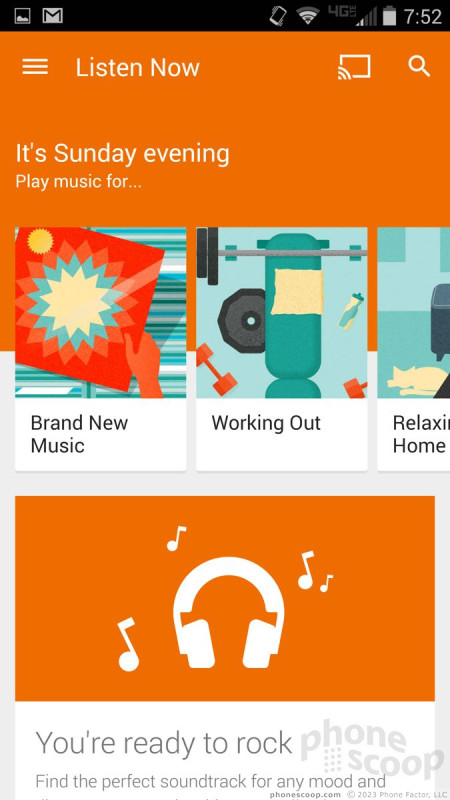






























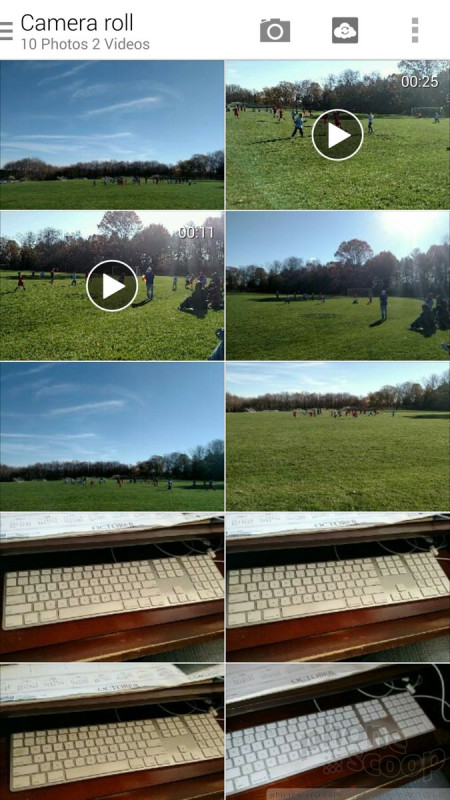




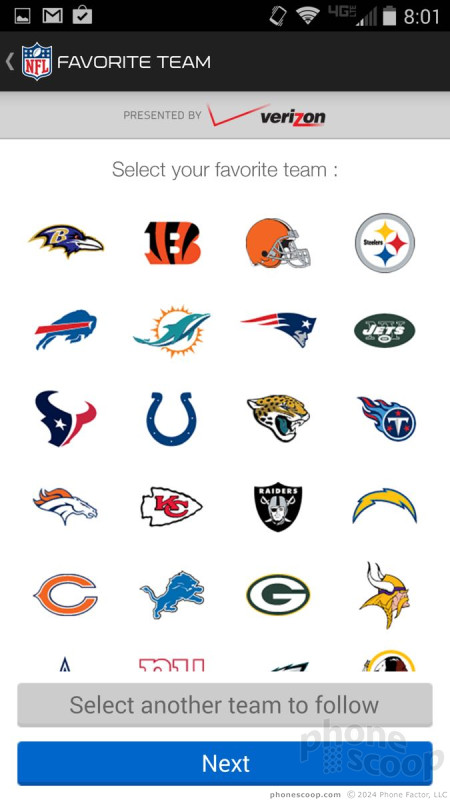




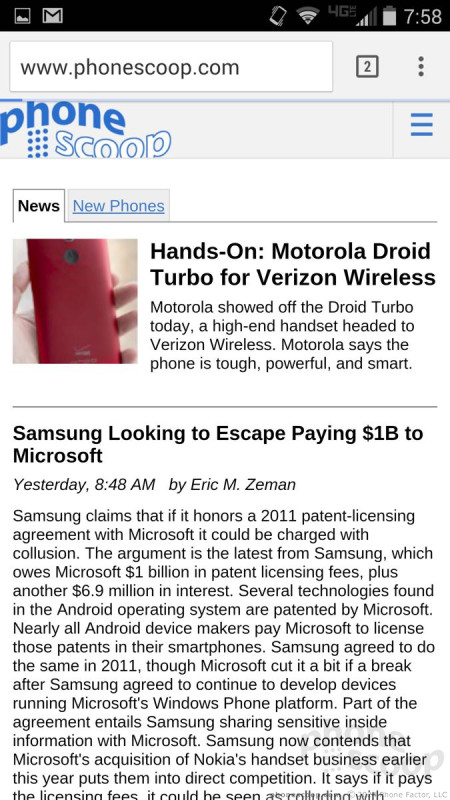




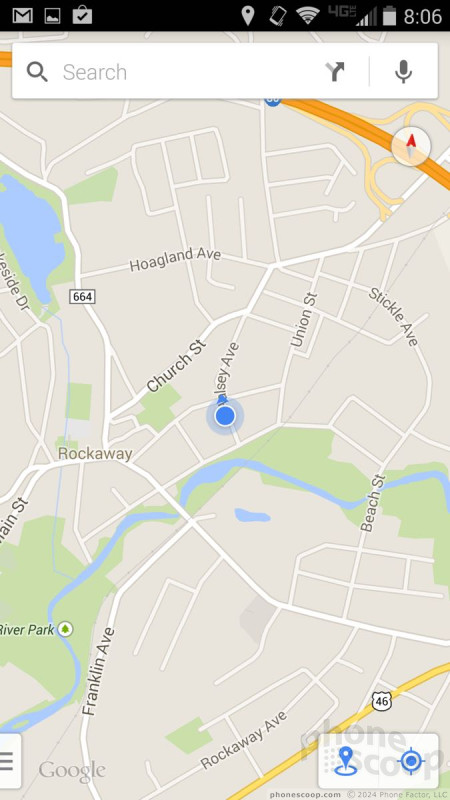




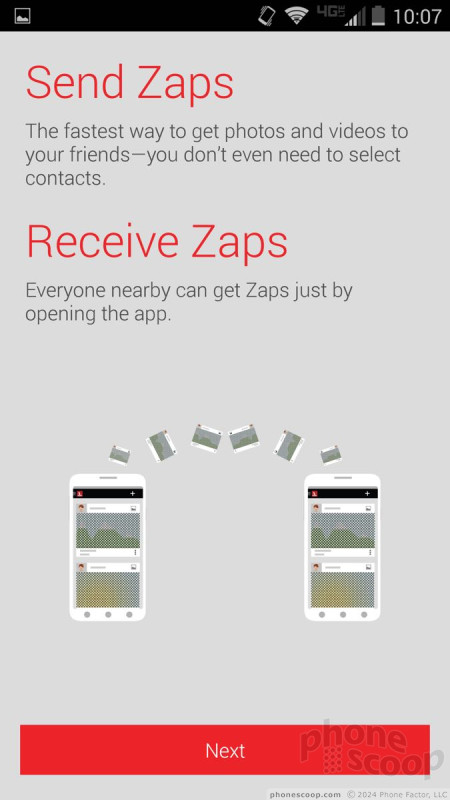



 Hands-On: Motorola Droid Turbo for Verizon Wireless
Hands-On: Motorola Droid Turbo for Verizon Wireless
 Motorola Droid Turbo Boasts 48-Hour Battery Life
Motorola Droid Turbo Boasts 48-Hour Battery Life
 Motorola Droid Turbo
Motorola Droid Turbo




