Review: Apple iPhone X
Lock Screen
The iPhone X does little to improve the mess Apple made of notifications in iOS 11, but there is a silver lining.
Lock Screen

A new addition: Double tap the display to turn on the lock screen. The double tap is perfect for when your iPhone is on a table or desk and you don't want to pick it up or press the side buttons. The iPhone X also supports raise-to-wake. These actions wake the display and show the clock with your notifications underneath. The screen will stay lit for about 5 seconds. There's no real "ambient display" as on some Android phones, but this is at least something.
How you've decided to treat individual notifications plays a big role in what you see when you wake the display. With iOS, you can tune each app to wake the lock screen or leave the lock screen completely free of notifications. It takes a lot more work than it should, but it is possible to find a happy balance.
With the lock screen showing, you can swipe to the left to see the widgets screen. The iOS 11 widget screen lets you customize dynamic content, such as your calendar, travel times, music, news headlines, and so on. You still have to unlock the phone to access the apps behind these widgets.
From the lock screen, you can also swipe right to access the camera.
Then there's Face ID. Much ink has been spilled on all aspects of this. What matters to me is how it will change the way you interact with your phone. It will change it a lot.
Remember, the iPhone X has killed off the home button and the fingerprint-reading Touch ID with it. The iPhone X has what Apple calls a TrueDepth camera in the notch. It maps your face in 3D, using thousands of invisible laser beams. Your face then becomes your security key to unlock the device. The software to record your face and set up Face ID is a breeze to use. It takes about a minute. You'll have to scan your face twice and set a passcode as backup (4-digit PIN, a 6-digit PIN, or an alphanumeric password.)
The first generation of the old Touch ID was so-so, but it improved with each generation and is now one of the best fingerprint readers available on modern smartphones. Face ID feels like a first-gen technology to me. You have to hold the phone square in front of you and look directly at it. I tried to unlock the phone at an angle and it just doesn't work. You have to look at it pretty much head-on. It takes a second or so. You could unlock older iPhones in your pocket if you wanted to, or while glancing down at it on your desk, or held at chest level. There's no doing that with the iPhone X, and this comes at the expense of time.
Face ID worked most of the time for me, though I definitely encountered a few hangups. I recorded my face while wearing my contact lenses. Face ID had no trouble identifying me when I used it with my glasses on. But sunglasses — at least the reflective ones I wear — foiled Face ID for sure. So did darkness, on several occasions, which Apple says isn't supposed to happen. Most of the rest of the time it worked swiftly. If Face ID fails, the iPhone X jumps to the passcode screen, as it did when Touch ID failed.
Face ID is just barely fast enough. If it were the slightest bit slower, I'd find it frustrating. There is a bit of a learning curve that takes time to adjust to. In fact, I feel I still haven't hit my stride yet after using the phone for a few days. I imagine I'll be more efficient at the waking and unlocking gestures over time. For now, I have yet to figure out the right dance to get Face ID to work quickly and consistently.
Home Screens
So much is different, and yet so much is still the same. You're going to have to get used to a whole new range of gestures to control the home screen. But once you do, you'll feel right at home.
Home Screen
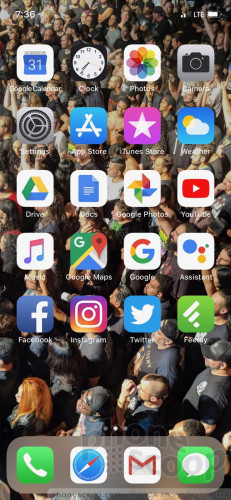
With no home button to take you home, get ready for some swiping. At any time, swipe up from the bottom edge to go straight to the home screen. A thin bar appears at the bottom of the screen to give you a visual hint.
That's simple enough, but that's where the simplicity ends.
If you swipe up and jog your thumb left or right, you'll see the app-switcher screen appear with app cards floating in a deck. It takes practice; too often, I accidentally returned to the home screen. It's not an intuitive gesture by any stretch. (Then again, Apple has always considered the app switcher something of a power-user feature.)
A whole new series of patterns is required with the hardware buttons. Double-press the lock button to activate Apple Pay. Long-press the lock button to open Siri (you can still set the iPhone X to respond to the "Hey Siri" voice command). Press the lock and up-volume buttons simultaneously to take a screenshot. Press the lock button quickly five times to deactivate Face ID. Press the lock button and up volume key quickly three times to enter SOS mode and dial emergency services (even if the phone is locked.)
Got all that?
Most of the home screen experience is just like every other iPhone. As always, apps placed on home screen panels still snap up and to the left into a self-forming grid. Four apps of your choice are always accessible from the dock at the bottom of the screen. Folders can contain dozens of apps, and you can populate nearly unlimited home screens with apps and folders.
The overall organization and usability of the settings menu is about the same as always. The built-in search tool helps. It's a cinch to adjust wallpapers, ringtones, alerts, and other custom behaviors. iOS allows you to tweak font and icon sizes, too. The accessibility options are plentiful.
It's a shame that Apple hasn't brought split-screen multitasking to the iPhone yet. The extra-long display of the iPhone X is begging for split-screen multitasking. What's more, the X loses the helpful dual-column behaviors of certain apps (iMessage, email) that are available in landscape orientation to the iPhone 8 Plus. The screen is roughly the same size, so that's puzzling. Samsung and LG have Apple beat with their multitasking powers.
The iPhone X offers 3D Touch, which means the screen recognizes light touches as distinct from more firm presses. Firm presses made on the home screen apps call up an action menu of potential secondary options. In general, these action menus let you skip a few steps. To be honest, I (still) forget 3D Touch is even a thing on the iPhone.
The iPhone X makes Control Center much harder to access. On previous iPhones, Control Center is easily opened by swiping up from the bottom of the screen. That gesture, however, is now reserved for returning to the iPhone X's home screen.
Control Center
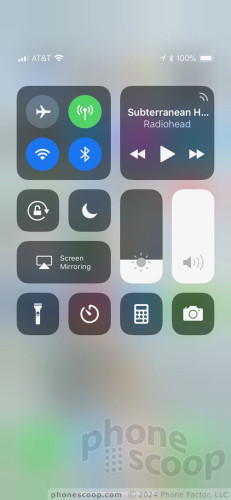
Inexplicably, Apple made Control Center accessible only by swiping down from the top-right corner of the screen. It's really awkward to stretch your hand up there, and is nigh unreachable for people who use the iPhone X left-handed. This is ridiculous. The change in behavior is jarring, as it is no longer possible to quickly and easily adjust screen brightness, or radios, or volume from the bottom of the screen. It now requires a significant change in behavior, one that conflicts directly with the experience on this year's iPhone 8. Apple needs to do something about this, particularly for lefties.
The battery indicator in the right horn cannot display the remaining battery percentage. It offers only a simple visual meter. I'm far more interested in seeing the actual percentage rather than some relatively vague graphic. You can only see the battery percentage by, you guessed it, pulling down the Control Center. This is annoying to the Xth degree.
The iPhone X has Apple's new A11 "bionic" processor with M11 motion co-processor and 3 GB of RAM. This is the same combo in the larger iPhone 8 Plus (the smaller iPhone 8 has 2 GB of RAM.) The processor chews through compute-heavy apps, such as augmented reality, without breaking a sweat. In terms of real-world performance, that means apps open quickly, apps download from the App Store rapidly, and so on.
That doesn't mean performance was awesome across the board. Even though we're already up to iOS 11.1 (the first major bug-fixing release of iOS 11), I did see some odd stutters and animation goofs on the X. Moreover, I experienced a few hanging apps and screen freezes. These software issues may be fixed eventually, but it's worrying that they weren't fixed after all of the public betas Apple made available of both iOS 11.0 and 11.1.
App Sizes
One noteworthy aspect of the new screen size/ratio is that developers need to adjust their apps to fill the extra vertical space. Apple has done a fine job adjusting its own apps, but most third-party developers have not yet.
For example, Google Search stretches from top to bottom on the iPhone X, but Gmail has ugly, letterboxed black bars above and below the app. Your experience will vary depending on how diligent developers are. A number of core social network apps (Instagram, Facebook, Snapchat, and Twitter) have all adjusted properly, but a good number of Google apps (Docs, Drive) have not. Encountering non-optimized apps really detracts from the experience of the all-screen design.
Google designed Android to handle different screen shapes a bit better, and Samsung and LG provided additional tools to make sure older apps worked as well as possible on their taller screens. The result was a more seamless app experience on phones like the S8 and G6, which avoid significant black bars above and below most apps.
This situation should improve on the iPhone X over time, as developers update their apps.
One thing I'm not sure developers can improve is how apps react to the notch. The notch is not too awful when you're holding the phone vertically and the horns to either side of the notch show the time, signal, and battery indicators. It's an entirely different experience when you rotate the phone sideways and video content falls behind the notch. This doesn't impact 16:9 video, which is letterboxed by black bars on either side, but it does impact full-screen movies from iTunes that have, for example, a 2.35:1 aspect ratio. How individual apps interact with the notch in landscape orientation varies widely.
Again, the notch is an ugly and infuriating design decision. You can't escape its impact on how apps appear on the iPhone X.
Camera
The iPhone X does not include any nifty shortcuts for opening the camera, and, dammit, it should. The fastest way to get the the camera is to tap the screen and swipe left. I'd much prefer a hardware shortcut, such as a double-press of the volume keys or something. The camera app does open in an instant and the experience mirrors that of the iPhone 8 Plus more or less exactly.
The iPhone camera offers a handful of basic shooting modes: normal, panorama, portrait, and square for pictures, plus normal, slo-mo, and timelapse for video. All seven of these are accessed by swiping the viewfinder sideways from one mode to the next. It can be bothersome to swipe your way through all the modes from one end of the chain to the other, but at least the iPhone X is really fast.
Several small controls are always visible. They let you select from nine filters, set the timer, turn Live Photos on/off, or toggle the flash through on/off/auto. The controls for HDR, which used to appear here, have been moved to the settings. HDR is on by default.
The X includes two cameras. The main camera features a 28mm lens at f/1.8 and the secondary camera features a 56mm lens at f/2.8. A little "1x" button appears in the viewfinder. Tap the "1x" button to instantly zoom in to 2x magnification, with full resolution and sharpness. Technically, the button causes the camera to switch from from the wide-angle lens to the telephoto lens. Apple's software seamlessly switches the camera from one to the other to provide a great zooming experience. You can also use an on-screen dial to adjust digital zoom up to 10x.
The most significant feature available to the iPhone X (as well as the iPhone 8 Plus) is the new advanced lighting tools when shooting in Portrait mode. Portrait mode makes use of both cameras to enhance pictures of people by blurring the background so the subject stands out. This basic effect is often referred to as “bokeh” and it has been around for years now.
The new lighting effects allow you to easily switch between five different scenes, including natural, contour, studio, stage, and stage mono. Each produces slightly different results. For example, "natural" gives you a soft look with warm skin tones, while the stage and stage mono options highlight just the subject's face and do away with the background almost entirely. These are some fancy-pants, artistic modes to help you pretend you're a studio photographer. I found them fun to experiment with and I enjoyed the results. If you find yourself taking pix of people more than anything else, you really need to check these modes out.
Portrait Mode
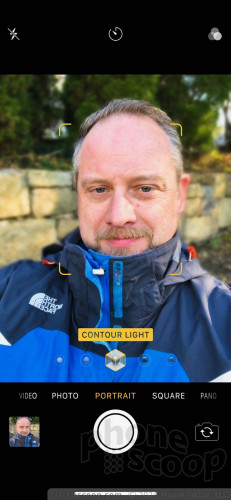
The iPhone X also shoots Live Photos. Live Photos capture a short video clip along with each still picture. When Live Photos is turned on, the iPhone automatically captures 1.5 seconds of video before and after you actually press the shutter button. The result is a combined still image / video clip that includes motion and sound. Apple's Live Photos are *still* too difficult to share to platforms outside of Apple and Facebook.
The iPhone's camera is slowly becoming more complicated to use. The original iPhone was praised for its simple, effective camera interface. Those days are long gone.
The camera on the iPhone X is the most advanced Apple has ever offered. The good news here is that, thanks to the A11 bionic processor, the camera is faster than ever.
Photos/Video
Both the 12-megapixel wide-angle lens and 12-megapixel telephoto lens enjoy optical image stabilization. Adding OIS to the telephoto lens is a bonus, something the 8 Plus doe not have. The new sensors with OIS work together with a new image signal processor.
The iPhone X takes some of the best photos you'll find on a mobile phone. Daytime shots look great. You'll see sharp focus, excellent exposure, and rich colors. I was very pleased with the way the X performed. It produces photos that are pretty much identical in quality to the iPhone 8 Plus.
I did notice a small quality difference when switching to the telephoto lens, particularly in low light situations, as its slower f/2.8 aperture isn't as on the same level as the main lens. Low-light shots have very little grain, however, which I appreciate.
The 7-megapixel selfie camera, which has a screen-based flash, also does an excellent job. Snapchat and Instagram lovers will be very happy with the selfies produced by the X. Most shots were well-exposed, sharp, and free of grain and other noise. You can use the Portrait mode with the selfie camera for those really important vanity shots.
The iPhone X can shoot video at a variety of resolutions and speeds. The big additions this year are support for 4K at 60fps for smoother ultra high-def, and 1080p at 240fps for even slower, sharper slow-motion. The results are stunning. I like that you can snap 8-megapixel still images while recording 4K video.
The iPhone X can and will probably replace your entire photo/video rig; it can handle tons of scenarios and is good enough for your most demanding events.
The camera goes nose-to-nose with those on the Note8 and Pixel 2 XL.
Animoji
One of the other nifty features introduced by the iPhone X's TrueDepth camera is called Animoji. Essentially, Apple is using the TrueDepth camera to map your face and pair your movements with an emoji. The resulting animated emoji are called Animoji.
Animoji
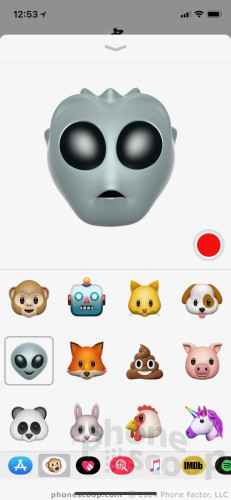
Animojis can only be created within the Apple messaging application, which is a really odd and annoying limitation. The software to record an Animoji is dead simple to use. Pick a character, hit the record button, and do your thing. Apple says the TrueDepth camera is able to capture 50 different muscle movements. Each animation can last up to 10 seconds. You can then share them via Messages or save them as videos/GIFs for pushing to social networks.
I like the basic idea, but dislike the limitations. Right now there are only a dozen or so Animoji options, including cutesy G-rated stuff like dogs, chickens, pigs, and cats, along with some less annoying options like a robot and alien head. We seriously need some less cartoonish, less childish options here. There's far more potential than these initial Animoji offer. I hope Apple updates this feature swiftly and consistently.







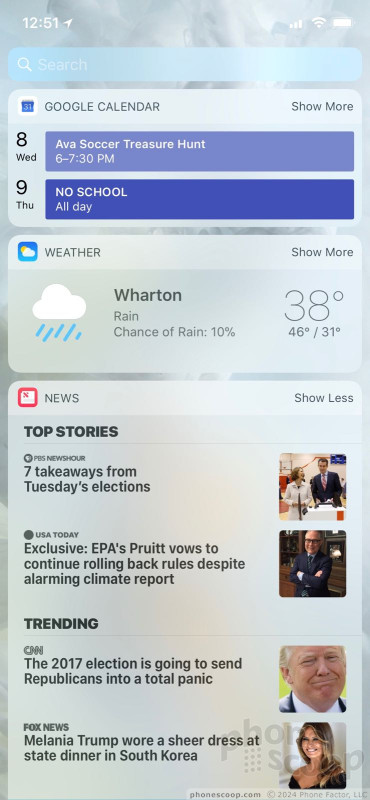


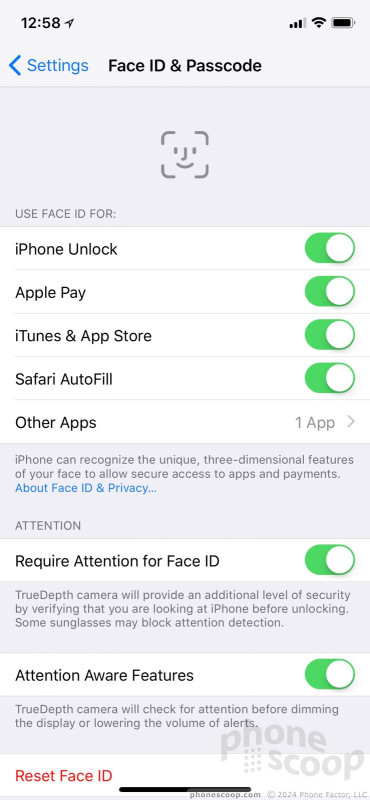


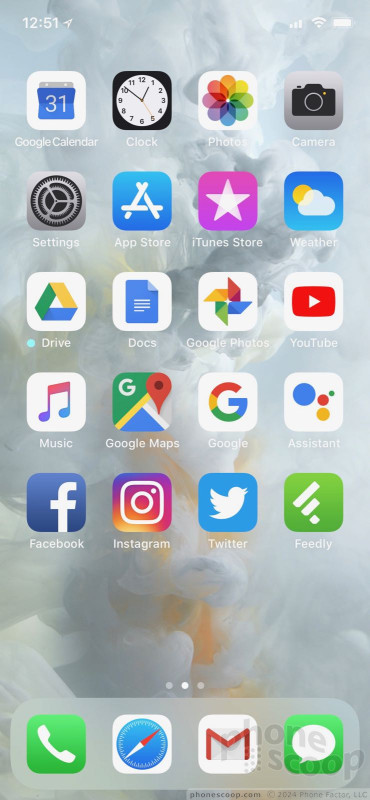





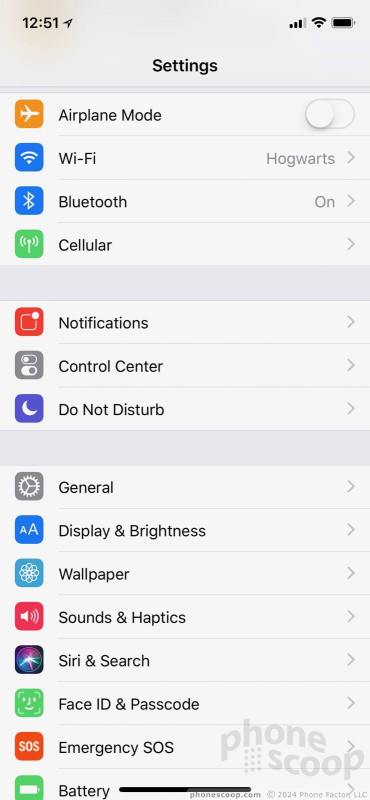






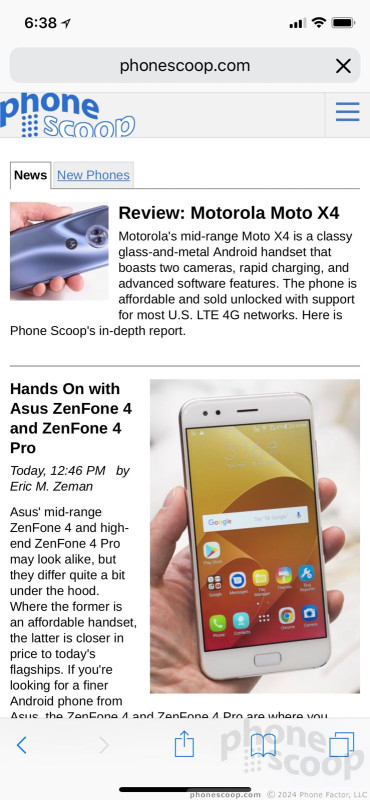



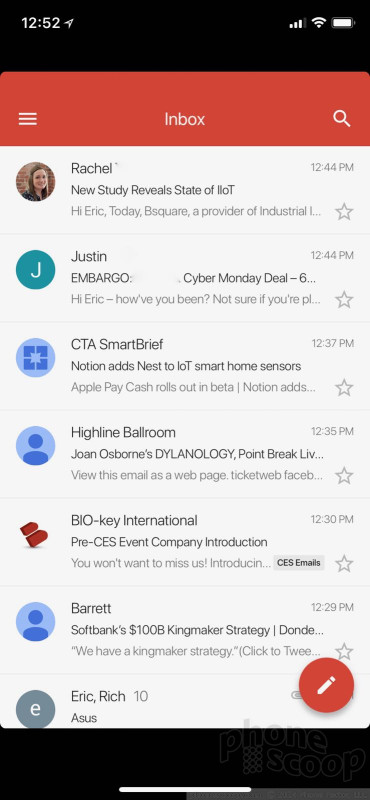




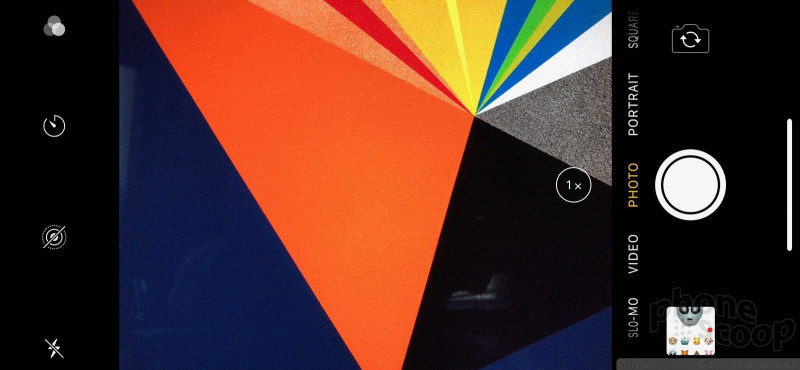





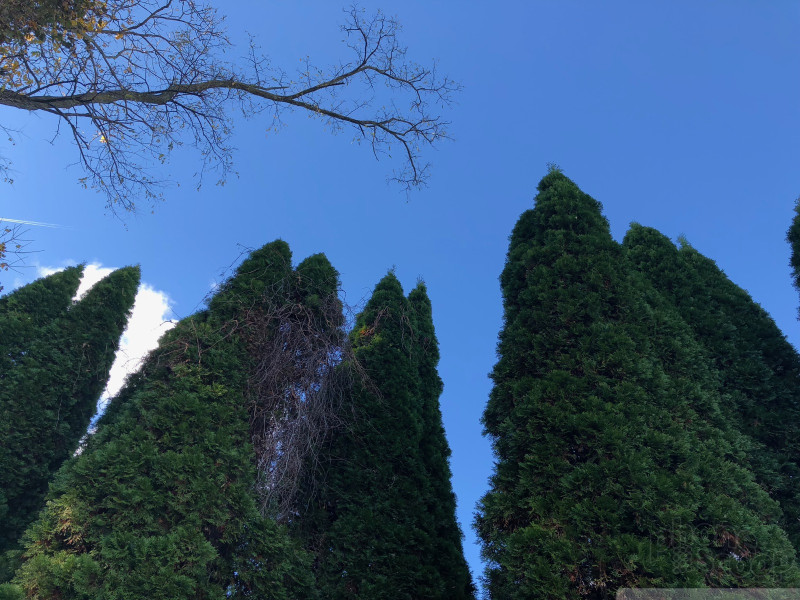
























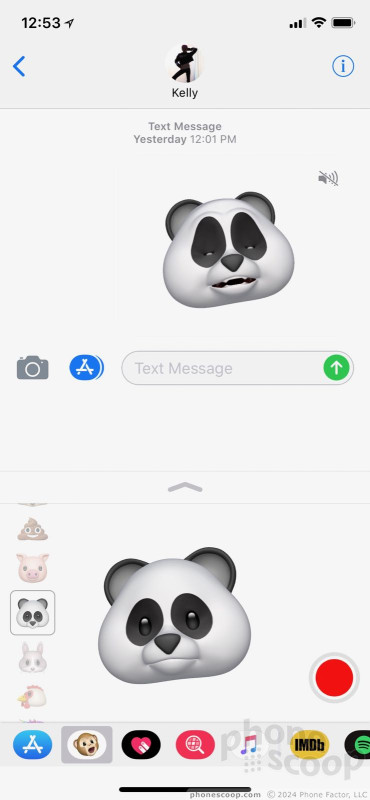









 Iconcase Adds Notification Lights to Your iPhone
Iconcase Adds Notification Lights to Your iPhone
 Smartphone Camera Shoot-Out: iPhone X, Pixel 2 XL, Galaxy S9+
Smartphone Camera Shoot-Out: iPhone X, Pixel 2 XL, Galaxy S9+
 Review: Speck Presidio Ultra Case for iPhone X
Review: Speck Presidio Ultra Case for iPhone X
 Review: IK Multimedia iRig Pro I/O for iPhone
Review: IK Multimedia iRig Pro I/O for iPhone
 Review: Kingston DataTraveler Duo Bolt for iPhone
Review: Kingston DataTraveler Duo Bolt for iPhone
 Apple iPhone X
Apple iPhone X



