Review: Samsung Fascinate
Calls
It's easy to jump into a phone call on the Samsung Fascinate. You can press the Phone button that persists at the bottom of every home screen panel. This opens the dialer. You can press the Contact button directly beside the Phone button for the contact list. Or, you can hit the Search button beneath the screen and start typing a name.
Once you're in a call, you get the standard selection of Android options. You can mute, hold the call, send the audio to a Bluetooth device or add a third call for a conference. The Samsung Fascinate wasn't too bright on conferencing. I couldn't manage or swap my individual calls once joined, I had to hang up to go back to a private conversation.
Contacts
The Samsung Fascinate was able to synchronize with my Google contacts with no trouble. Search may be handled by Microsoft, but all the other Google features remain intact. The phone is also supposed to synchronize with Twitter and Facebook contacts. When you activate a service, you can hand pick which contacts you like, or just sync all of them. I wish there were some middle ground, like an option to sync with existing Gmail contacts, for instance.
Twitter gave me no problems at first, but then I started getting sync error messages on a daily basis. Finally, Twitter sync stopped working. Facebook gave me error messages relating to the same problem, the SNS (social networking service) that Samsung uses to manage accounts on the Fascinate. In any case, I'm assuming this is a software bug that could be cured, and it only affected my social networks, not my Gmail contacts or Microsoft Exchange address book.
The Fascinate has a nice looking contact list. You can swipe a name in the list to get a dialing or messaging option, or tap the contact to open the larger entry. These entries can hold near limitless information. Tap a phone number to start a call or message. Tap a postal address and a menu pops up asking if you want Bing or VZ Navigator (or Google Maps, if you download it from the App Market).
There are a few nice contact shortcuts, as well. Samsung has a "Buddies now" widget that gives you a customizable carousel of buddies. You can tap a button next to your buddy's face to send a message or call. You can also create direct dial shortcuts for your homescreen panels that let you tap once to dial a contact's specific number. Mom's work number, for instance.


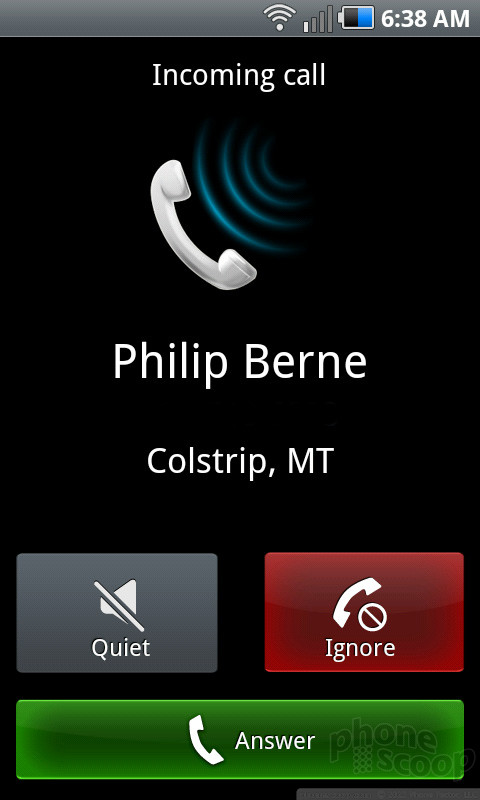




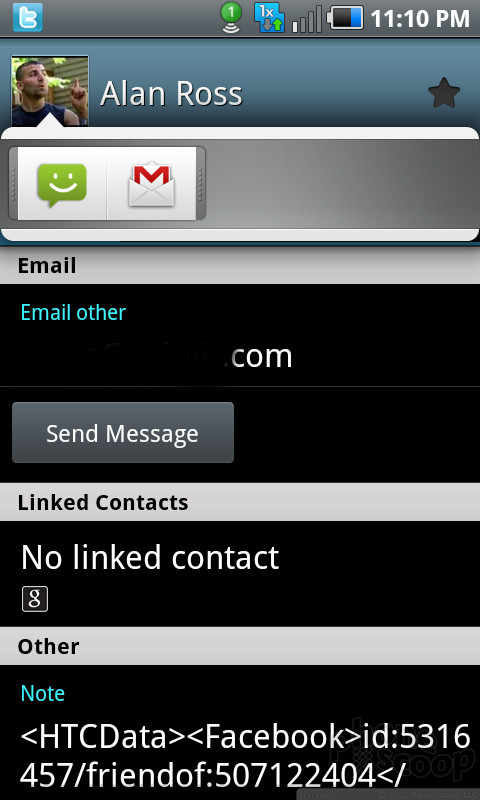






 Hands-On with Samsung's Galaxy S Phones for the US
Hands-On with Samsung's Galaxy S Phones for the US
 Samsung Shows Off Verizon Fascinate
Samsung Shows Off Verizon Fascinate
 Samsung Fascinate / Mesmerize (Galaxy S)
Samsung Fascinate / Mesmerize (Galaxy S)




