Review: Motorola Charm
Even with the small screen, Motorola doesn't deprive Charm owners of the full Android experience. It's just been rearranged a bit. While most Android screens are taller than they are wide, the Charm screen uses a wider landscape mode, and this changes some behaviors. The Phone, Contacts and App Drawer buttons usually at the bottom of the screen are moved to the far right. This still leaves the same number of spaces on the panel, a four by four grid, to fill with app icons, widgets and shortcuts, so you can customize the Motorola Charm as much as any other Android. It even supports Live Wallpapers, which I was not expecting on this low resolution screen. Wallpapers pan across all seven homescreen panels on the Charm.
The Charm uses the same new MotoBLUR widgets you'll find on the Motorola Droid X and Droid 2 on Verizon Wireless. I love Motorola's new BLUR. It's much less intrusive than the original design, so you'll hardly notice it if you don't choose to use Moto's widgets for social networking and news feeds. But Motorola's widgets are the best Android widgets yet. They're colorful and well-designed. More importantly, they are completely resizable, so you can add a widget that takes up only a small corner of your screen or one that spans an entire row.
The BLUR widgets do lose something in the translation to the Charm. The contact and the social networking widgets rely heavily on your friends' photos, and photos look lousy on the Charm's display. They don't lose functionality, but you might have to squint to figure out who's in the tiny picture on screen. The same is true for the tiny icons in the notification bar. It can be difficult to discern the itsy Twitter or Calendar icon on the Charm's low-res screen.
The only app I tried that refused to work on the Charm was Speed Forge Extreme, a graphically intense 3D racing game. Otherwise, everything else I tried worked fine, though some had to adjust for the screen's aspect ratio. On many apps that I downloaded from the App Market, a screen or two, usually the initial logon screen, would appear sideways, in what would usually be a portrait mode. These apps always righted themselves once I had logged on, and it wasn't a huge issue, just a minor, ugly inconvenience.
Though I wish the main search button was placed more conveniently near the screen, on the main menu, the button isn't necessary at all. From the homescreen panels, when you start typing, the phone starts searching. Type a phone number, a contact name, the name of an app on the phone, or any search term you'd like, and the Charm will start searching right away. It's not just a convenient way to search Google, it's also useful for quickly jumping into apps you don't use frequently


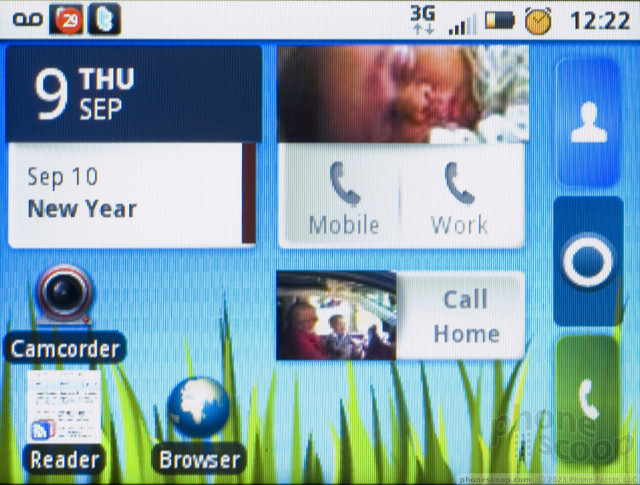






 HMD Launches Barbie Phone in US
HMD Launches Barbie Phone in US
 Motorola Gets Serious About Foldables with New RAZR Lineup
Motorola Gets Serious About Foldables with New RAZR Lineup
 Asus Announces US Pricing and Pre-Orders for Zenfone 10
Asus Announces US Pricing and Pre-Orders for Zenfone 10
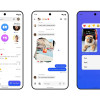 Beeper Mini Brings iMessage to Android
Beeper Mini Brings iMessage to Android
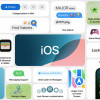 iOS 18 Overhauls Home Screen, Messaging, Photos
iOS 18 Overhauls Home Screen, Messaging, Photos
 Motorola Charm
Motorola Charm


