Review: Nokia 5300
The 5300 comes with the Series 40 3rd Edition operating system. It's highly customizable and will do pretty much anything you need in terms of accessing and controlling features of the phone.
When you first boot up the 5300, a standard wallpaper appears along with T-Mobile's "MyFaves" interactive phone book. It has 5 globes that represent the 5 people on Earth you deem most holy, and add to your circle of ultimate friends. You can add your friend's or family's faces to the globes in a fun caller-ID customization feature, and scroll through them sideways to get to the person you want to call. Of course, if this set up bugs you, you can get rid of it altogether and customize the home screen.
Hitting the center of the D-pad brings you to the main menu screen. Here there are 9 choices, laid out in grid fashion. Since the 5300 is a music phone, the music player is the first choice. Strangely, the grid layout doesn't allow you to use the numeric keypad as shortcuts to the items in the menu. We attempted to perform several adjustments to see if we had mistakenly turned this feature off, but could not activate it. This is a major oddity for an S40 phone, which typically permits such shortcuts. The view of the menu itself can be altered to meet each individual users' needs.
From the main menu, most of the selections bring you directly to an application. The left and right soft keys default to the most common actions for each menu. The only two selections that are folders, are the Fun & Apps and Settings icons. The Fun & Apps folder is where you'll find access to all your media, be it music, pictures, or video. Some of the menus in here don't make perfect sense. I can't quite say for certain why the "Organizer" application is under the Fun & Apps menu. I am not usually having fun when I am organizing. The Settings menu is the most extensive, and allows you to change almost every feature of the phone.
For users interested in quickly accessing what matters (music player, phonebook, messages), the factory D-pad shortcuts get the job done. The D-pad and function keys can be customized to access most features.
If you have the "MyFaves" screentop view selected, the left and right soft keys and D-pad are re-wired to perform different tasks. The phone notifies you what these revised selections are when you make the switch. These are much less intuitive to use. For example, hitting the center of the D-pad opens whichever of your Faves is highlighted on the screen. The left and right sides of the D-pad scroll through your Faves rather than access applications.


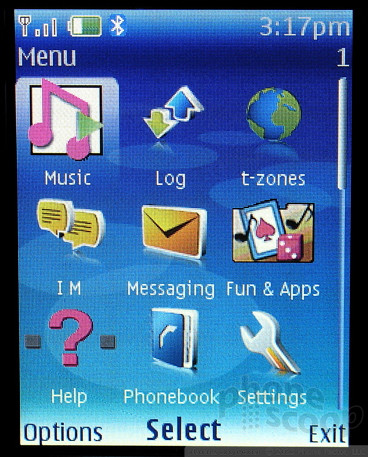



 Nokia Open Studio Fall 2006
Nokia Open Studio Fall 2006
 Hands On with Teams-Certified Bluetooth Earbuds
Hands On with Teams-Certified Bluetooth Earbuds
 Samsung S24 Series Adds More AI, Updates the Hardware
Samsung S24 Series Adds More AI, Updates the Hardware
 Galaxy Ring Joins Samsung's New Wearable Lineup
Galaxy Ring Joins Samsung's New Wearable Lineup
 HMD Launches Barbie Phone in US
HMD Launches Barbie Phone in US
 Nokia 5300
Nokia 5300


