Review: Motorola ic402
There are several ways to reach out and touch someone with the ic402. First and foremost is the regular phone. Using the ic402 for its intended purpose is a simple and direct experience. Hitting the "talk" button brings you to the list of your most recent calls. From here, you can select a number, hit talk again, and be on your way. You can also hit the left soft key to dive into your contacts. Once you choose a contact, simply hit talk again and you're golden.
Holding the phone to your ear is comfortable and most calls were loud and clear. While in a call, the left soft key is the mute button and the right soft key is the options button. In the options menu, you can initiate a 3-way call, record the call and choose from several other selections.
The contacts application on the ic402 is actually quite extensive. SprintNextel assumes you'll be using this phone in a work environment, and stuffs each contact with 5 different numbers, plus a Walkie-Talkie number, email address, Web site and more. Each number can be customized using pull-down tabs to "mobile", "home", "work", etc.
Once you've selected a contact, the contact's main page gives you several options, including messaging. There's a tabbed menu running across the top of the contact's page that allows you to assign them to a group, add them to a meeting, or fill in some additional information about that contact. The one option we don't quite get is the second option, which allows you to add a picture of the contact to their page. The ic402 doesn't have a camera. The only way to add pictures of your contacts is to have them sent to you from another phone. Without a picture assigned to each contact, you get the same "Playskool" looking figure attached to each contact. From each contact, you can call them directly, send them messages or emails, or initiate a PTT session.
The PTT functionality of the ic402 is its hallmark. Though the process is a little awkward, and makes you feel like you're 10 years old again, the call quality of the walkie-talkie was crystal clear. Our coast-to-coast trial was flawless. The way it works is, you have to send your intended callee an alert to let them know you want to do the PTT thing with them. If the person does not have their phone on, you will be notified that they are unavailable. If they are online, they will receive an alert and be given the opportunity to respond to it or ignore it. Once they respond to the alert, you hold down the walkie-talkie button, wait for the triple chirp, and talk away. You have to hold down the walkie-talkie button until you're done talking. As with the walkie-talkies you used as a kid, it's a one-way experience. Only one of you can speak at a time. Since we're all so used to using cell phones, we did find ourselves interrupting one another and missing portions of the conversation because we were trying to talk while the other person was holding down their button. We're sure regular users of PTT phones have adapted to this limitation.
The default setting for the walkie-talkies is for the call to take place with the speakerphone. This is why you see PTT users walking down the street holding the phone a few feet from their heads. The call is loud enough to hear without holding it to your ear. In fact, it would be too loud if you put it next to your head. You can, however, choose to listen to the PTT call in the ear piece, and the experience was just as good. The benefit of PTT is that it avoids using minutes on your monthly plan. With today's plans allowing for so many minutes at reasonable prices, though, the advantage has clearly lost its significance.


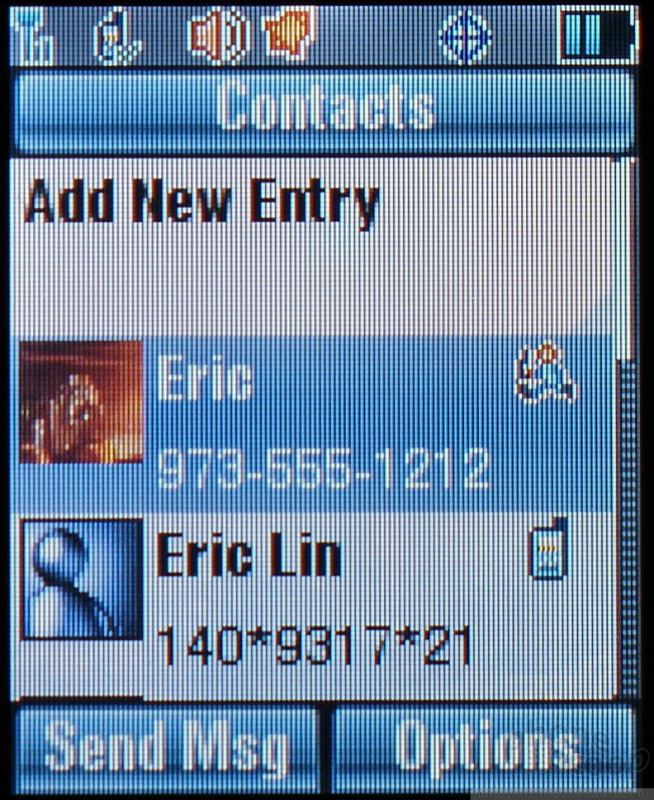
















 CES 2007 + iPhone
CES 2007 + iPhone
 Hands On with the Lenovo ThinkPhone by Motorola
Hands On with the Lenovo ThinkPhone by Motorola
 iPhone 15 Series Goes All-In on USB-C and Dynamic Island
iPhone 15 Series Goes All-In on USB-C and Dynamic Island
 Qualcomm Expands Snapdragon 8 Series to Cover More Price Points
Qualcomm Expands Snapdragon 8 Series to Cover More Price Points
 HP Intros "Pro-Grade" Earbuds
HP Intros "Pro-Grade" Earbuds
 Motorola ic402 Blend
Motorola ic402 Blend





