Review: Sidekick 3
Jun 19, 2006, 11:12 PM by Eric Lin
In Depth review of the sleek new Sidekick 3 for T-Mobile, with Video Tour and side-by-side comparison with Sidekick II.
Form
Is It Your Type
For years the Sidekick (or Hiptop for users not on T-Mobile) has been the it phone of the socialites from rich Hollywood stars to the local high school basketball star. The Sidekick put always-on push email, web browsing, instant messaging and yes, clunky voice calling in the hands of people who needed to be connected but didn't have corporate needs or corporate budgets.
The Sidekick 3 offers all of the same functionality and ease of use that the first two models are known for, only now Danger and T-Mobile have packed it in a sleeker, faster package. The handset is finally small enough to fit comfortably in a pocket or be held in the hand during a call. With the addition of Bluetooth, it's no longer necessary to even hold the Sidekick during a call.
The Sidekick has also been updated with a 1.3 Megapixel camera and music player. Between these updates and the upgrade to faster EDGE data, the Sidekick 3 is now on-par with most other mid-range handsets it competes against. If you prefer texting, email and IM over phone calls the Sidekick 3 is still one of the best choices for people who don't run a Blackberry server. But now it's a good phone for people who want all that and talk on the phone too.
Body
By the measurements alone, the Sidekick 3 doesn't seem that much smaller than the previous version. But looking at the devices side-by-side, it's obvious the new version is much smaller. It is narrower, which makes it more comfortable to hold as a phone than the previous version. It is also slightly thinner at the edges and more sleekly shaped, which helps it to slide into pockets better.
The Sidekick is almost always used horizontally, even if you're not using the keyboard. The screen is always oriented that way, and so that is how the device was designed to feel best in your hand. The sides where the navigation buttons and controls are, have been slimmed down and further tapered. This makes gripping the Sidekick easier.
The edges at the top and bottom (or what become the sides when holding the Sidekick to talk on it) no longer sport rubber bumper and now have a curved channel running down them. Your index fingers sit comfortably in this channel when holding the Sidekick normally, and they also make it easier to grip when holding it as a phone. However when holding it as a phone, the hard edges of these channels can become uncomfortable, especially on the thumb.
Other than the trackball, the navigation keys are now flush with the front surface of the phone, as is the screen. Although the buttons look like they are fixed and work by conduction, all the buttons do, in fact, press in.
We're not sure if it's because the screen is now flush with the phone or because of some other reason, but it no longer swings open as smoothly as on past models. It also only opens when pressed from the top right, flipping it up from the bottom left corner does not work anymore.
The other big change to the navigation buttons is the replacement of the 2-way scroll wheel with a multi-directional trackball. In addition to enhancing navigation, the trackball takes over light duties from the D-pad. The trackball is very easy to use, and you adapt to it very quickly. It makes most tasks quicker, from navigation to editing. So far it is under-used in games- we wish that the Sidekick 3 would have shipped with a Missle Command or Centipede remake instead of the usual Rock-n-Rocket Asteroids clone.
Keyboard
It is a shame to say, but the Sidekick II is still the king of QWERTY keyboards; not even the 3 can compete. The 3 features the exact same key layout, which is still one of the best around, but the keys themselves have changed. Gone are the large rubber-coated keys, replaced by hard shiny plastic keys. The keys have a slightly convex surface and are very slippery, which affected the accuracy of our typing, but not nearly as much as keys on the Q. Still, we can type with nearly 100% accuracy on the Sidekick II and only right about about 90-95% of the time when using the 3.
In addition to retaining an excellent keyboard layout, the 3 retains excellent usability. Holding the Sidekick with both hands wrapped around the sides, the keyboard is at an excellent depth for thumb typing and each key is large enough to hit without fear of mashing surrounding keys. The Sidekick keyboard is also one of the few with a full row of numeric keys, which makes things like entering phone numbers much easier.
Three S's
Screen
The screen is 240x160 pixels, which sounds low-resolution, but provides plenty of space for most tasks, including browsing. It is the exact same screen in resolution, color depth and technology as the Sidekick II.
The Sidekick is one of the few phones using truly transflective technology. These screens don't require a backlight to be seen in daylight, instead they use ambient light to light the screen. In dark rooms, a light sensor automatically turns on a backlight for the screen as well as the keyboard. While transflective screens use less power, the one on the Sidekick suffers from washed out colors, and images tend to look pixelated.
Signal
One of the biggest disappointments of the Sidekick 3 is that it does not improve on the II's notoriously weak signal strength. The Sidekick 3 loses signal as soon as you come near a dead zone. Like its predecessor, it will sometimes manage to recover and get a weak signal in these areas, but this is inconsistent. The Sidekick 3 demonstrated the same behavior in our bank vault test, managing to at least get text messages and voicemails sometimes, and not getting any signal at all on other occasions.
The 3 has slightly improved the speed at which the Sidekick will re-join the network after losing signal. It is still not as fast as most phones, but it is faster than the II.
Sound
There is only one speaker on the Sidekick 3; it does not have a separate loudspeaker for ringing and speakerphone. Sadly, the main speaker is not loud enough to hear the Sidekick ringing or use the speakerphone in noisy environments except on the loudest volume. The speaker is plenty loud for calls when held to the ear.
Each volume setting is a separate profile that you can edit. So you can set "normal" to vibrate as well as ring but "loud" to just ring, and more. You can also adjust the volume for ring, call speaker, and other audio events separately for each profile. Selecting a volume is easy using the external volume keys.
When using the wired or Bluetooth headset, the only sound sent to the headset is calls or music (in the case of the wired headset only). All rings, alerts and other sounds are still played through the phone.
Battery
Even though Danger has taken steps to conserve battery power, such as completely turning off the screen when the device is idling, the battery rarely lasts longer than 2 days. Since they could not significantly improve battery life, Danger has now made the battery removable. T-Mobile and Danger will offer additional batteries and stand-alone chargers for people who need to go more than 48 hours without plugging into a wall.
In addition, the battery continues to drain (though at a much slower rate) when the device is turned off, so turning it off in hopes of preserving a little battery life for later does not always work. Now that the battery is removable, we suggest that you actually take it out of the device if you've powered it off in hopes of preserving power for later.
Basics
Menus
The Sidekick 3 uses almost the exact same operating system and menus as its predecessor. Although it's probably not as easy to use as a regular mobile phone, the Sidekick is certainly easier to use than most smartphones. Because there are hard buttons to jump to the main menu, as well as bring up the options menu for the current application, it is easy to discover how the device works and what options are available.
The main menu is a rotating arc of icons. Only a portion of the available icons are shown at a time, but they remain in the same order, so as you learn to use the phone, you'll remember which direction each application is from the center, the phone dialer. As you scroll to an icon, the right half of the screen displays a large icon for the program as well as some data about it, for instance a list of unread emails, or a quick readout of how many more pictures you can take. Pressing the button that looks like this menu will bring you back to it instantly.
Now that Danger has replaced the scroll wheel with a trackball, the main menu has changed slightly. In some cases applications have been aggregated together - the three instant messengers, for example. Now to reach an IM application, you scroll up to the main IM icon and then you hit select on the trackball or scroll right to see a list of applications and then select one. After some time we found ourselves scrolling right instead of hitting select because it was faster. This becomes frustrating though, since scrolling right only opens groups of applications, not everything.
This same navigation system has been added to the options menu as well. In the main menu or once inside an application pressing the menu button brings up the options menu, which you can scroll up or down through. If there is a submenu, again you can open it by scrolling right or pressing select.
Menus are all very snappy and the navigation system is remarkably fast thanks to the trackball. It is even faster than the scroll wheel on previous Sidekicks. In fact, it is so fast we spent the first few days over-shooting selections in menus until we got the hang of the sensitivity.
One of the Sidekick's claims to fame is that all your data from every application is stored online. The Sidekick is constantly syncing with T-Mobile's servers. This means that if you lose or break your Sidekick, the moment you put your SIM card in a new device and enter your password, all of your data is instantly there - including all the ringtones and applications you've purchased.
Calls / Contacts
The Sidekick 3 is more of a data device than a phone, and it shows in the phone and contacts applications. This is the Sidekick's weakness. If you put the Sidekick 3 (or any of its predecessors) in the hands of a novice and ask them to browse a website, chances are they can do it. But if you ask them to make a phone call, chances are they can't.
The phone application is of limited use with the the phone closed. You can take calls fairly easily, but the only calls you can dial are the last 10 numbers you've used and up to 10 numbers you've added to speed dial.
Calling a contact or dialing a number requires you to open the Sidekick. Start typing in a contact name from the main menu or phone application and the Sidekick sorts through all your contacts and presents a list of available numbers. Scroll to the right one, press call, and from there everything works as expected. While in a call there's an on-screen keypad you can control with the trackball to navigate through automated systems.
The contacts application is very thorough, it can store multiple phone numbers, email addresses, street addresses and IM names. While the contacts application is used for storing and entering this information, it is not built for using it. For example there is no easy way to call, text, or email a contact when that information is highlighted in the contact application. You can hold down select on the trackball when a name or number is higlighted to bring up a contextual menu that will let you dial a number 2 steps later, however you cannot just press the send key to dial.
Setting a picture for photo caller ID is easy, however setting a custom ringtone for a contact is not. Instead of setting the ring for a contact, it must be set for each of that contact's phone numbers. The contacts application can sync with your Outlook through the Sidekick web desktop.
Messaging
Messaging is one area where the Sidekick excels. It's like a Blackberry for people who don't use Exchange servers. The keyboard makes composing an SMS a breeze, although we wish there was an easier way to start a new message. A message can only be started from the menu, either by launching the menu and scrolling to new message or using the menu and the N key. Still we wish there was a "new message" button we could just push somewhere. One nice bonus is that the menu + N key shortcut works inside the application or simply when the SMS icon is selected in the main menu.
Addressing the message is as easy as composing it. Start typing a contact's name in the "to:" field and a list of matching choices is displayed. Press select to choose one name or press the comma key to keep adding recipients.
Although an alert scrolls across the top of the screen when a message is received, reading that messages requires you to go to the application and click on the message.
The email application works the same way. It supports simultaneous use of multiple email accounts and will push all emails to your Sidekick. When you register your Sidekick you are assigned an @tmail.com email address. This address is a true push account and an email received there will immediately be sent to your device. Any other accounts you add are checked periodically (about every 30 minutes) by T-Mobile's servers and then new messages are sent to your device in bulk.
The Sidekick 3 also includes IM applications for AIM, MSN and Yahoo! The messengers are each separate programs, but work similarly. Each has a buddy list and shortcuts for ongoing conversations. When signed on, you are signed on through T-Mobile's servers, not your device. That way you can remain online and even receive messages even if you do not have signal. When you return online, all your messages are delivered to your device.
Extras
Camera
The Sidekick's camera is disappointingly simple considering the capabilities of the device. You can choose one of three picture sizes and a few image settings (day / night, flash, sharpening). This is the extent of the Sidekick's imaging capabilities, and is not much of an advancement beyond the Sidekick II despite the 3's improved sensor.
Pressing the right shoulder button in the main menu acts as a shortcut to start the camera, which is ready under 2 seconds.The camera uses the right shoulder button as a shutter, or to access the viewfinder. The left always goes deeper into the gallery. After snapping a picture, you are temporarily given an opportunity to save or delete the image. If you do nothing or exit the application, the picture is automatically saved. The save screen also has an icon that quickly creates an email with the picture as an attachment. The Sidekick only supports sending and receiving pictures by email, not by MMS.
The camera is not capable of recording video.
Gallery
The gallery application is slightly confusing because the trackball select does not work as expected. The thumbnail view allows you to send pictures and do other file operations like renaming, deleting, or moving them. The only thing it doesn't allow you to obviously do is view a single picture. Pressing select on the trackball marks the picture for an operation, instead of opening it. Instead you must use the left shoulder button to view a single picture.
In single picture view, the file operations are unavailable, (except for delete,) but editing features such as rotating the photo or resizing it are added. You can also zoom in on the picture to actual size and pan around it to be sure you captured any details. In single picture view, a column down the right side indicates where you are in the gallery and gives you feedback so that you can scroll through to view other pictures without going back to the thumbnail view.
Pictures
The Sidekick 3 scored a 20/50 on the vision test, which is slightly below average for current 1.3 megapixel models. We expected better considering these phones are manufactured by Sharp. Colors are relatively accurate, but pictures are plagued by high contrast, making lights lighter and darks darker. Pictures also have quite a bit of noise in them, probably due to JPEG compression, which is not adjustable. The camera is still a significant improvement over the Sidekick II, which had a VGA model that washed out colors.
Browse / Customize
Browser
The Sidekick is meant to be used for browsing regular (desktop) websites. Simply enter in the address of any website you normally visit and the servers back at T-Mobile will go out, get that website for you, and re-format it so that it fits nicely on the small screen. It even works with many websites that require Javascript, like banking sites. The servers store all your cookies and autofill information so every time you visit that site, any data stored there is easily accessible.
The Sidekick system of doing all the website processing back at the servers is meant to speed up browsing, and finally with the upgrade to EDGE data on the Sidekick 3 it lives up to its promise. Browsing on the Sidekick 3 is fast and painless.
Customize
The Sidekick comes with a wide variety of ringtones and alert tones. Previously the musical ringtones have had a very techno sound to them. On the Sidekick 3 they are mostly latin and funk inspired. There should be a large library of additional ringtones available for purchase by launch. However none were available for us to browse through while testing the phone. As with past Sidekicks, you cannot use your own audio files as ringtones.
With this latest version, you can now skin the main menu. Four different pictures come with the device. We're betting that you will be able to download additional skins in the future. As with the latest version of the Sidekick 2 OS, you can use any of your own pictures as a screen saver.
File Management
Although you can use the web interface to manage information and even pictures, you use the Sidekick's catalog application to manage purchased content and applications. Music is managed simply by moving files into or out of a "music" folder on the memory card. If you store photos on the memory card, these can be managed the same way.
Other
Clock
Now that the Sidekick's screen shuts off when the device is idling, it requires a button press to check the time. But a quick press of any navigation button when the screen is off will bring up the screen saver, which includes the time, date and icons indicating any new messages. The screen saver does not activate the backlight, even if it's dark, so checking the time at night requires unlocking or opening the phone.
Java
The Sidekick runs Java applications, but they must be approved by Danger and T-Mobile, and can only be loaded onto the device from the catalog application. We were unable to install JBenchmark's applications to test the Sidekick's capabilities.
Bluetooth
Bluetooth support is rather limited on the Sidekick, but what is supported is done very well. Bluetooth was put on the device primarily to support headsets, which is a relief considering that despite changes to the 3, the Sidekick is still bulkier than a traditional handset. Pairing the Sidekick with a headset could not be easier, as it automatically tries all the default passcodes instead of asking you to enter one. This makes pairing with a headset a one step process in most cases. Once paired, the Sidekick takes advantage of the hands-free profile, displaying feedback about the headset on the phone.
The Sidekick 3 also supports the exchange of contact information (VCard) over Bluetooth but will not allow the sending or receiving of any other type of file.
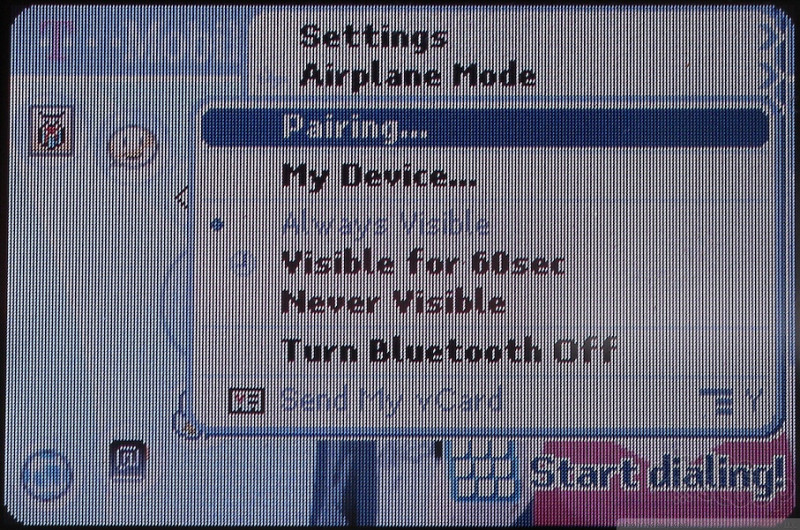
Extras
The last new feature of the Sidekick 3 is the music player. Adding music is very easy: you simply put MP3s or folders of MP3s in a folder titled "music" on the memory card. (A 64 MB Mini SD card is included.) The audio player will search through that folder at launch and sort all the files by artist, album, genre and song name.
Finding music is easy, but playing it requires a number of extra clicks. Once you've scrolled to the music you want to play, and select it, those tracks then get added to the current playlist, which you have to then start playing. Additionally the controls and buttons are confusing as well. Oddly the cancel (X) button is the play / pause key.
There are some positive aspects to the player as well. The sound quality is surprisingly good, and the music player volume can be adjusted separately. Also, since the Sidekick is multi-tasking, you can keep playing music while using any other application on the phone.
The Sidekick still lacks an alarm clock or calculator. It does come with an calender, notepad and todo list - all which sync to the web desktop, as well as a calculator.
Video
In this video we not only take a tour of the Sidekick 3 and a few of its new features, we also show you how it fares against the Sidekick II - including a race to test the difference in data speed. You can view it here
Or you can check out the full page on YouTube or Google Video for more sharing and download options
Wrap Up
With the new features in the Sidekick 3, the platform has finally caught up to other affordable smartphones in terms of technology. However it is only catching up as the other platforms are likely to leap ahead again soon. In addition, other operating systems are catching up when it comes to ease of use.
For subscribers who are addicted to email but don't use Exchange, the Sidekick 3 is a good option. For users who prefer IM to email, it's the best option. But the Sidekick is no longer the only option for people seeking a data-centric phone that doesn't make them look like a geek.
Comments
Ebay and SK3
can u use an unlocked sidekick 3 with nextel?
Can you make your own ringtones for the SK3?
They have songs i heard in 1997 with new tags next to them, Lol..
But yeh, I really do hope where allowed to make our own this time!!
YOU CAN.
I made all of my own ringtones for my Hiptop2. I can't imagine that the next model would be any different in this regard. You're limited to...
(continues)
(continues)
google images on sk3
Sidekick secrets
try menu+shift+right shoulder on any screen and you can email the picture to yourself and if you have picture transfer you can have a new wallpaper without having to connect to a computer. but remember to rename it, it wil...
(continues)
Frames on web pages?
(continues)
Is SunCom ging to get the SK3?
Please help!
IM on the sidekick
please help
or convince me NOT to buy it?
is it really worth $400
how is the service?
(continues)
do you get charged....... * please help ?
(continues)
Question about the 'real interent web browser'
(continues)
Huge, Crappy Screen & Expensive!
If you want the features of this phone plus alot better screen and more feartures your far better off buying a PDA phone like the Q, Treo, XV6700, Samsung I730 Etc.
What where they thinking???????
(continues)
Battery Life, is anyone else noticing this?
(continues)
sidekick voice and data plans
is there email or not?
(continues)
JUST TO MAKE THINGS CLEAR!!
skII keypad in the SKIII
Does anyone know how many sk3's that each individual t mobile store will be recieving at first
i can't find any stores around here with the sk3
(continues)
(continues)
(continues)

















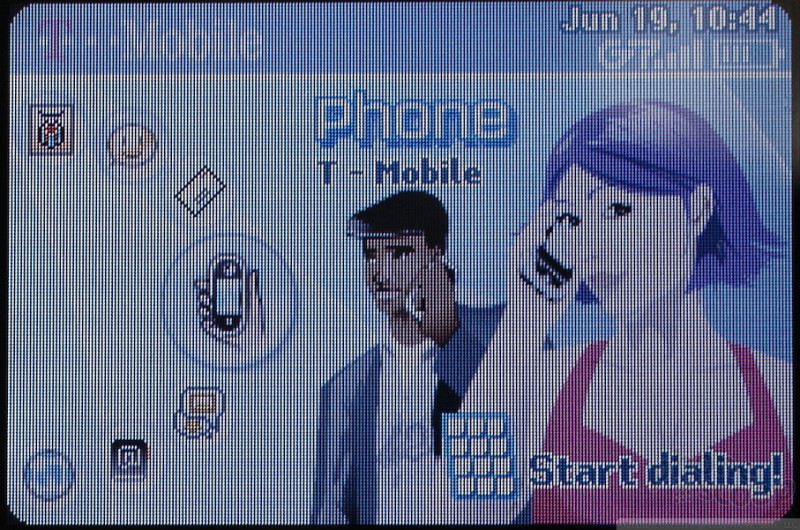


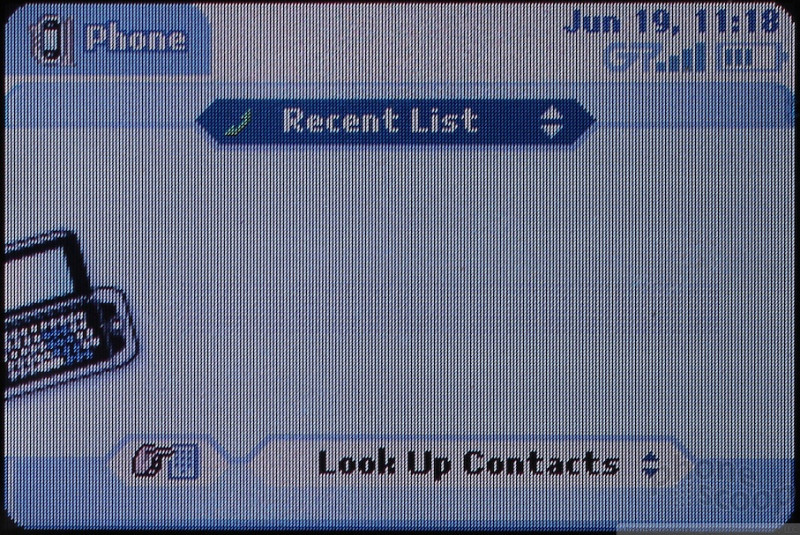









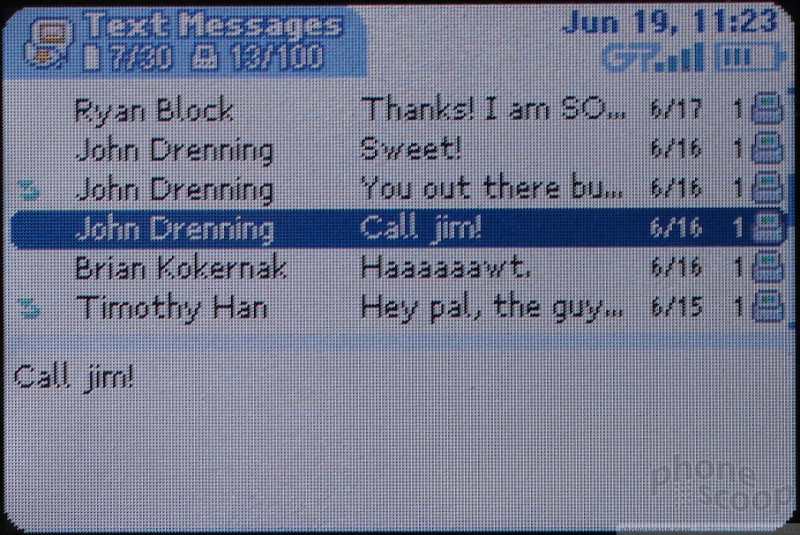




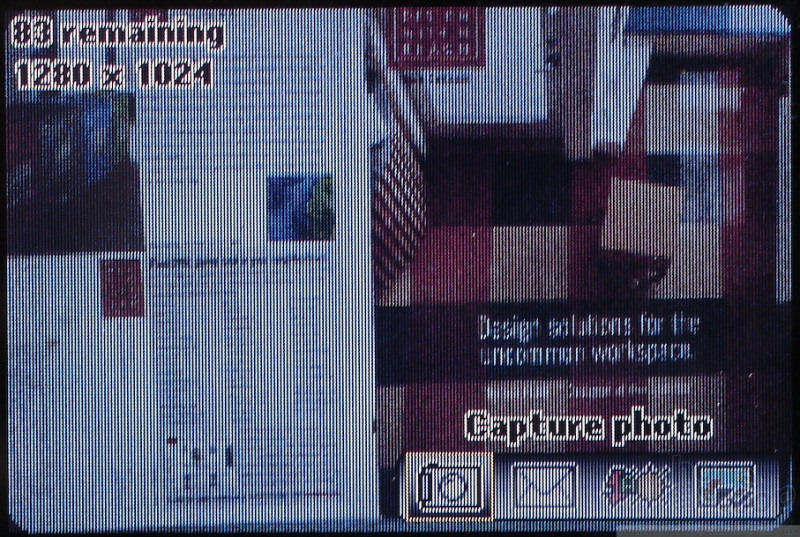



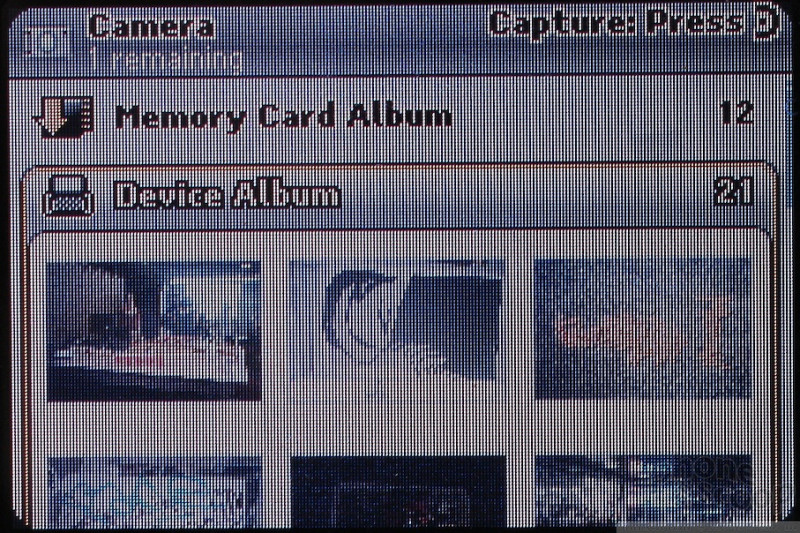













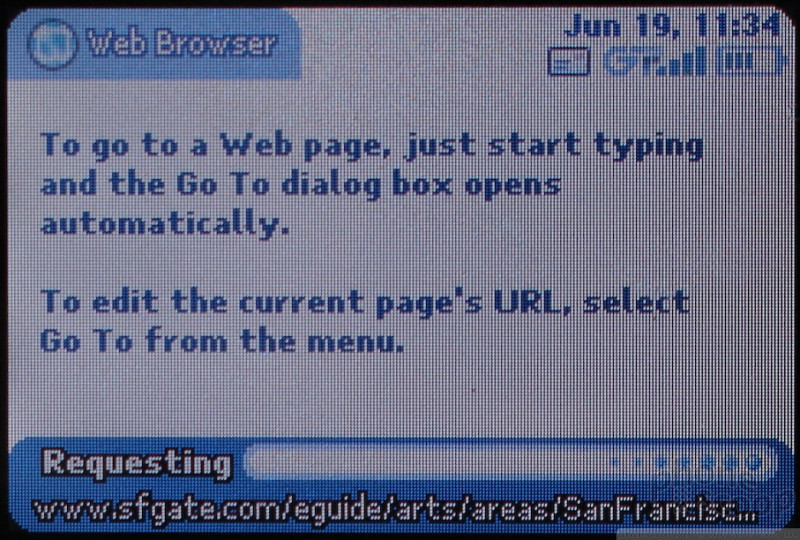





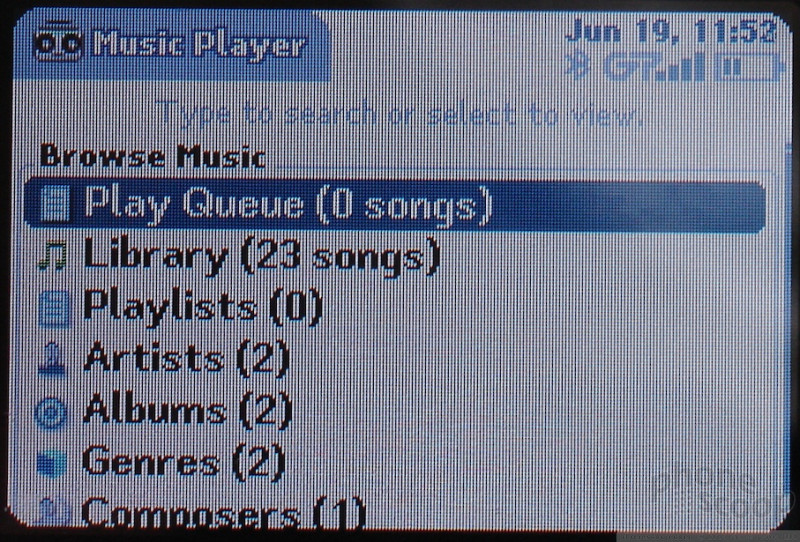




 Sidekick 3 On Sale Next Week
Sidekick 3 On Sale Next Week
 New FCC Documents Unveil Sidekick 3 Features
New FCC Documents Unveil Sidekick 3 Features
 Sidekick 3 Revealed By FCC
Sidekick 3 Revealed By FCC
 Sharp Hiptop 3 / Sidekick 3
Sharp Hiptop 3 / Sidekick 3


